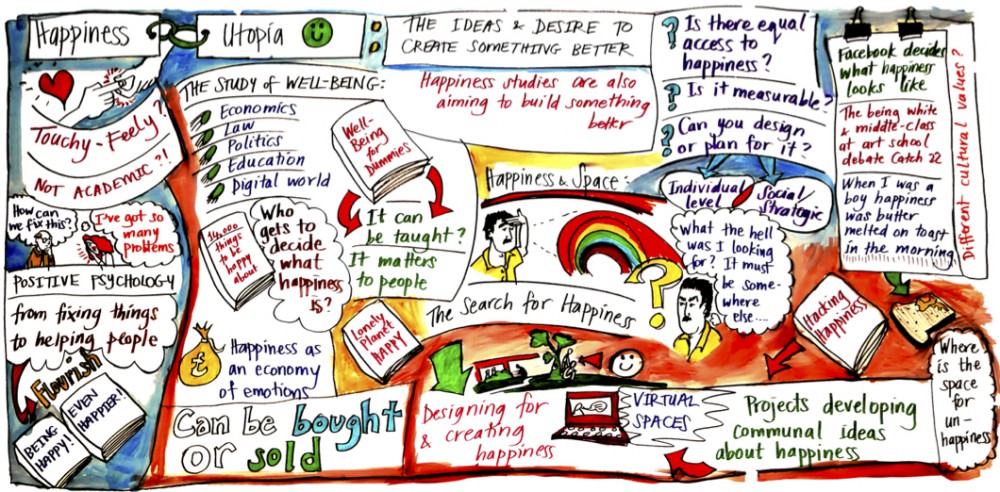Hi everyone!
So good to meet you all today, and to get to know a bit about you and your ideas on happiness. I’m going to take photos of your happiness lists and post them to this site for next week 🙂
I know we went through a lot of material quickly at the end of class, so just a few reminders about what needs to happen before our next class on Tuesday (9/2). You should check your homework (as always), on our dynamic course schedule (under Schedule, and then ENG 1101 Schedule).
1. Get an OpenLab account and join our course site. Follow these instructions here. You should do this ASAP (like today, so in case you run into any problems with your e-mail, you can go to the Help Desk).
2. Review the Syllabus & OpenLab Composing rubric & guidelines/expectations, (both of which were also handed out in class), and browse through the rest of the OpenLab site.
3. Make your Introduction post. You can find more info. about what I’m looking for here, and see the post I already made for myself. Here’s info. about posting/categorizing/commenting, and here is info. about adding links, images, and video to your posts.
4. Read “How Happy Are You? A Census Wants to Know” (handed out in class, and also linked from our course schedule online) & blog in response. Check on the Schedule for information about what this post should include (and follow the OpenLab Composing Guidelines).
*All posts are due the night before class, so your Introduction post and your reading response posts (two separate posts) are due no later than Monday night. Make sure to go back and read through the posts before class, and comment on them if you can.
Whew! That’s it for now. I know it seems like a lot to do/learn, but once you get on OpenLab and get the hang of posting, it’s actually simple and fun. Please don’t hesitate to come see me in my office, Namm 520, today (I’ll be around from 1-2:30pm), e-mail me (jbelli@citytech.cuny.edu), or “comment” (click “reply” to this post) if you have any questions. And, most importantly, happy first day of the semester, and enjoy the holiday weekend ahead 🙂