Signing up on the OpenLab
BEFORE YOU BEGIN, PLEASE NOTE: To create an account on the OpenLab, you will need to be able to access your City Tech email account. If you don’t have one, have never used one, or have forgotten your username and/or password for an existing account, you’ll need to contact the Help Desk at 718-260-4900 or studenthelpdesk@citytech.cuny.edu, or visit the Help Desk on the first floor of the Atrium Building. You can also look up your email username here. The Help Desk is not part of the OpenLab, which doesn’t handle City Tech email account issues.
1. Once you are sure you can access your City Tech email account, go to the OpenLab homepage. You’ll find a box with the text Join the OpenLab at the top. Click the Sign Up button.
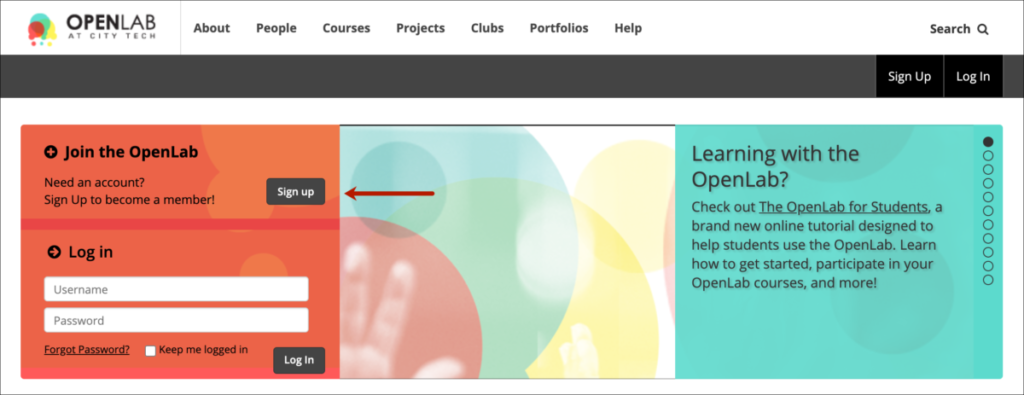
2. On the next screen, fill in the following required information in the Account Details section:
- First and last name: These will not be displayed publicly.
- Account type: Student, faculty, staff, or alumni
- City Tech email address:
- IMPORTANT for students: Your City Tech email address is different from your CUNYfirst login. If you use your CUNYfirst login as the beginning of your email address, you will not be able to complete the sign up process.
- Student email addresses all follow the same format, usually with firstname.lastname@mail.citytech.cuny.edu. Occasionally an email address may include a number, like firstname.lastname2@mail.citytech.cuny.edu, if you have a common name.
- Username (You do not need to use your real name. This can’t be changed after you sign up and appears publicly in some areas of the site, so choose wisely.)
- Password for your OpenLab account (This doesn’t have to be your City Tech email account password–in fact, it’s always good to use different passwords for all sites.)

3. In the Public Profile Details section, fill in the following:
- Display Name (this is the name displayed on your profile page, and used to sign posts or comments; it can be changed after signing up)
NOTE: There is a difference between your username, which you use to log in to the City Tech site, and your display name, which is more visible on your profile and whenever you post or comment.
Your username, for example, might be ‘jsmith24’ but you might prefer your more visible Display Name to reflect you professionally or in your City Tech role as student, professor, or staff member: ‘Jane Smith,’ for example, or ‘Professor Jane Smith’.
- For student and alumni accounts: Major Program of Study
- For faculty and staff: School and Department or Office
- Choose your avatar: you can upload an image that will be used on your profile and throughout the site. You don’t have to use an image of yourself. Feel free to use something that represents you or your interests.
- Click Upload Photo to upload it, or drag the image from your computer to Drop your file here.
- If you don’t want to upload an image, you can keep the avatar that is already shown under Profile Picture.
- You can also add Pronouns, Academic interests, Bio, Website and Google Scholar. None of those are required, and you can add or edit them later.
All of this information can be changed later by visiting Settings under My OpenLab.
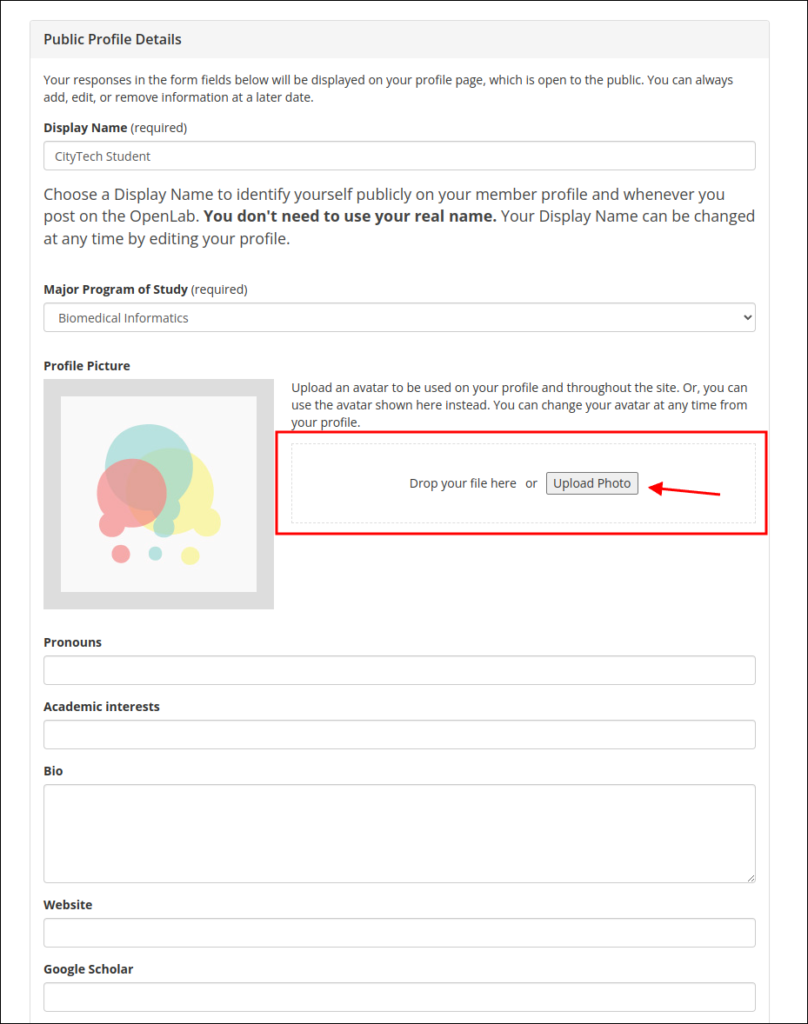
You can add Social Links by choosing a social platform from the Platform dropdown and adding your account URL or username. To remove one of your social media links, click the minus symbol next to the URL/username field. To add another social media link, click the plus symbol at the bottom, select the platform, and add the URL or username.
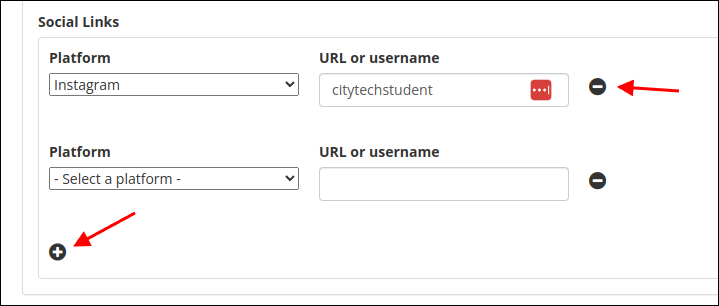
4. Once you’ve finished, click Complete Sign Up at the bottom. Now you just have one more step!
Activation Email
1. At this point, an activation email will be sent from the OpenLab to your City Tech email account. Visit your City Tech email account, and look for an email with the subject line: [City Tech OpenLab] Activate Your Account. Click the link you find in the email from us, and you’re officially a member of the OpenLab! (Instructions for accessing student email).
Students, please note: If you don’t see the account activation email in your Inbox, please check your Junk folder. Sometimes account activation emails will appear there but not in the Inbox. If you still don’t see it, try doing a search for the subject line: [City Tech OpenLab] Activate Your Account
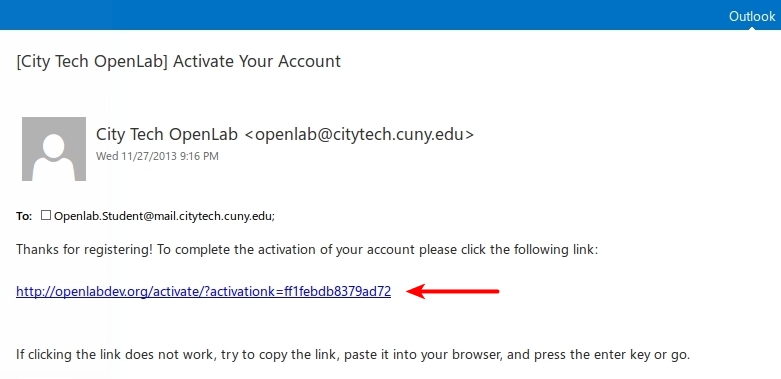
2. After clicking on the link, you will be at the activation page shown below. Your activation key will be prefilled, and all you need to do is click the Activate button.
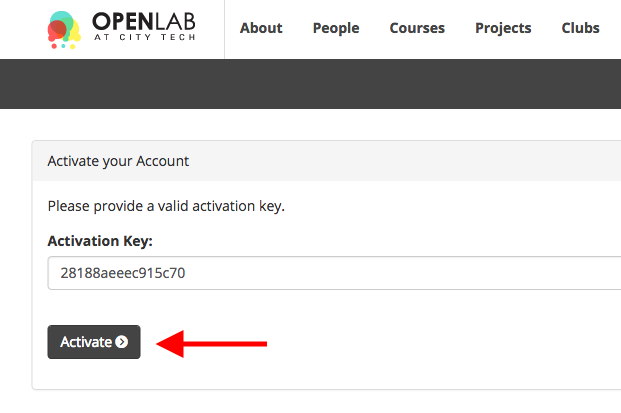
You do not need to go through this process again. When you want to come back to the OpenLab, simply go to the OpenLab homepage, and log in with the username and password you created in step two. You can find more information in the OpenLab help section Logging in to the OpenLab.









