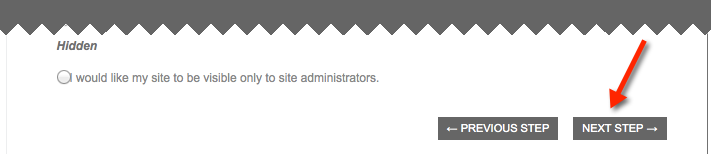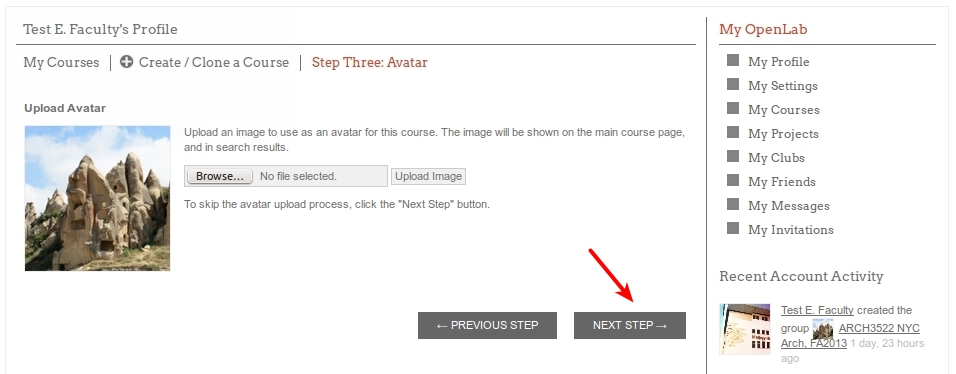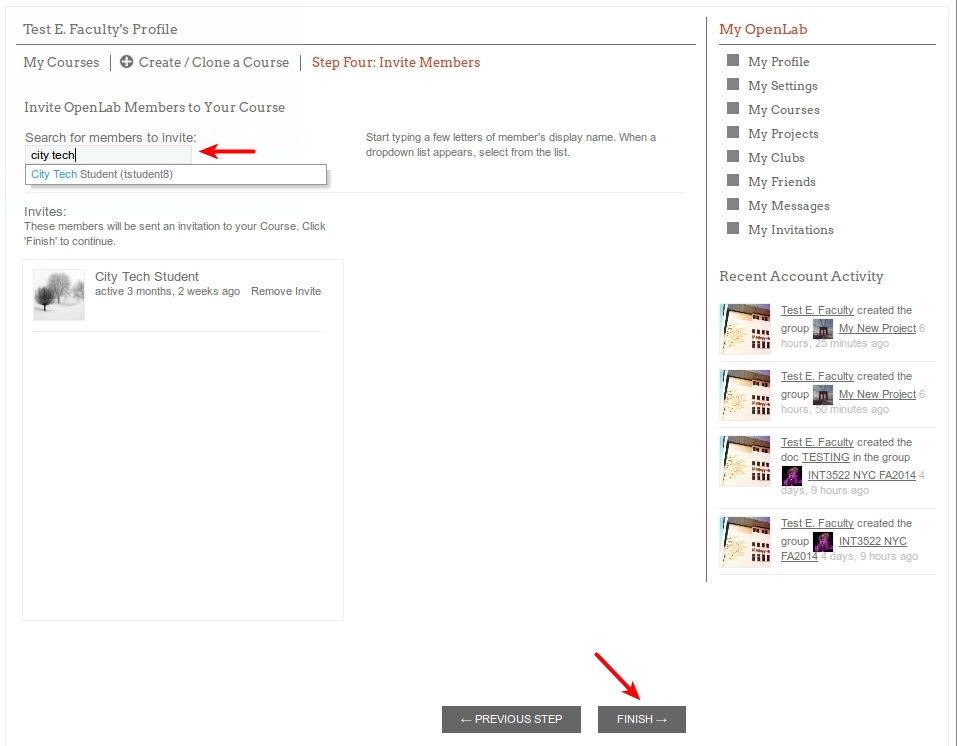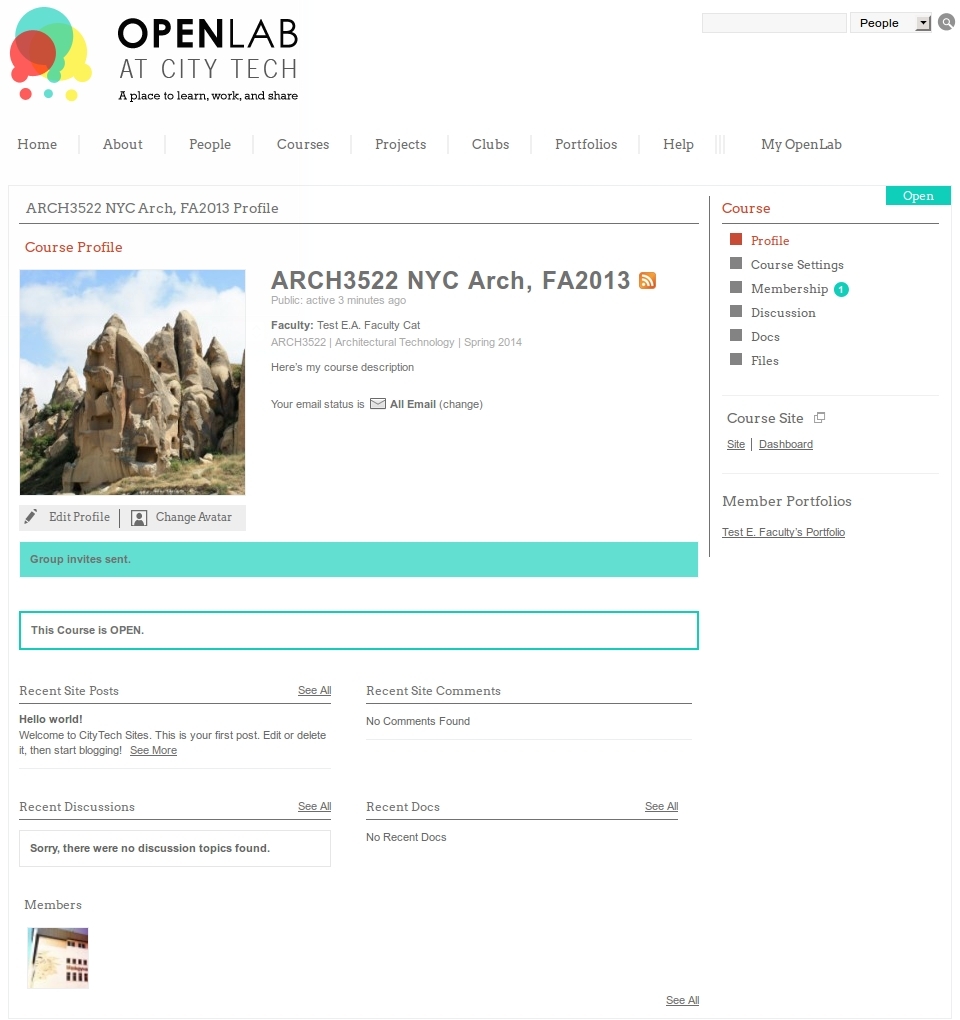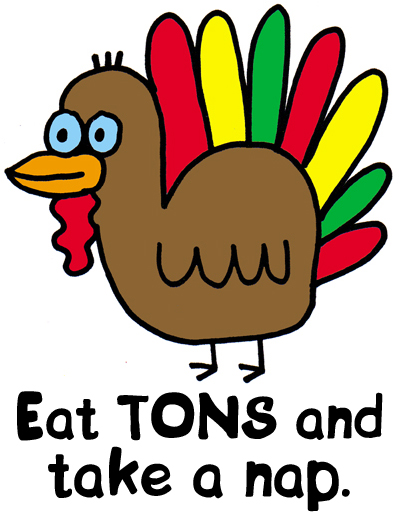This week the OL is off to the CUNY IT Conference at John Jay on December 4th and 5th. Come see us at our panel! And below that you’ll also find panels starring some of the OL members and staff. Hope to see you at the raffle!
________________
STRENGTHENING THE STUDENT EXPERIENCE THROUGH OPEN DIGITAL TECHNOLOGIES
2:15/FRIDAY
This workshop explores how open digital technologies can move beyond delivering content to building networks, experiences, and communities. Drawing examples from City Tech’s OpenLab – an open platform for teaching, learning, and collaborating with 11,000+ members – we will facilitate an interactive session highlighting challenges and opportunities participants may face at their own campuses and, together, generate creative solutions. We see this session as a step towards future cross-campus collaborations.
Speakers:
Jill Belli, Assistant Professor of English / OpenLab Co-Director, New York City College of Technology
Charlie Edwards, Living Lab Program Manager, New York City College of Technology
M. Genevieve Hitchings, Assistant Professor of Communication Design / OpenLab Co-Director, New York City College of Technology
Jonas Reitz, Associate Professor of Mathematics / Living Lab Project Director, New York City College of Technology
Jody R. Rosen, Assistant Professor of English / OpenLab Co-Director, New York City College of Technology
Jenna Spevack, Associate Professor of Communication Design / OpenLab Co-Director, New York City College of Technology
________________
PARTS AND SUMS: THE CUNY INNOVATION SURVEY
2:15/THURSDAY
The CUNY Innovation Survey (http://macaulay.cuny.edu/eportfolios/innovationsurvey/) is a crowd-sourced site that showcases technology-related initiatives and achievements through contributions from across the university. The survey gives, for the first time, a snapshot view and folksonomy of innovation at CUNY. This roundtable will outline the survey results, and invite conversation between representatives of several high-impact programs featured in the survey, who will discuss how their programs support a CUNY culture of innovation.
Speakers:
Lisa Brundage, Director, CUNY Advance
Erin Glass, Ph.D. Student in English and Digital Fellow, CUNY Graduate Center
Jody R. Rosen, Assistant Professor of English, New York City College of TechnologyJohn Sorrentino, Post Doctoral Digital Learning Fellow, Macaulay Honors College
________________
BUILDING ACTIVE LEARNING PRACTICES WITH GRASSROOTS RESEARCH TOOLS
FRIDAY/9:30
This presentation will focus on a collaborative, interdisciplinary approach to instruction with a focus on methodologies employed in grassroots environmental research. We will provide an overview of grassroots/citizen science as a model for lifelong place-based learning, discuss how it may be integrated into teaching, and demonstrate ways that the use of open data tools and open source technologies can provide a foundation for research collaborations in the classroom and beyond.
Speakers:
Bronwen Densmore, Assistant Professor & Instructional Design Librarian, New York City College of Technology
Elia Machado, Assistant Professor of Earth, Environmental, and Geospacial Sciences, Lehman College
Jeremy Seto, Assistant Professor of Biology, New York City College of Technology
_______________
THE PRESENT AND FUTURE OF THE DIGITAL GRADUATE CENTER
FRIDAY/9:30
As campuses everywhere ‘go digital’, the CUNY Graduate Center’s ‘Digital GC’ initiative continues to integrate digital tools and methods into the research, teaching, and service missions of the institution. In this presentation and roundtable panel, Director Matthew Gold (and a number of students across a host of departments and educational programs) will discuss their work as part of this initiative, presenting some of the unique and imaginative current programs.
Speakers:
Matthew K. Gold, Advisor to the Provost for Digital Initiatives, CUNY Graduate Center
Kenneth U. Ezrim, GC Digital Fellow, Computer Science
Erin Glass, GC Digital Fellow, English
Michelle Johnson, GC Digital Fellow, Linguistics
Laura Wildemann Kane, GC Digital Fellow, Philosophy
Micki Kaufman, GC Digital Fellow, History
Andrew McKinney, GC Digital Fellow, Sociology
Alice Lynn McMichael, GC Digital Fellow, Art History
Evan Misshula, GC Digital Fellow, Criminal Justice
Keith Miyake, GC Digital Fellow, Earth and Environmental Sciences
Patrick Smyth, GC Digital Fellow, English
Provost’s Digital Innovation Grant Round 3 Winners: Micki Kaufman (‘Quantifying Kissinger’), Eric Knudsen (‘Six Degrees of Occupation’), Amanda Licastro (‘The Writing Studies Tree’), Peri Ozlem Yuksel-Sokmen (‘Lazuri Talking Child Stories’)


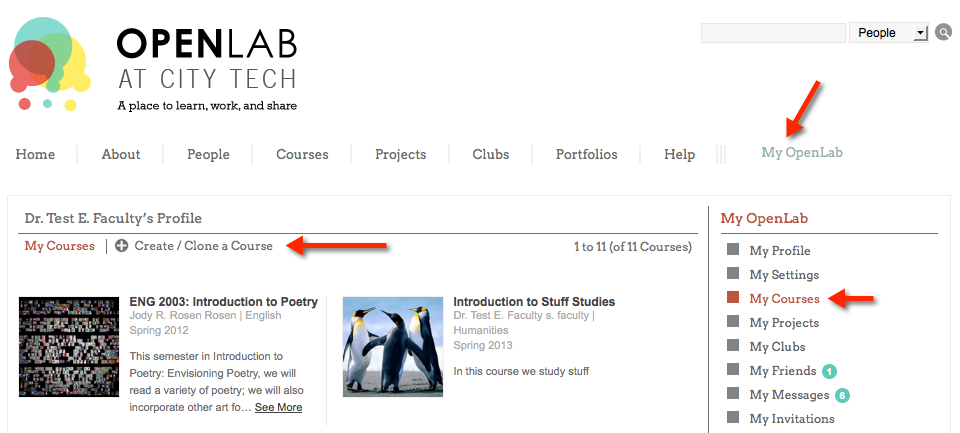
 Step One: Profile
Step One: Profile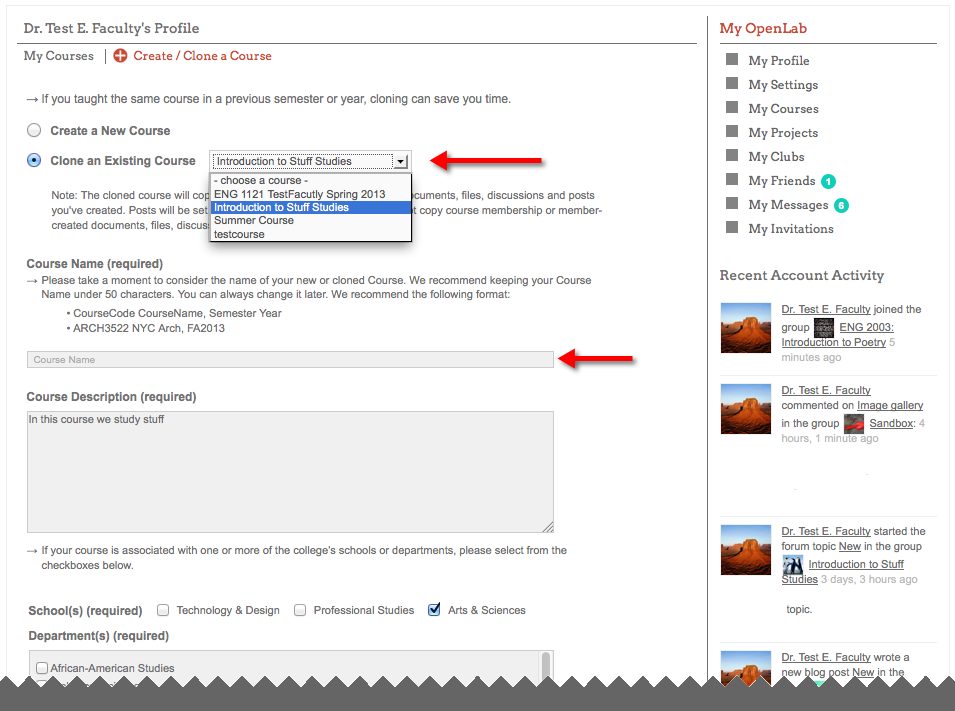
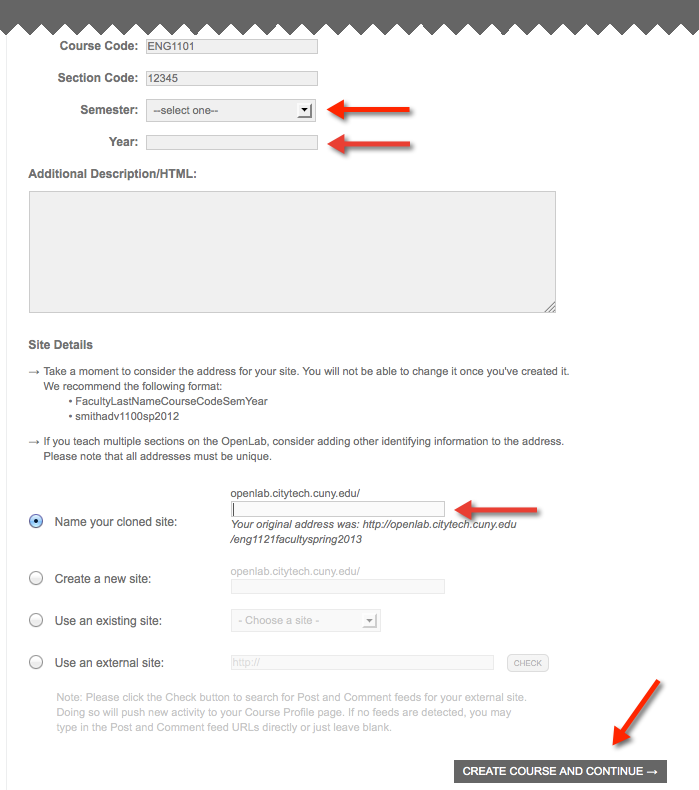 Step 2: Privacy Settings
Step 2: Privacy Settings