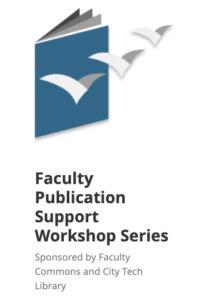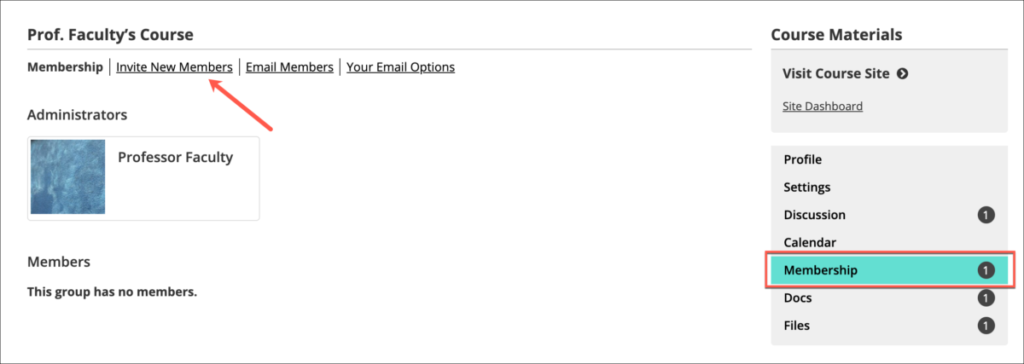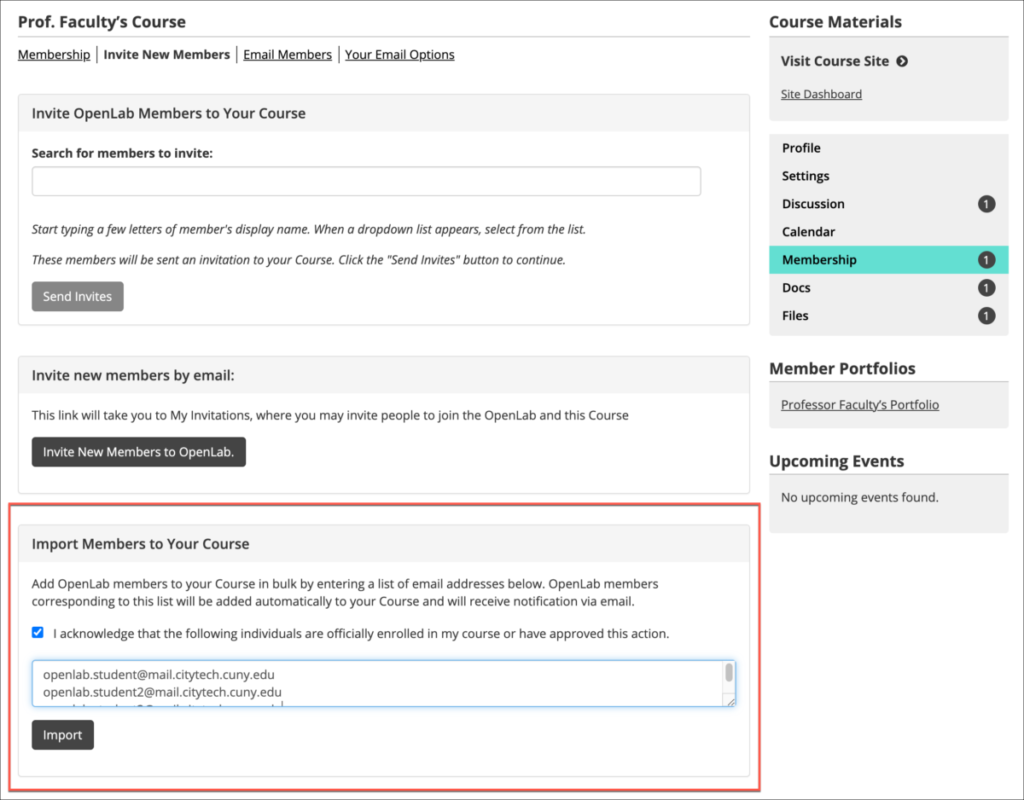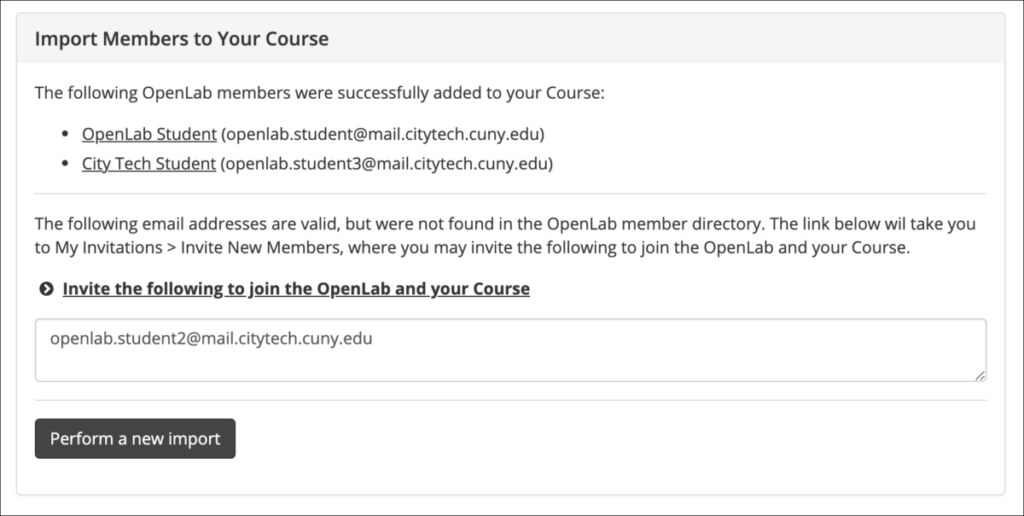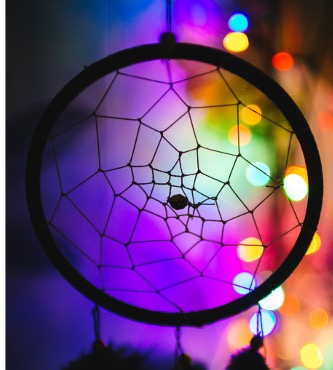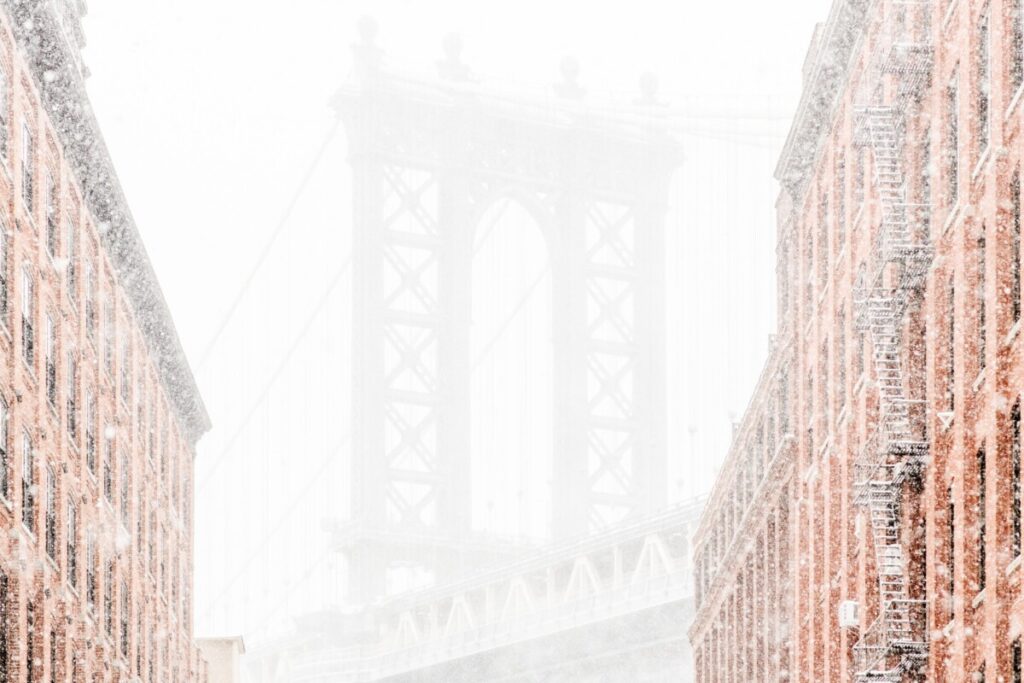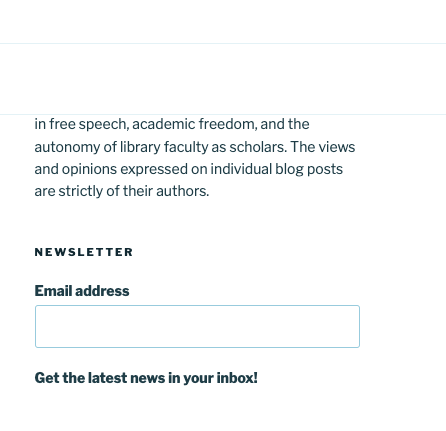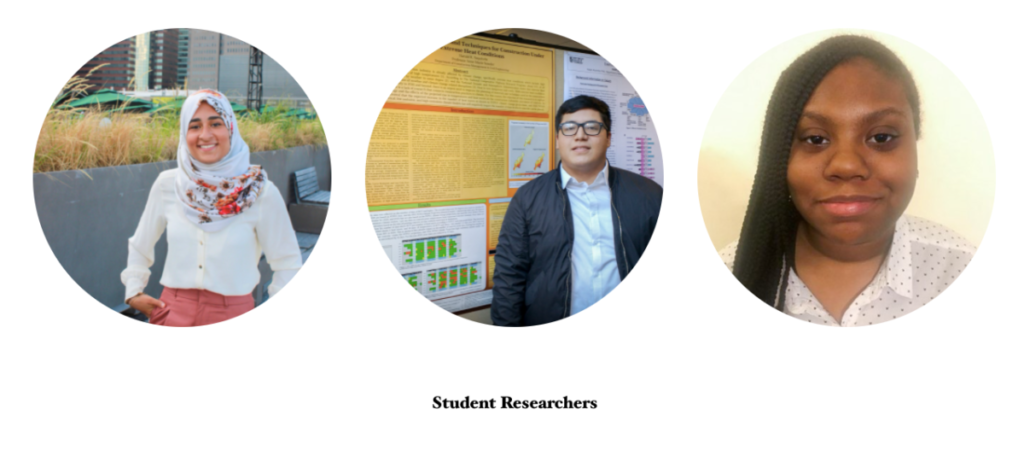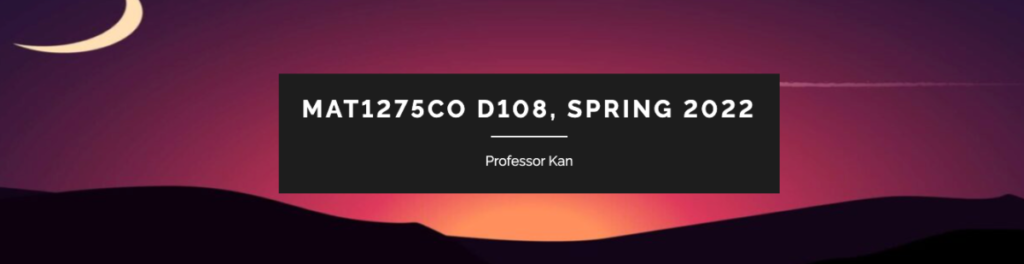
This week, we spotlight Professor Kan’s Mat1275CO, an OpenLab course on College Algebra and Trigonometry. The course shows how you can loosely adapt the OpenLab course template for your teaching:
- Notice how clean the site design is. The main menu is sparse and fits on one line, with only four main items. The home page is dynamic, such that Professor Kan’s newest announcements are posted on there in reverse chronological order. This is a great way to communicate quickly and regularly with your students. It is also the default set-up of the OpenLab course template.
- Professor Kan makes great use of the sidebar widget space. As a reminder, widgets appear on all pages on your site and they are a great space to communicate information you really don’t want your readers/ students to miss. For example, Professor Kan includes information about office hours, class meetings, how to access student email, and a link to the Dropbox where students will be submitting their work. Note that Professor Kan has made a video to show students how to use Dropbox from a smartphone. These kinds of help materials are always appreciated and featuring them in the widget space is a great idea!
- Finally, we really like that Professor Kan has left an option for students to get points back on their exam. At our last Open Pedagogy event, we discussed how to lower the stakes of grading and make the process transparent, fair, and compassionate. Some students excel at exams. Others find them extremely anxiety-producing. Others might have an off-day (week, month) on the day the exam is given. There is much conversation circulating at CUNY on how to ground our pedagogy in care for students and ourselves, in compassion for the extraordinary circumstances through which we are living. Offering students an opportunity to redo incorrect problems on an exam is one point of entry into this type of pedagogy. This practice lowers the stakes of what would otherwise be a one-time test: it gives students multiple ways to do well in course.
In both its substantive content and its site design, MAT1275CO leaves much to be admired! Check it out for inspiration!