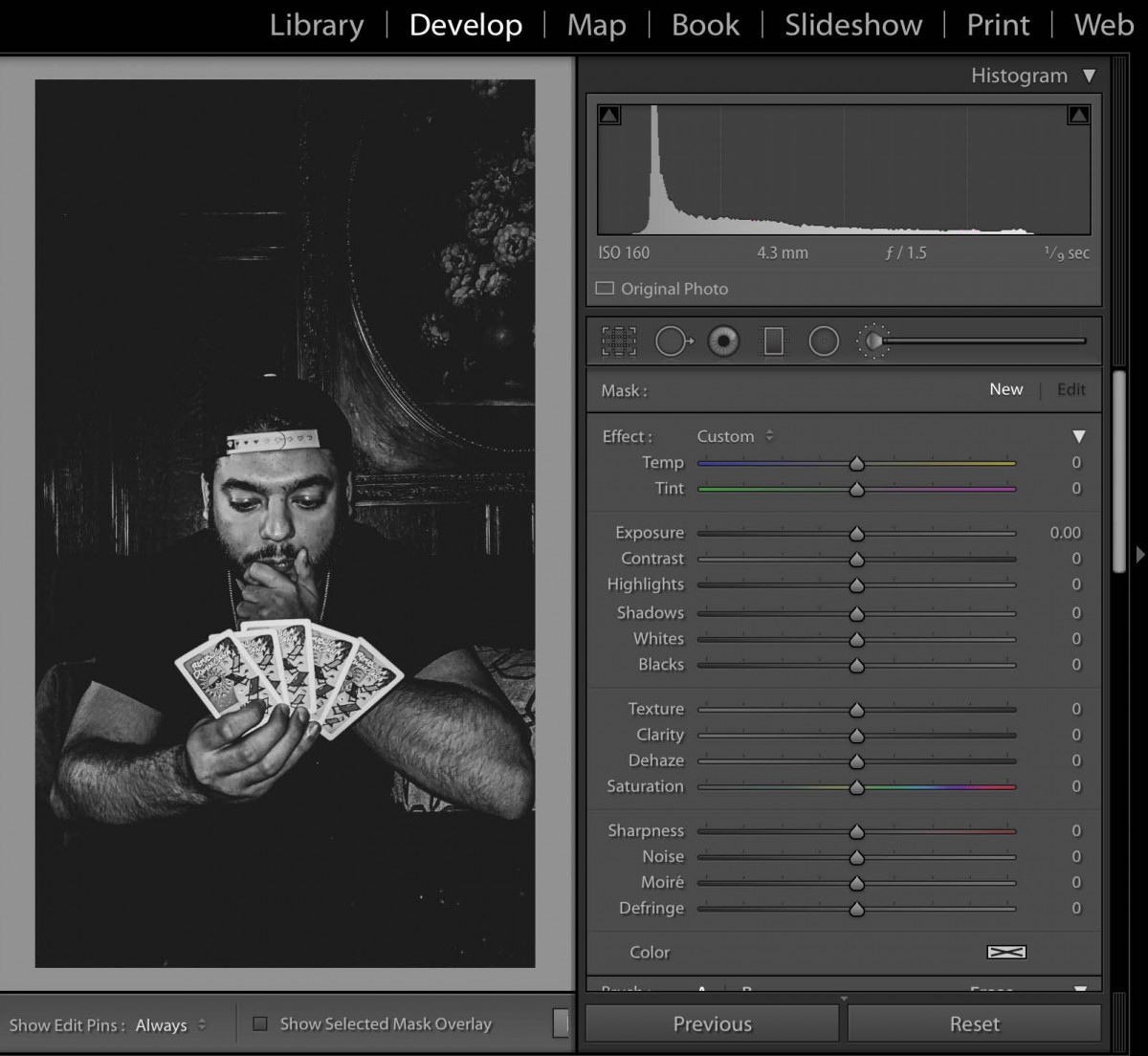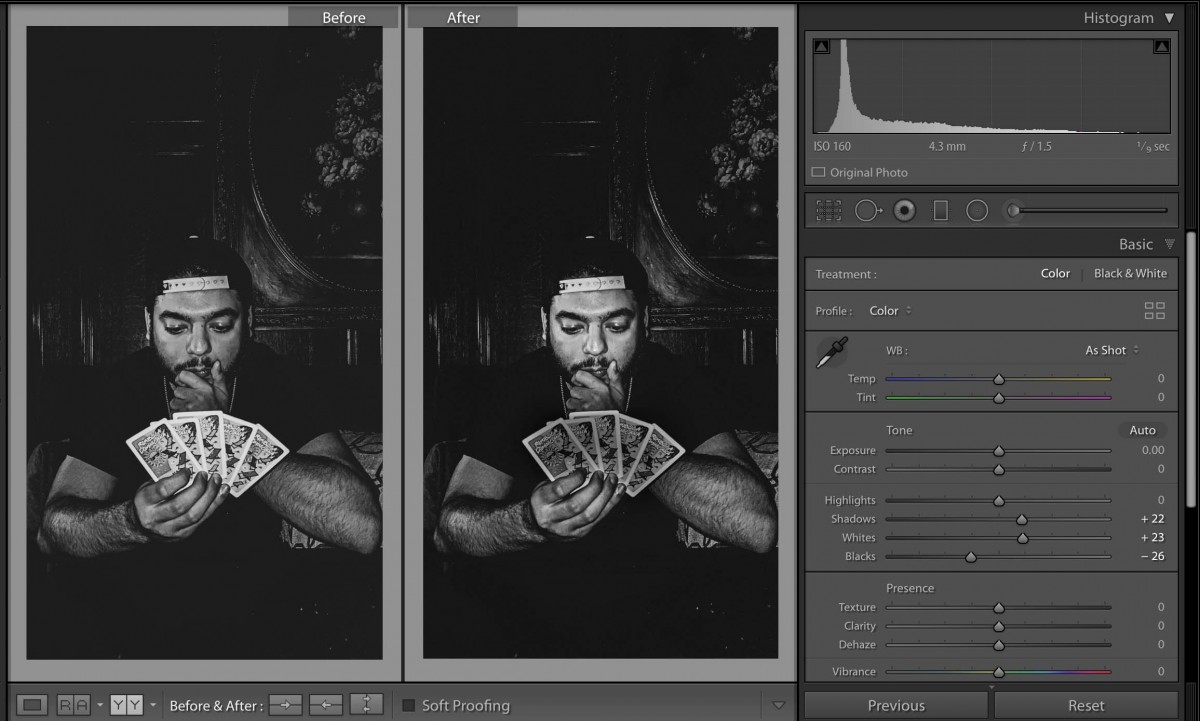After you make global corrections, sometimes you will want to make corrections on part of your image. Generally, the brightest part of the image commands the most attention. Sometimes that is not where you want your viewer to look first so shifting the exposure of parts of your image can create the image you want.
Here is a terrific photo shot by Bryan Rodriguez. The expression of the card player is perfect and you can feel him making a decision about what to play.
Looking at the histogram, we can see that there is no true black. In this case, the scene is dark and to best use the full tonal range, there should be a true black. I moved the blacks slider to the left until the data hit the left side of the histogram. I also used the shadows slider to add detail to the dark areas and brightened the whites.
Using the adjustment brush, I darkened the cards. Creating a second adjustment, I lightened the face of the card player a little more. The goal was to bring more attention to the person’s face and less to the overly bright cards.
Find one of your photos that you think will benefit from a local correction. Save a before version. Start with the global corrections. Then use the adjustment brush to change the values in specific areas of your photo.
If you are using Lightroom Mobile, use selective edits. Once you tap selective edits, notice the + sign in the top left of the screen. from here access the three local adjustment tools. Use the brush for this exercise. Note that the top control is for the size of the brush, the next one for its feathering, and the third for flow.
Selective Edits is a premium feature. You should have access to it if you have an account or if you have signed up for free access to Adobe software. Check your email for instructions on this.
Create a post with the before and after versions of your photo with the category Week 12 – Local Corrections.