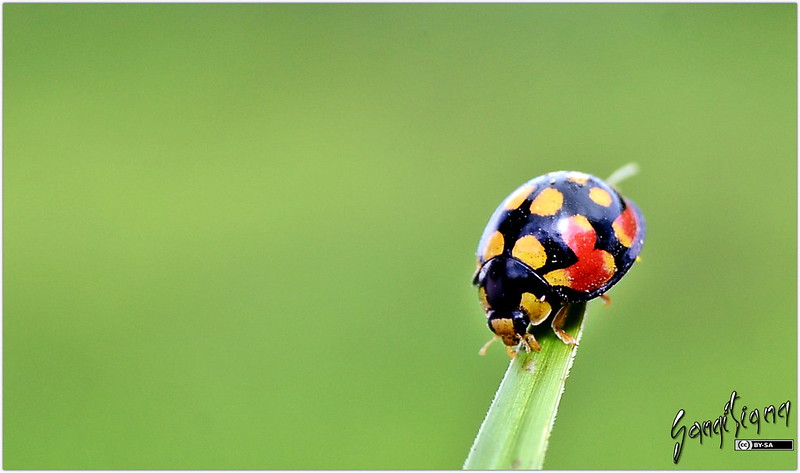A 5-Part Self-Guided Series To Get Everyone Started on the OpenLab
Part 3 of 5: Create on the OpenLab
In Part 3, we build on Part 1 and Part 2 to take on creating: creating sites, but also to creating communities, collaborations, and dialogue by joining other sites, connecting with friends and colleagues, participating in discussion forums, and more. That said, tasks involving building courses below are for instructors and focus on the first steps of course creation, taking a particularly close look at the course template. Anyone might create a project, club, or portfolio as well!
Get Ready:
Make some connections by browsing through courses, projects, and clubs to join any that relate to your work here at City Tech. Start with joining the Open Road so you’ll get notifications when there are new posts! You can also find other members you know and invite them to connect with you–or at least browse to see how they’re using the OpenLab.
Get Set:
Look to colleagues’ sites as mentor sites! For building a course site, find examples of the same course, other courses in your department, or other courses that seem engaging to you. Working in the open means that colleagues can share ideas, techniques, and design, giving credit where appropriate.
Go:
To build your Fall 2024 course, decide if you’re going to create a course or clone a course. Even if you have never created a course before, you can clone one by taking advantage of what we call shared cloning to use someone else’s course as a starting point for yours, especially if there’s a there is a model course for the course you’re teaching. That’s a course developed by colleagues in your department that you can clone and tailor for your instance. Then you can work to tailor your site instead of starting from scratch.
(If you’re following along here to learn how to build a project, club, or portfolio instead of a course, all these steps will also help you, too.)
Customize your course’s profile for your course community. Choose a privacy setting for the profile an site, add an avatar (if you don’t have an image, find a reusable images online) and a course description, and decide if you’ll want to use the tools available in the profile (Discussions, Docs, and the File Library).
Customize your course’s site as well. Consult OpenLab Help to learn more about how accessibility can guide your site-building to make your site work well for everyone in your community. Set your site apart by adding a header image by choosing an image of your own creation or one that is in the public domain or has a Creative Commons license. Revise the site’s title and tagline or subtitle–we recommend using your course name as the title, and including instructor’s name, course number, and semester/year in the subtitle. You can edit your site’s widgets. You will want to edit the “About this Course” widget to share your name, office hours, contact information, and a brief paragraph about this Course.
In Part 4, we’ll think about the next steps in building a course.
Photo Credit: “Progress…” by Sangitiana Fararano via Flickr under the license CC BY-SA 2.0.