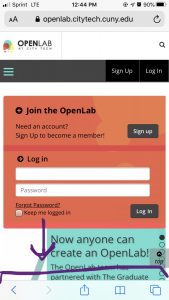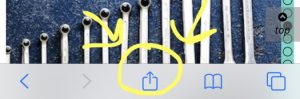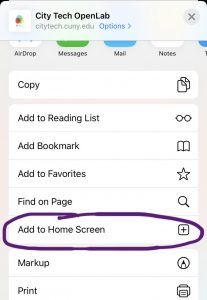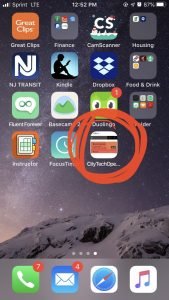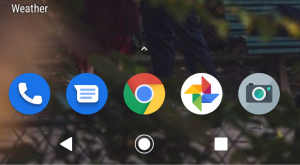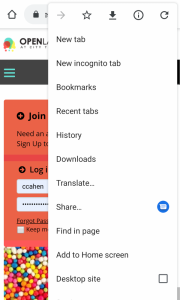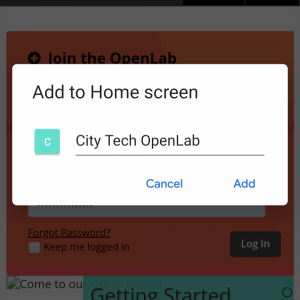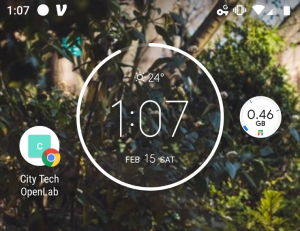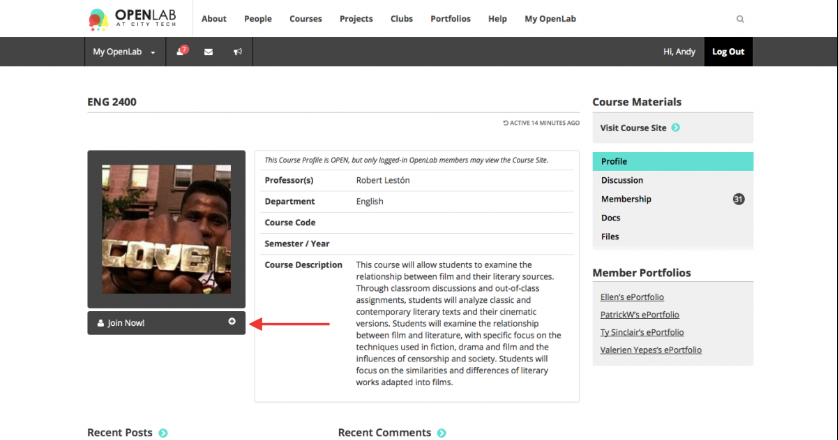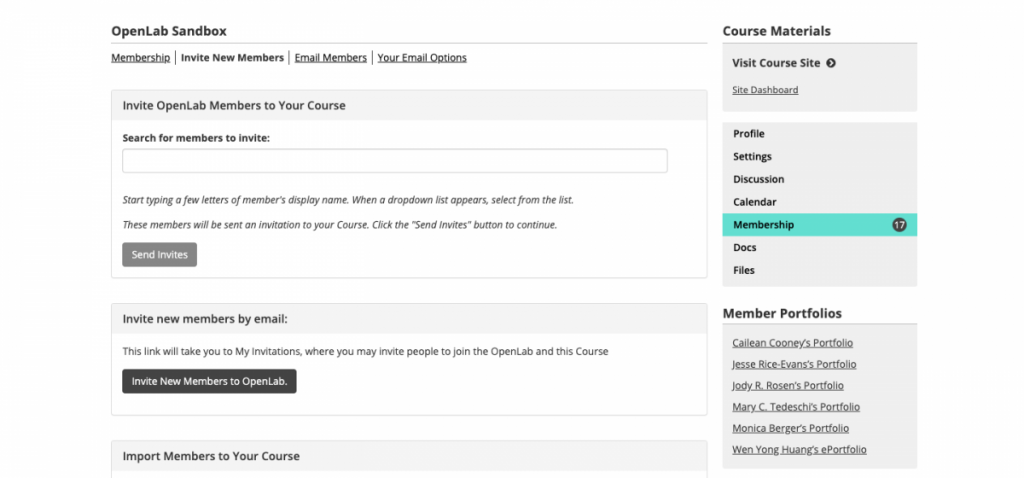This week, as we prepare for our first Open Pedagogy Event of the semester, we’d like to draw your attention once again to our in-house site, Open Pedagogy on the OpenLab. This site operates as a forum where OpenLab community members can ask questions and stimulate discussion related to teaching and learning on the OpenLab and in open digital environments more generally. The site is replete with curated resources you can draw on in your teaching, from examples of digital pedagogy assignments to provocative readings on the value of multimedia pedagogy and public writing to information on best practices and tips for open digital pedagogy. The site’s blogroll is a great place for online discussion on building a curriculum that integrates the OpenLab; each month, our Pedagogy Profiles blog series highlights a different City Tech faculty member who is using the OpenLab in creative ways.
In conjunction with this site, our OpenLab team hosts Open Pedagogy Events, organized around particular themes and concerns related to teaching in open digital environments and more specifically with teaching on the OpenLab. This Thursday (2/27) we’re hosting our first Open Pedagogy event of the semester, Access in Service. The event will be held in the Faculty Commons (N227) from 4:30-6:00pm. Refreshments will be served (thanks to the Faculty Commons for its generous support of this event!). Visit the event posting for more information and to RSVP! We hope to see you there! We will also consider the theme of “access” throughout this semester, focusing on how faculty and staff can leverage technology to increase our students’ access to learning and other academic opportunities at CUNY. Part-time faculty are eligible to receive a stipend for participation in the event.
As always, we encourage you to join the site, follow along and participate in the conversation!