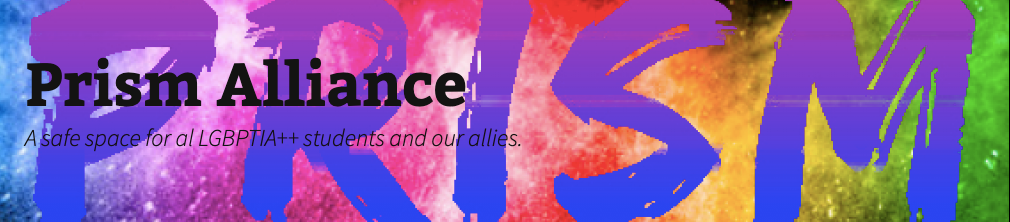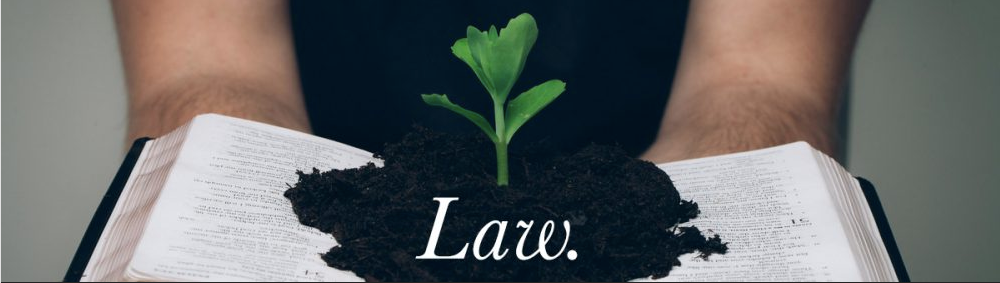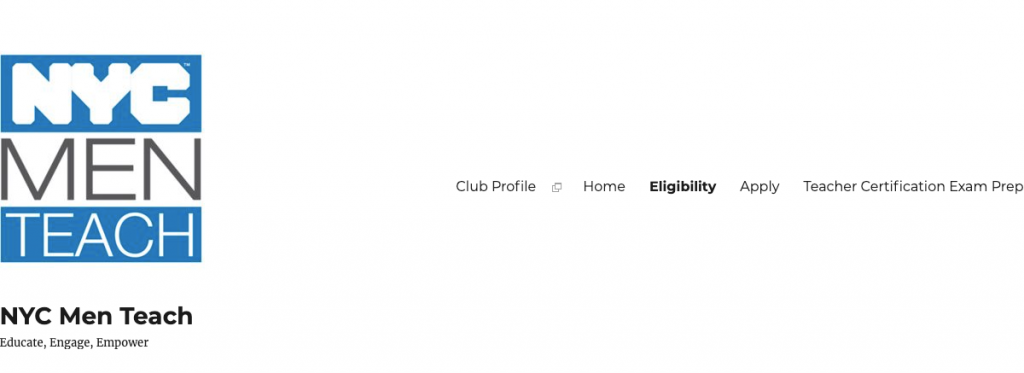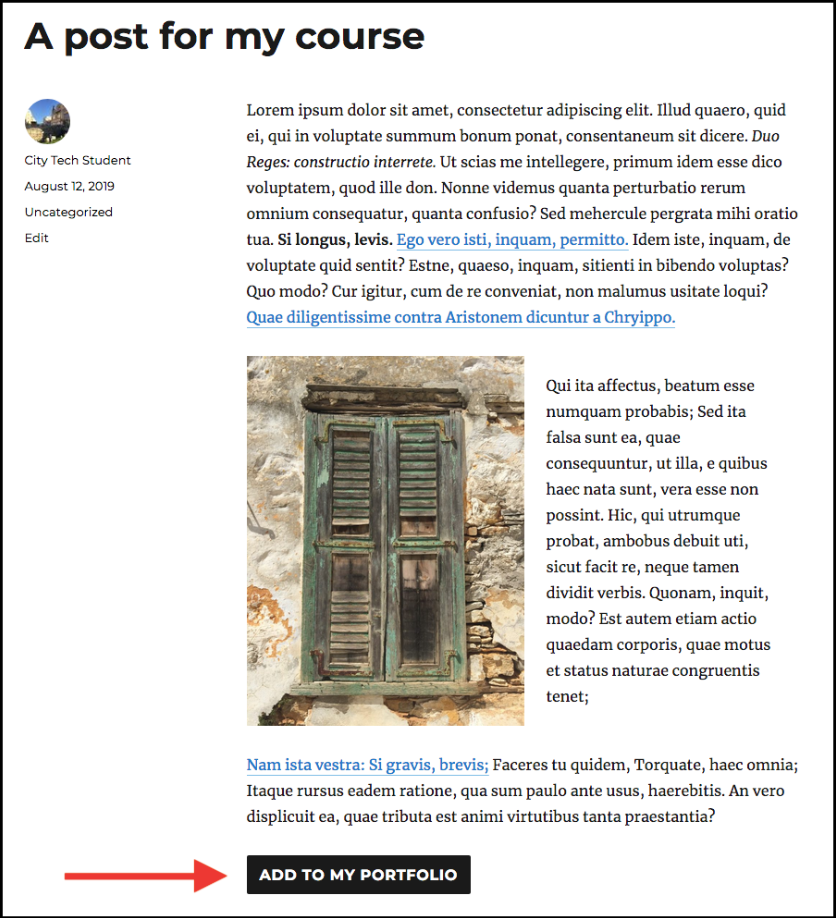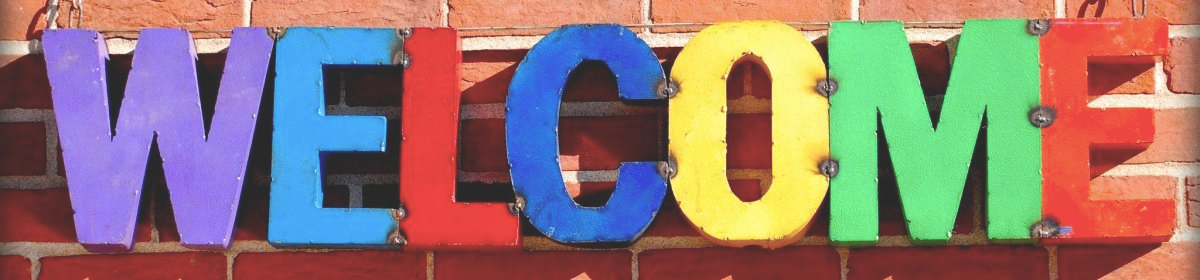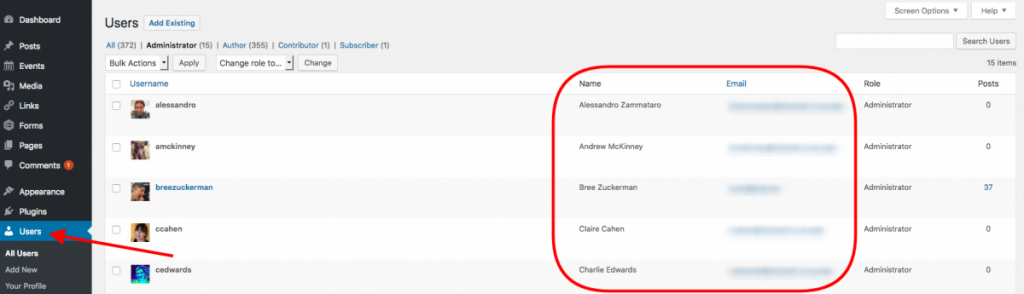[no_toc]
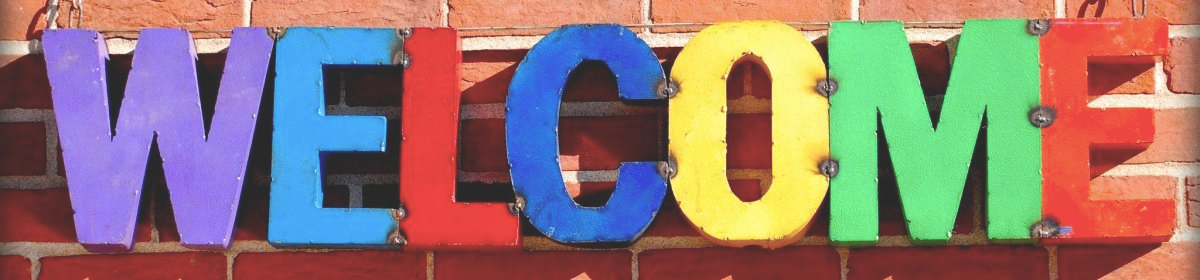
This semester, we are focusing on the theme of access. How can open, digital pedagogies improve student access to learning? How can we ensure course materials and pedagogical resources are accessible to all students? The library’s module, Introduction to Accessibility, provides useful guidelines.
The module is neatly organized. From the main menu, it contains pages covering: What is Accessibility; Building Blocks; Organization & Layout; Media; Resources and Tools. In this post, we focus crucial content from each page.
What is Accessibility?
This page features a clear definition of accessibility, stating “accessibility means that no one is prevented from engaging with the materials you create because of a disability of any kind. No one will need to request a special accommodation to use your materials because they will already be accessible to anyone.”
Building Blocks
This page walks the reader through different OpenLab site building blocks: Themes, Plugins, and Widgets. It explains how each of these can be made accessible. Note here that the OpenLab only offers accessible themes: “users can press ‘tab’ to skip to the main content on any page. Buttons are labeled to make sense when read aloud by a screen reader.” And, “default colors adhere to accessible contrast ratios.”
With plugins, however, you will have to be more careful. There are many plugins available on the OpenLab and these have varying levels of accessibility. The module recommends checking a plugin’s accessibility before deciding to use it.
Organization & Layout
This page walks the reader through how to organize information on a site so that it remains accessible. The questions answered include: how to chunk out text and media? How to improve readability and legibility? What is plain language and why use it?
There is much useful information on this page, and we really recommend you read through all of it. Using the OpenLab to teach is a wonderful way to make course content and resources available to students outside of the classroom. But organizing a content-rich OpenLab site is not always easy. Many of us end up with pages with slightly too much text. Or we end up uploading PDFs and Word Docs containing crucial course content. These kinds of practices can violate accessibility standards, and the information in this module can help ensure you are meeting all of your students’ accessibility rights.
Media
This page provides useful guidelines on making media accessible. It covers things like alt-text, captioning, and autoplay. It also includes recommendations of media platforms to use for embedding videos and audio content into your site.
Resources & Tools
Finally, the module ends with a page that features additional resources and tools. These include CUNY-specific resources, OpenLab resources, and tools to test web accessibility on your site.
All-in-all, this Accessibility module contains invaluable information. We recommend you bookmark it and come back to it whenever you create a new OpenLab site. Best practices to augment student access to learning are always evolving: this module is great resource to make sure you stay up to date!