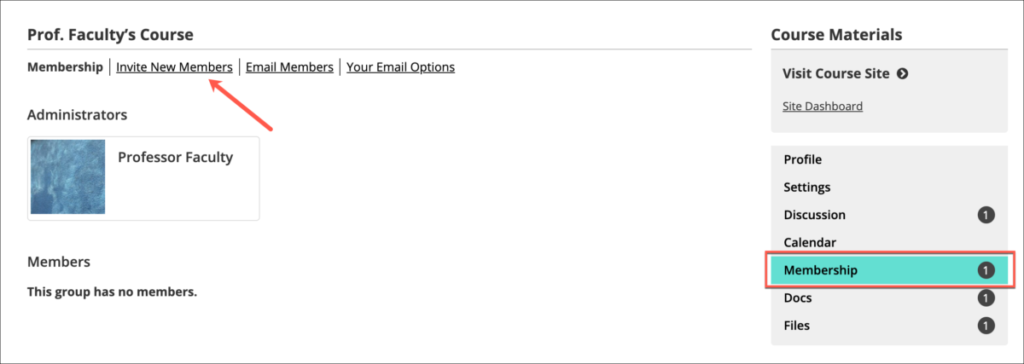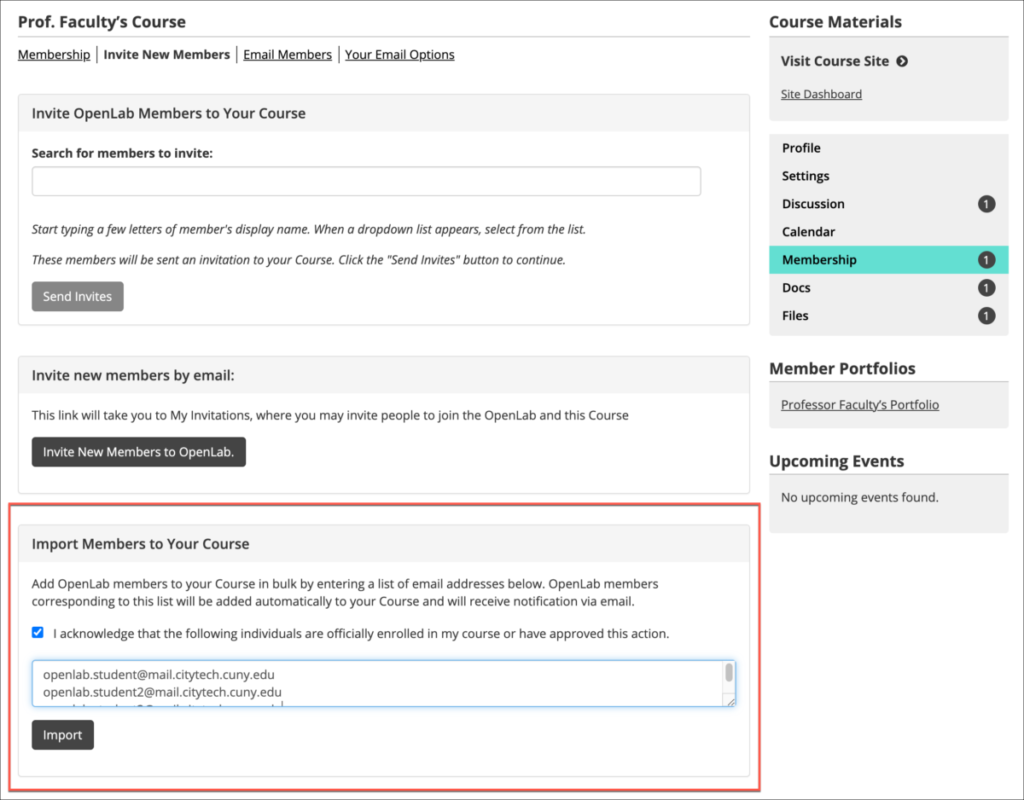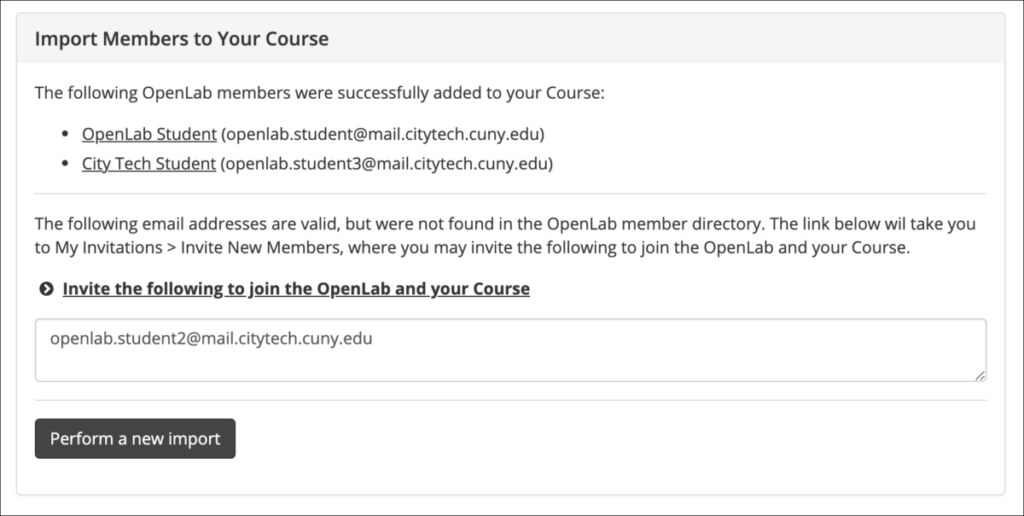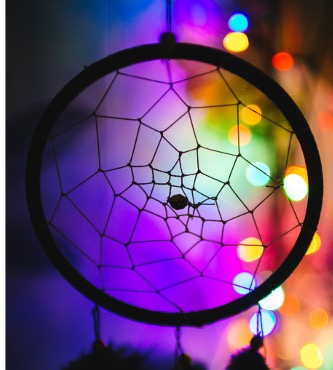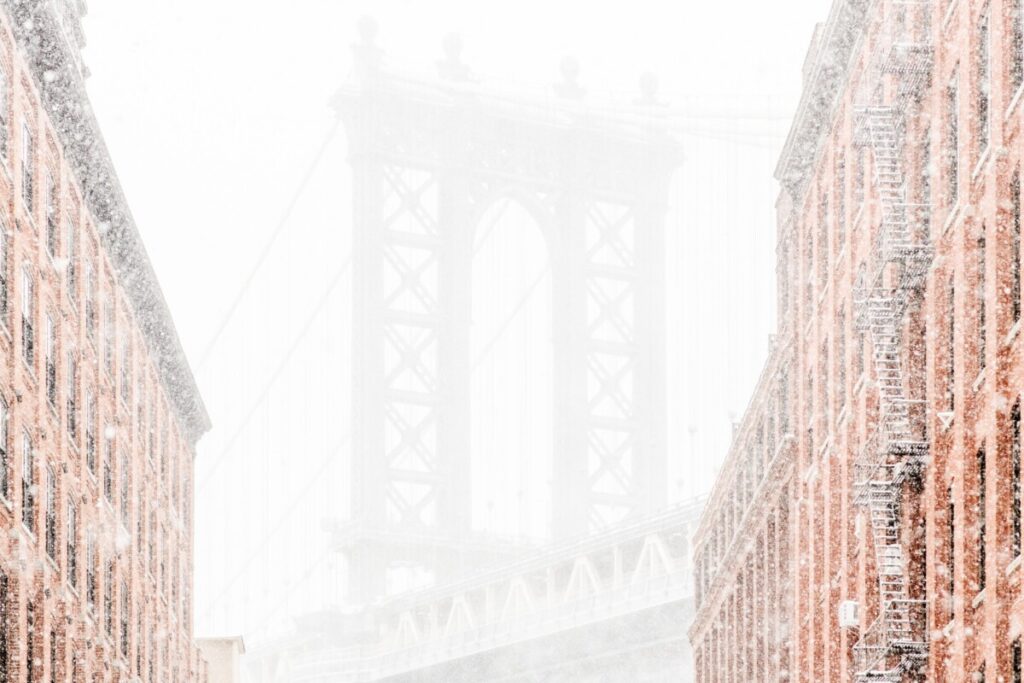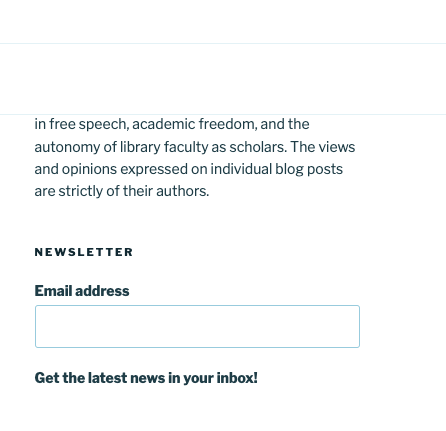Welcome back from the holiday break! We’ve reached that time of year where things are busy, but the days are short. Speaking at least for myself, I know I tend to have to fight a bit of inertia. In this edition of the Spotlight, we’re spotlighting one way to get inspiration and learn cool things you can do on the OpenLab without feeling overwhelmed. What is it? The Spotlight itself!
What is the Spotlight?
Every Monday, we feature a different site, project, or activity that someone is doing on the OpenLab that we’ve specially selected for you to check out. For example, last semester, we Spotlighted:
The OpenLab Tutorial for Students page (recommended for students and anyone interested in building online tutorials)
The Student Technology Survey (recommended for all faculty teaching online)
The Fifth Annual Science Fiction Symposium (recommended for anyone who might want to host an event using the OpenLab)
The Experiential Art and Design Club (recommended for students running student organizations)
However, we also suggest checking out Spotlighted sites that don’t directly relate to what you want to do on the OpenLab. For example, in my spotlight of the Connect Days template, I explain some design choices the creators made that help make the site work so well as an admissions tool, such as an easy-to-digest home page, profiles to help prospective students get a sense for who is in each academic department, and multimedia tours.
How Else Can You Use the Spotlight?
Whether you’re faculty, staff, or a student, you can also check out our Spotlight archive to look for other sites on the OpenLab specifically tailored to your interests.
Students:
Our Student Archive contains featured course sites so that you can preview classes you might want to take in the future, tips for professional development and presenting yourself online, learning resources, and sites created by other students.
Faculty and Staff:
Our Faculty and Staff Archive is arranged to make it easy to find inspiration for online pedagogy and class sites across disciplines, tips for how to guide students in making e-portfolios for your classes, community opportunities at City Tech, and tips for publicizing and coordinating your scholarship!
What Else is on the Open Road?
Aside from the Spotlight, this OpenLab site also contains OpenLab News, so you can learn about new features and our upcoming events, information on how to attend our OpenLab Open Hours, and screencasts for audiovisual guidance on the nuts and bolts of editing your OpenLab site.
You can always see our Spotlighted content for the week on the home page of the OpenLab, or you can join our project profile to get updates sent directly to your email. We hope you’ll come back each week to see all of the cool stuff your colleagues and classmates are doing on the OpenLab!