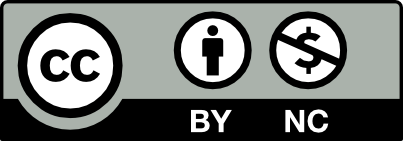Using the OpenLab, faculty can create courses to share materials, hold discussions, collect assignments, grade coursework, and more. The first step is creating an OpenLab account using your City Tech email address.
Step 1. Create your OpenLab account
In a separate browser tab, create your OpenLab account. Then confirm your account in your City Tech email and return to this tutorial.
- Need help? Go to OpenLab Help > Signing up on the OpenLab
- Forgot your OpenLab password? If you already have an OpenLab account but have forgotten your password, you can reset it here.
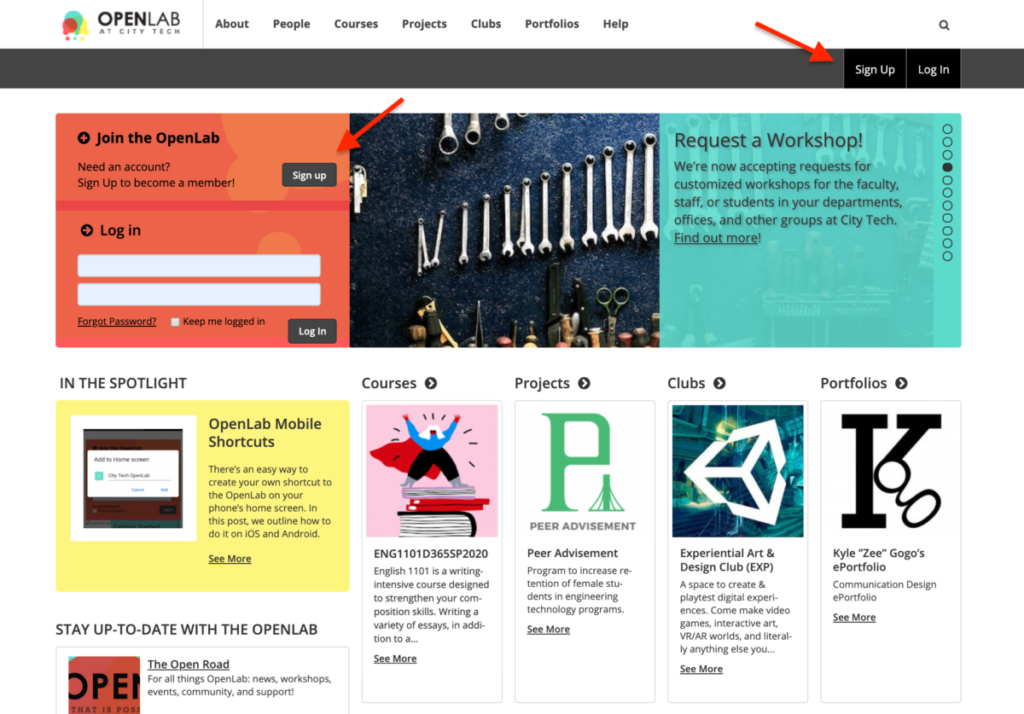
Step 2. Explore My OpenLab
Once you’ve created an account, log in and go to My OpenLab by clicking the link to the left of the top navigation bar or at the very right end of the main menu. Learn more about My OpenLab in OpenLab Help.
On My OpenLab you can:
- Find courses, projects, and clubs that you’ve created or joined;
- Create or change your faculty portfolio;
- Change your settings, and manage your account.
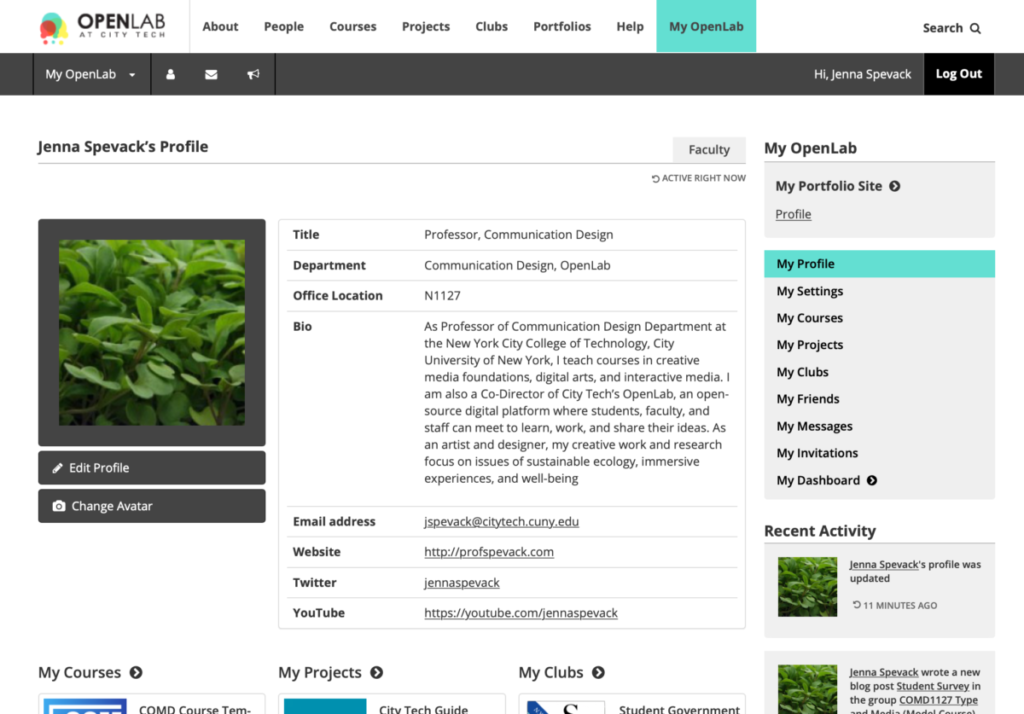
Step 3. Set up your OpenLab Profile
All OpenLab members have a public Profile on the OpenLab. You can see other members’ Profiles via the People directory. Your OpenLab Profile contains information about yourself that you choose to share with the rest of the OpenLab community.
You can set up your OpenLab profile at any time by navigating to My OpenLab > My Settings to customize your profile.
- You can choose an profile image (avatar), write a bio, specify your title, office, and academic interests, and provide links to your email address and social media handles.
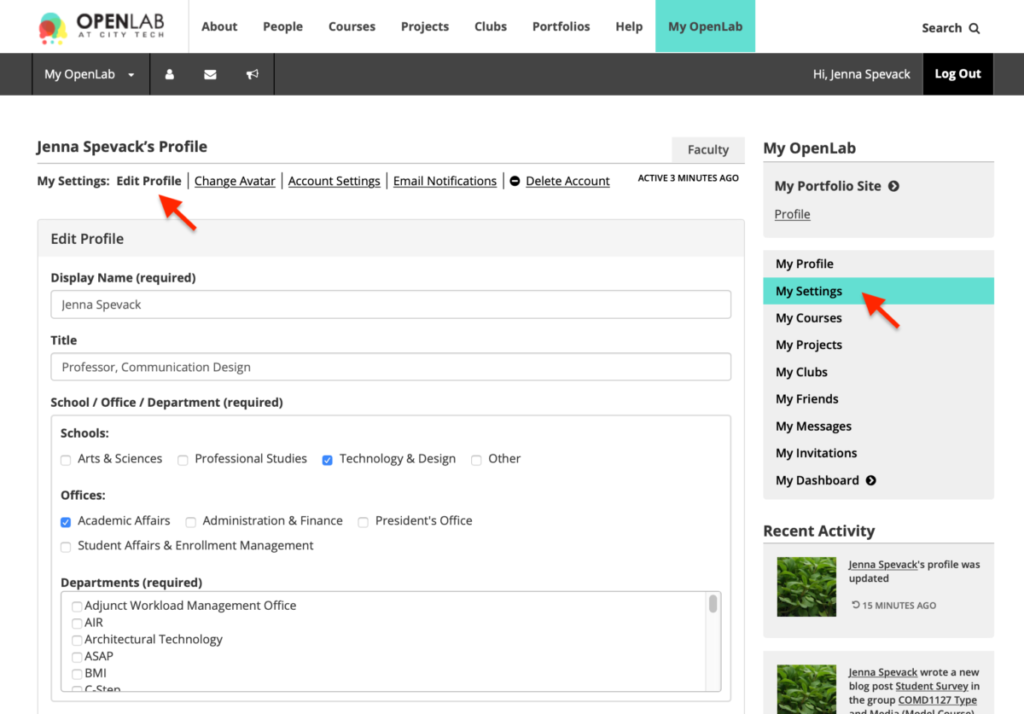
Congratulations!
You are now a member of the City Tech OpenLab community. Continue on to the next section to learn more.