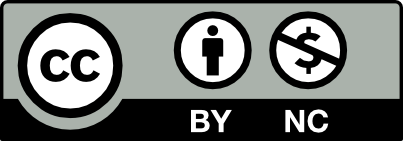The Course Site offers an easy and powerful way for students and faculty to communicate and collaborate in an asynchronous learning community. You can ask students to write posts, participate in discussions, share documents, and work collaboratively on projects. You can also use the site to display important course information, collect student work, and provide feedback and grades.
Whether you’ve created a new course on the OpenLab or you’re working with a model course created by your department, the basic structure of a course site is the same. The elements of the Course site are described below.
Course Template
The Course Site comes with a default template to get you started with site organization. The template uses an organizational structure to help faculty meet the recommended best practices for online, hybrid or web-enhanced pedagogy.
The following Course Template Tour provides a visual overview of the course structure, highlighting the architecture of the Course Site and the intended purpose of each section.
Navigation Menu
As referenced in the video tour above, the Course Site is structured with a Navigation Menu which allows you to organize your course materials so your students can find them easily.
The standard navigation menu for courses is shown below. If you’re working with a model course, the menu structure may be a little different, but it will contain similar elements.
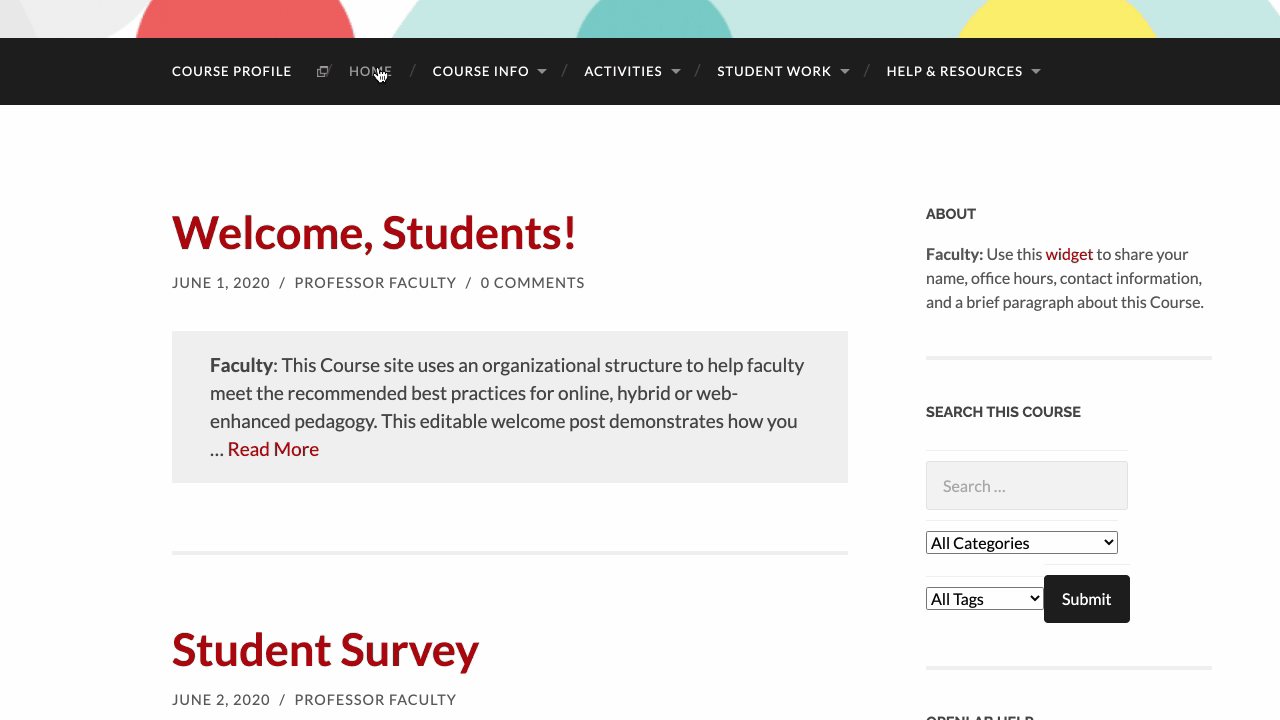
The standard menu contains:
- Course Profile: Like a portal for the course, it displays the option to join the course, lists members, provides access to additional tools, and a link to the Course Site.
- Home: displays all Posts published by students and instructor(s), such as class outlines, announcements, and student work. Posts appear in reverse chronological order.
- Course Info: contains Pages with important materials such as the syllabus, schedule, and contact information.
- Activities: uses Categories to organize Posts that communicate class activities, such as class agendas, announcements, assignments, and surveys & quizzes.
- Student Work: also uses Categories to organize Posts containing student activity, including discussions and student posts related to assignments.
- Help & Resources: provides helpful college and course-related resources, and a link to OpenLab Help.
Posts and Pages
Posts and Pages are the main ways to publish materials on your Course Site:
- Posts are used to publish dynamic information, such as weekly updates, announcements, or student work. They typically appear in reverse chronological order.
- Pages are better for static content, such as your syllabus page, schedules, lists of resources or readings, or help materials.
Categories
Categories are used to organize Posts on your site into logical groupings; this important function helps you and your students find information easily and keeps the site organized. Categories are like shelves or drawers in a closet: imagine what your closet would look like if you didn’t organize your clothes in some way!
Sidebar, Widgets, and Plugins
On the right-hand side of your Course Site (unless you’re using a mobile device), you will see an area that’s called the Sidebar. This contains some Widgets that display handy information: an “About” text area, Library tools, member portfolios, OpenLab help, and more.
One of these widgets gives students access to their grades in the OpenLab Gradebook, if you wish to use it. OpenLab Gradebook is a Plugin that provides basic gradebook features. Plugins and Widgets are used to add features and functionality on your site, and the OpenLab has a bunch of them! Depending on your needs, you may choose to use, ignore, or remove them.
In fact, all of the elements we just discussed – and more! – can be customized to meet your needs. Continue to the next section “Setting up Your Course” to find out how.