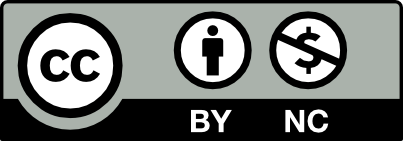The guidance in this section is designed to help you meet the recommended best practices for Assessment and Evaluation.
Baruch College’s Center for Teaching and Learning has created a guide to Assessment in Online Classrooms that contains useful advice and considerations.
Grading and Comments
You can provide students with grades and comments using two tools for grading on your Course Site, WP Grade Comments and OpenLab Gradebook. These plugins are automatically activated for you when you create a new site.
If you prefer to use Blackboard or another secure system, you can provide a link on the Course Site sidebar or on your Course Profile. Ask the Community Team, if you need help.
Things to remember
- FERPA (Family Educational Rights and Privacy Act) protects student record privacy, which includes student grades. It would be a violation of FERPA to grade student work publicly. While faculty can give students public feedback in the form of comments on their work, actual grades must be given privately.
- Faculty should respect students’ preferences and use their display name in public comments if they have chosen to use a pseudonym on the OpenLab.
- As you would in any course, online or offline, we recommend making grading criteria and feedback easy to understand and clearly available on your OpenLab Course (for instance, by using the Assignment Instructions template post provided and in the grading policy ).
WP Grade Comments
- Allows faculty to privately grade posts written by students, while also leaving feedback in the form of a comment. Comments can be private or public, depending on your needs and goals.
- A private comment might be best when the feedback will only directly benefit the student whose work is being evaluated.
- A public comment can be a great way to give general feedback that all students will benefit from seeing.
- See Help for WP Grade Comments for more information.
OpenLab Gradebook
- Allows faculty to securely keep track of and grade assignments for a course, including mid-semester and final grades.
- Faculty can also add comments related to each grade.
- Students can securely and privately view their grades and faculty comments directly from the OpenLab course site.
- See Help for OpenLab Gradebook for more information.
Quizzes and Polls
The OpenLab also offers tools for adding quizzes or polls to your site, so you can assess students’ understanding.
Gravity Forms Quiz Add-On
- You can use the Gravity Forms Quiz and Image Choices Add-Ons to set up quizzes for your students.
- You can view the results in the Dashboard (students can’t view results), set up quizzes to be graded, and export the results to a spreadsheet.
- See Help for Gravity Forms Quiz Add-On for more information.
WP Polls plugin
- With the WP Polls plugin, you can add a low-stakes poll to your site.
- This is different from a quiz, and won’t show separate results for each student, but you can use it to gather feedback from your students, or just as a fun and quick interactive tool.
- For example, you could ask students to vote on potential paper topics, or pose a question about a recent class discussion or reading.
- See Help for WP Polls for more information.