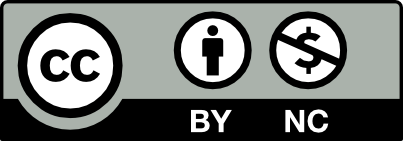There are three easy ways to create a course on the OpenLab!
- Create a new course: Creates a new course from scratch using the default course template.
- Clone your own course: Creates a copy of an existing course, bringing over all the course materials to a new course, and leaving any student work behind.
- Clone a model course or clonable course: Creates a copy of a course developed by other faculty members. This is known as “shared cloning”
Option 1: Create a New Course
- In a new tab, navigate to My OpenLab > Courses and click on the + Create/Clone a Course link.
- Follow the step-by-step process.
- For help creating a new OpenLab Course, follow the Help documentation for Creating a Course.
Option 2: Clone Your Own Course
If you’re teaching multiple sections of the same course, you can create a course, build it out with your course materials for the first section, and then clone it to use with the other sections or in the following semesters.
- From My OpenLab > Courses, click on the + Create/Clone a Course link.
- Choose the course you’d like to clone from the list.
- Follow the step-by-step process.
- For help cloning your course, follow the Help documentation for Cloning a Course.
Option 3: Clone a Model or Clonable Course
You can also clone courses shared by other faculty members, also known as “shared cloning.” Your department may have created a model course that’s specifically designed for faculty to clone. Or a colleague in your discipline may have a great course on the OpenLab. You can search for clonable courses on the Courses directory page.
- Go to the Course Profile of the course you would like to clone.
- Click the button labeled “Clone this Course” beneath the avatar on the Course Profile.
- Follow the step-by-step process.
- For help making your course cloneable or to clone an existing course that your Department or Course coordinator has provided, follow the Help documentation for Shared Cloning.
Are you using a model course or want to learn more? Go to the next section “Working with Model Courses“. If not, skip ahead to “Getting to Know Your Course Site“.