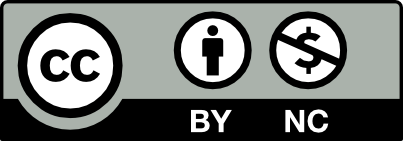The guidance in this section is designed to help you meet the recommended best practices for Course Content and Assessment & Evaluation.
Designing Assignments
Assignments on the OpenLab can take many forms, depending on the content, your teaching goals, your course’s student learning outcomes, and your comfort level with the technologies involved.
Things to consider:
- Students may have limited access to the internet, technology, and resources.
- Students should also follow best practices for copyright, accessibility, and working with files, as described above.
- If a student is uncomfortable with working in public, even though they can use a pseudonym to identify themself on the OpenLab, they should be allowed to submit their work privately, or protect their posts with a password that they share with you.
As with any assignment, you will need to provide your students with clear instructions so they understand your expectations, how and when their work should be submitted, and how it will be evaluated. The OpenLab provides a template Assignment post that you can complete for each assignment. See Setting Up Your Course Site.
Read the Designing Assignments section in OpenLab Help for much more, including links to example assignments created by your colleagues. Also check out Assignment Design for Teaching Online from Baruch College Center for Teaching and Learning.
Receiving Assignments
There are many ways that students can submit work via the OpenLab, each with different advantages and levels of complexity. Whatever you decide, be sure the assignment instructions include details about how students should their coursework.
When choosing how you want students to submit assignments, consider the format you’ll need to evaluate any work.
- Do you want students to submit work you can read directly on your Course Site, or files that you can download onto your computer?
- Do you want students to be able to see and respond to each other’s work?
- What kind of feedback do you want to provide?
You can choose to receive assignments on the course profile, the course site, or both, and there are several options for each one.
- You can write a post with instructions asking students to reply with comments. This is a good way to collect short pieces of text, including links to work hosted elsewhere (e.g. Dropbox, Google Docs, Office 365, discipline-specific software).
- You can ask students to post their work directly to your OpenLab Course Site so you can look at everyone’s work for a given assignment together.
- Students can also add media to their posts, add an image gallery, or embed content such as presentation videos, slideshows, etc.
- Work submitted via posts will be visible to anyone who can access the course’s site unless the post is made private or password-protected.
- To make student work easily findable on your site, you can create Categories for student posts (e.g., Student Work > “Project 1,” “Project 2,” etc.). See Step 10 “Set Up Student Work Categories” for more info.
- You can write an Assignment Instructions post that includes a link to a Dropbox file request, or shared Google Drive, Office 365, or other shared folder for students to submit their work.
- Using the Gravity Forms plugin and Dropbox Add-on, you can set up a form with a file upload for students to submit their work directly to your City Tech Dropbox folder.
- Students can also post their work on their own ePortfolio. Using the Portfolio List widget on your Course Site makes it easier to find and view each student’s ePortfolio.
- You can use the Course Profile tools Files and/or Docs (these can be turned on in Settings) to collect work. Files and Docs are visible to anyone with access to the course’s profile.
Accessibility and Copyright Reminder
Student work shared online should follow best practices for copyright and accessibility. Consider passing these links along to your students: