It’s time to go to finals!
After reviewing the sample style finals of your spots in the class critique decide on what direction you will go for technique and media. Apply that technique consistently to all your spots for the final art.
Download the spot_template.psd and sketchestoscale.psd.
Create final spot art on Bristol paper or on heavier mixed media paper.
You may want to test a sample spot or two in the template first to see if the line weight and values look good. Check the spots on screen or print out.

Media: Ink and watercolor
- Scan/photograph final sketches and copy them into a new photoshop file(.psd). Decide how big you will be working for finals, 2 x 2in, 3 x 3,
4 x 4 in, etc. See my file for reference (sketchestoscale.psd) - Make a layer for each spot’s sketch. Enlarge using the transform tool if needed. You want all your sketches to be similar in scale and take up the canvas.
- Once they are all to scale, copy and past them onto a new 8.5 x11 page and print your sketches out.
- Now you can either use a light table and ink or lightly trace your sketches on the bristol paper/mixed media paper. You may need to ink a spot more than once. Sometimes the second try is better.
- Scan or photograph all your spots. You should make any adjustments needed using levels or brightness/contrast in photoshop. Create a clean layout in photoshop with all the spots laid out. Use multiply layer if you need. I suggest having your spots saved in a separate file at 100 percent and then create a file or two to fit all the spots so you can print them out. Save and upload the flattened .jpg to Openlab.
- Place at least 2 spots the in the spot template.psd and print out 2 pages. You can copy and paste into this file and use the transform tool to scale them down. Decide if your spot fits in the horizontal format or vertical format.
- Remember to post spots to Openlab (labeled with name, your concept, and media, similar to my presentation), bring in spot originals/printouts, and 2 sample spots in the template printed out to class.
SCANNING
System Preferences>select the sanner/printer> and check the settings
color, 300 dpi, tiff,
Select the area you want scanned and save toa folder or desktop.
or try the
ADOBE SCAN APP/CAMERA
Post when complete:
GO TO: CLASS SITE
DASHBOARD > POSTS > ADD NEW >
Choose CATEGORY (bottom right side): Assignment 1
Tag Week 5
PUBLISH
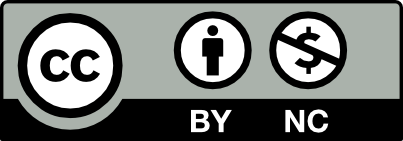



Leave a Reply