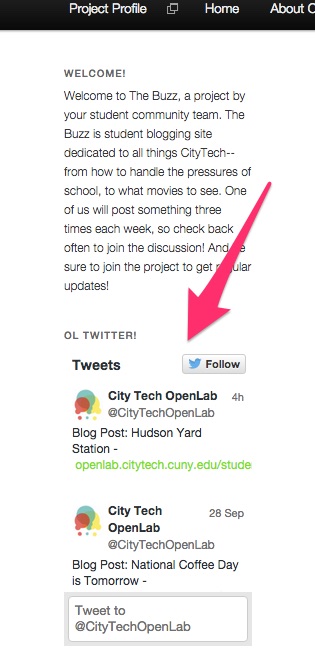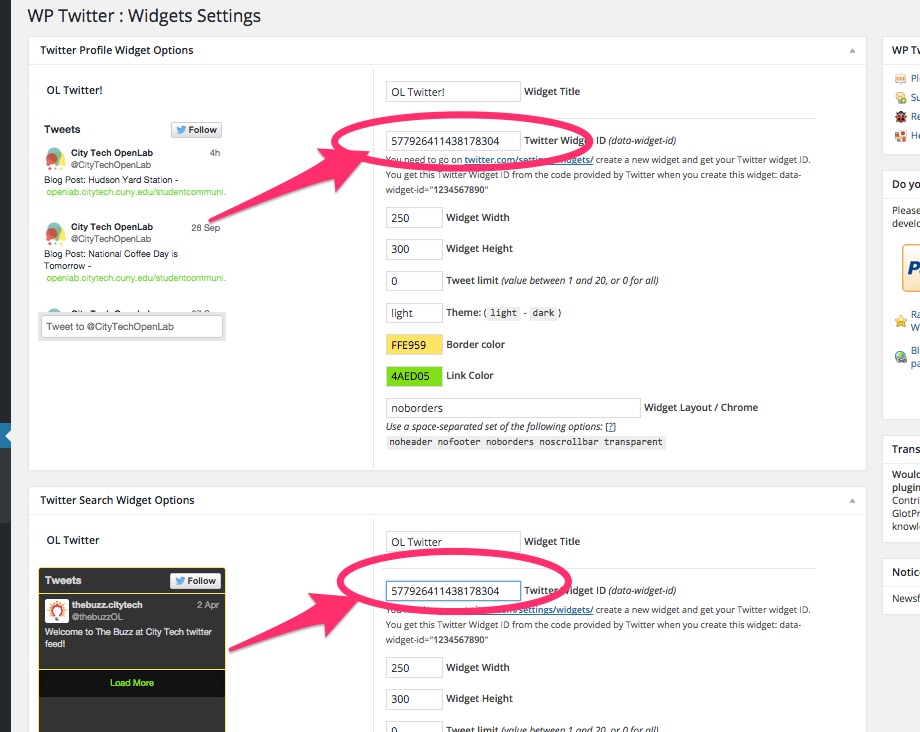We have an active Twitter plugin for the OpenLab, which will allow tweets to appear on your site and posts to automatically be turned into tweets. There are a few steps to the set up and one step (number 5 below) that is a bit counterintuitive, but once it’s set up, it can work perfectly. The instructions are below. As always, contact us with any questions!
1. Activate Twitter Tools under Plugins in the left hand menu of your dashboard.

2. Once activated, you’ll see a WP Twitter menu appear in the left hand menu of the dashboard. Click WIDGETS and then click the link by the arrow below. 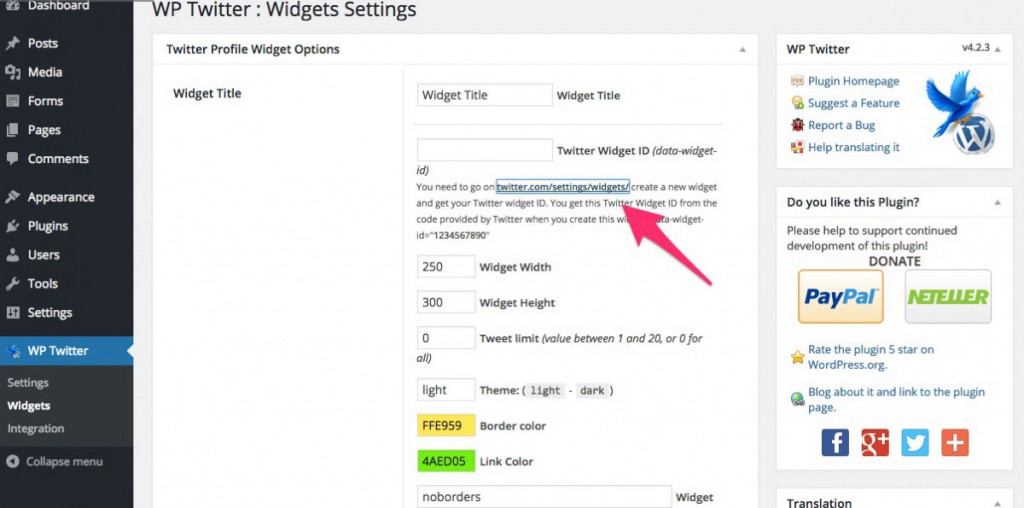
3. A pop up will appear allowing you to sign into your twitter account. Click AUTHORIZE APP. 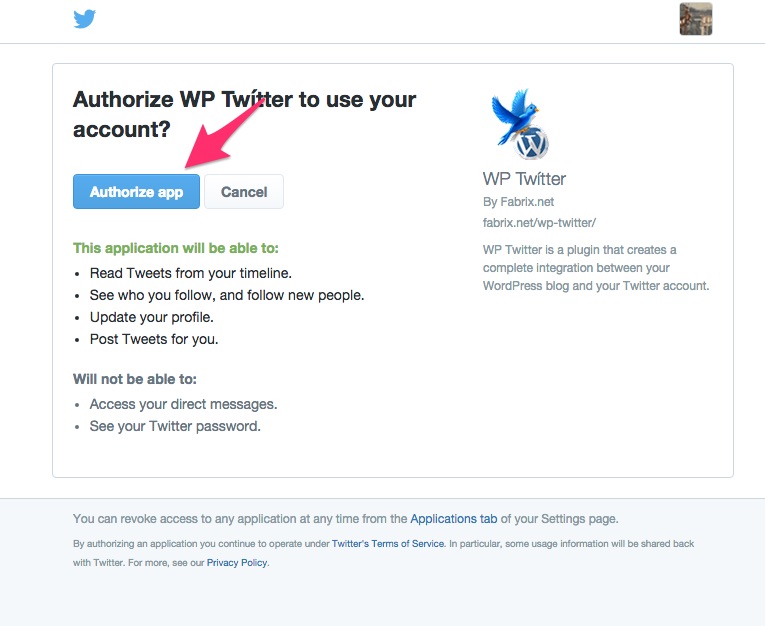
4. Once you do that, you’ll be taken to a “Widgets” page. Click CREATE NEW.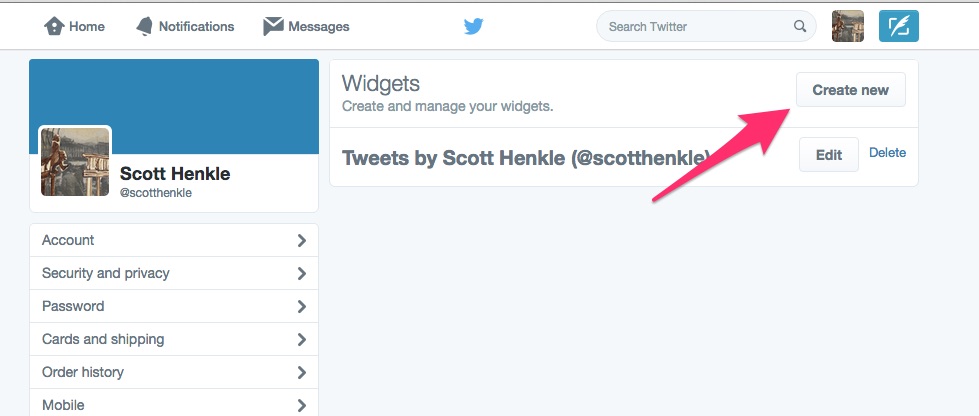
5. On the next screen you’ll see what’s below. The only thing that is a bit counterintuitive here is that you DON’T want to use the code provided here. You want to copy the numbers we’ve circled in the URL.
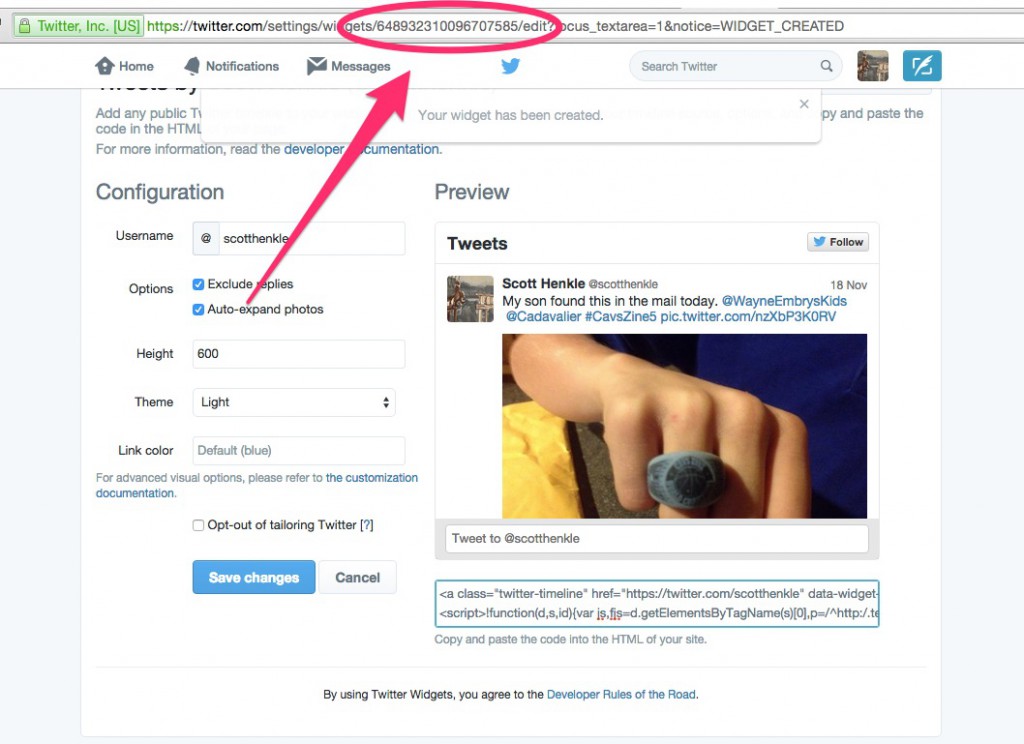
6. Now back on the original dashboard WP TWITTER>WIDGETS page, copy those numbers into the two fields you see below.
7. You’ve now activated your twitter widget. Under APPEARANCE>WIDGETS you’ll see a new widget appear. Add that to whatever Widget area you like.
8. And you should see something like this! Not only are your tweets appearing here, but also any post that you make on your page will also create a tweet!