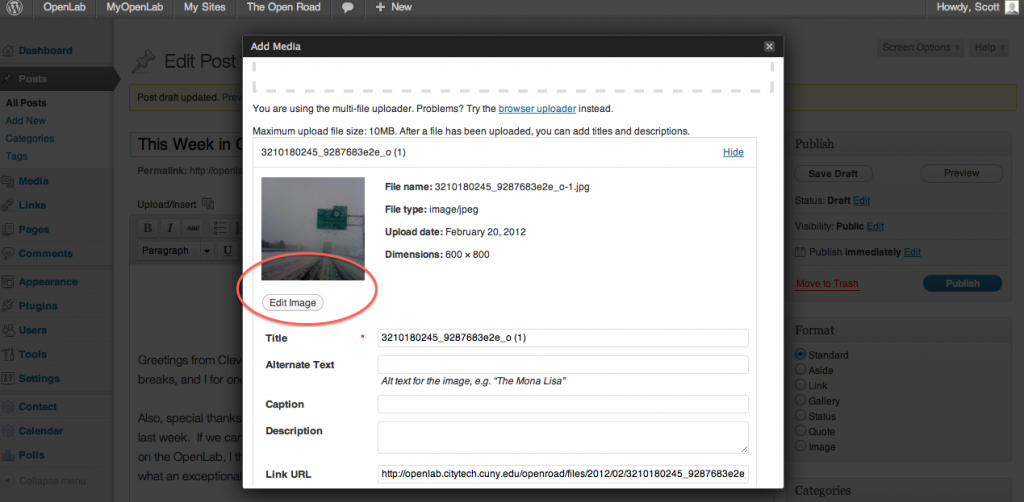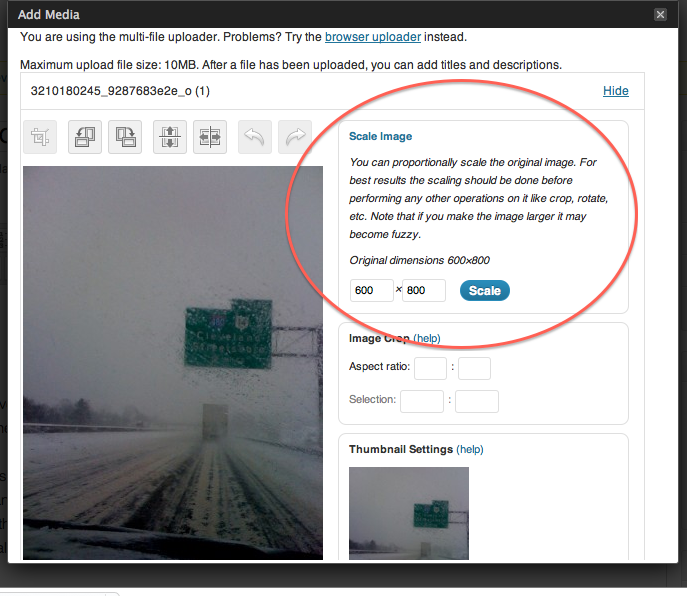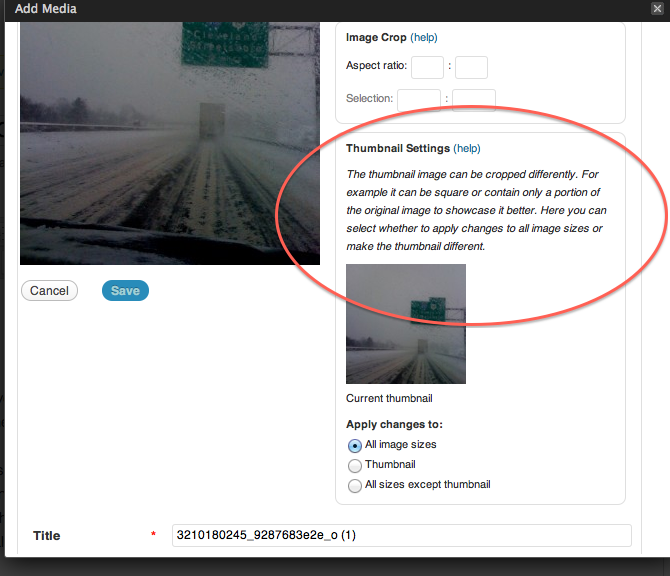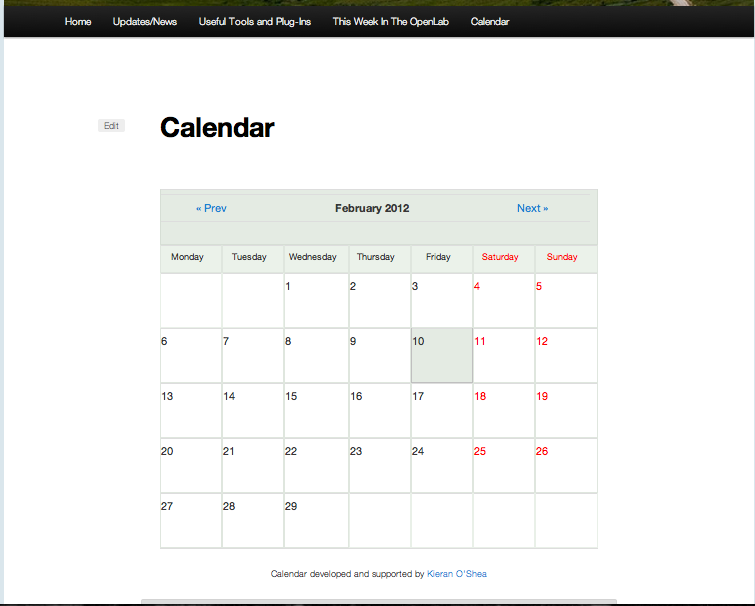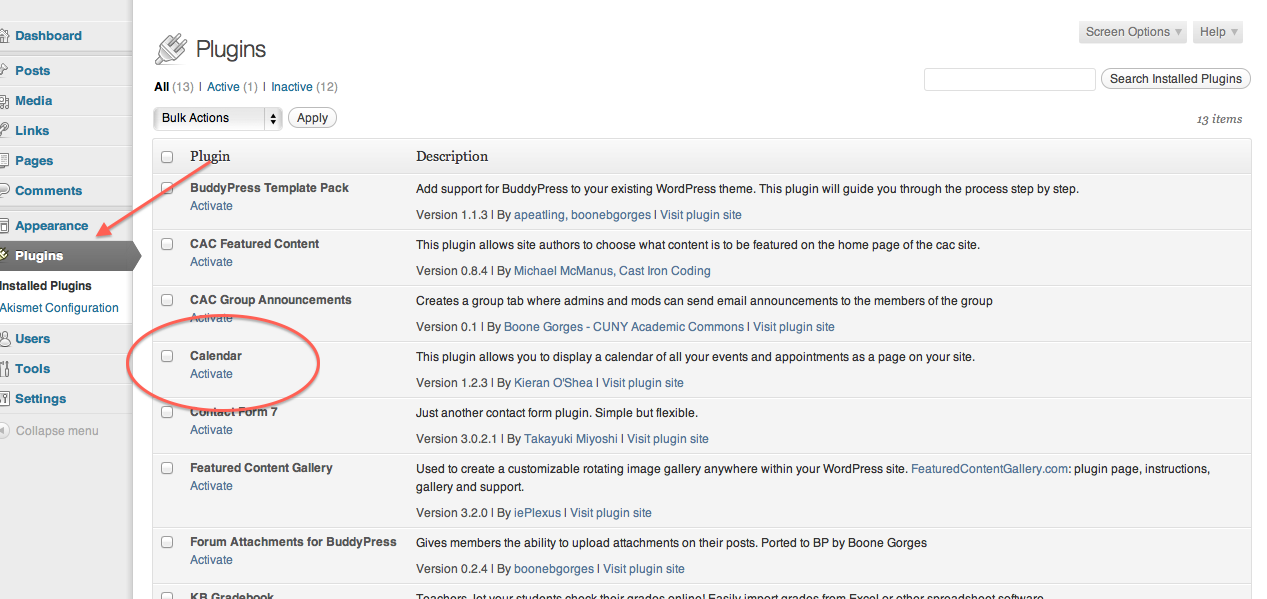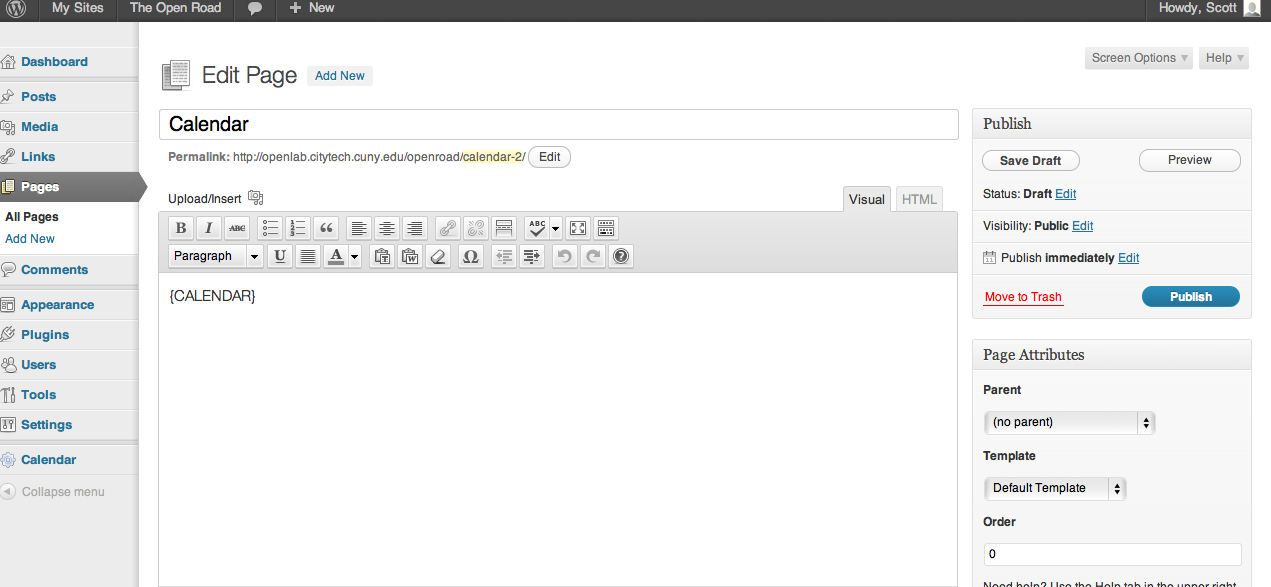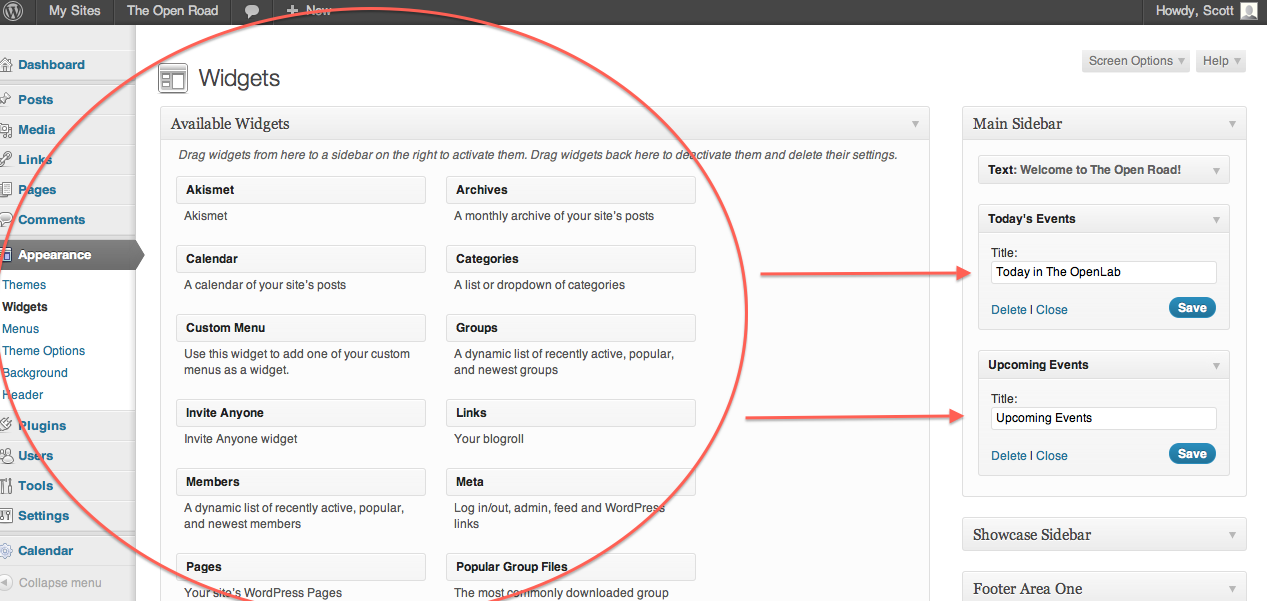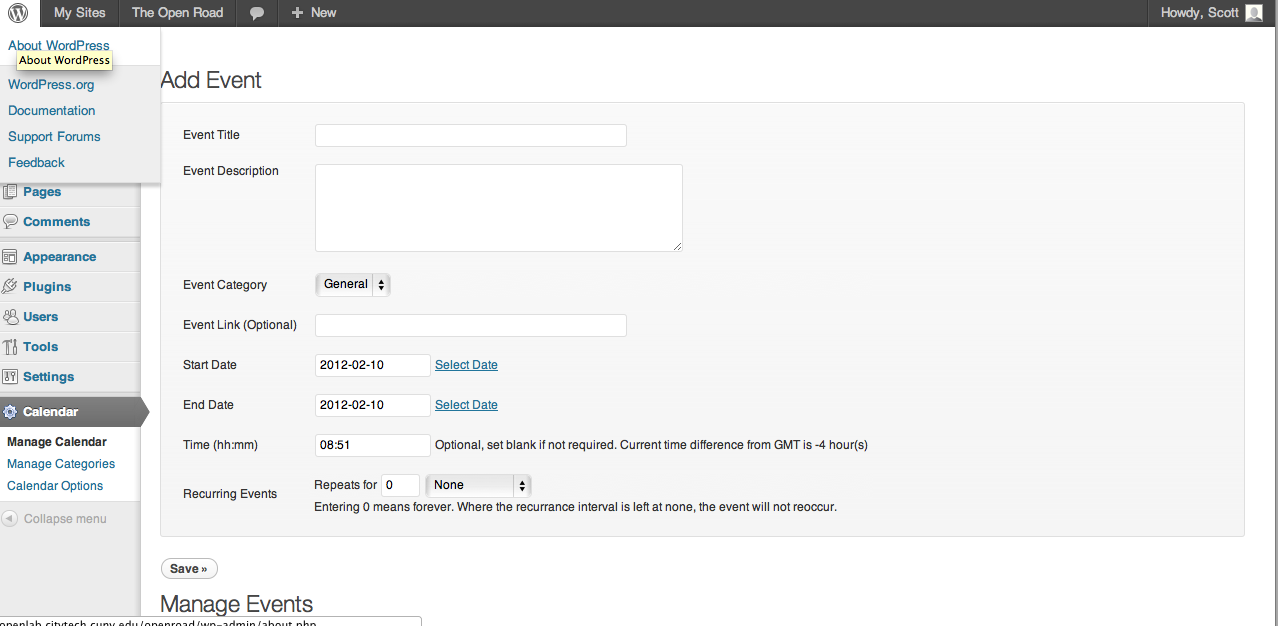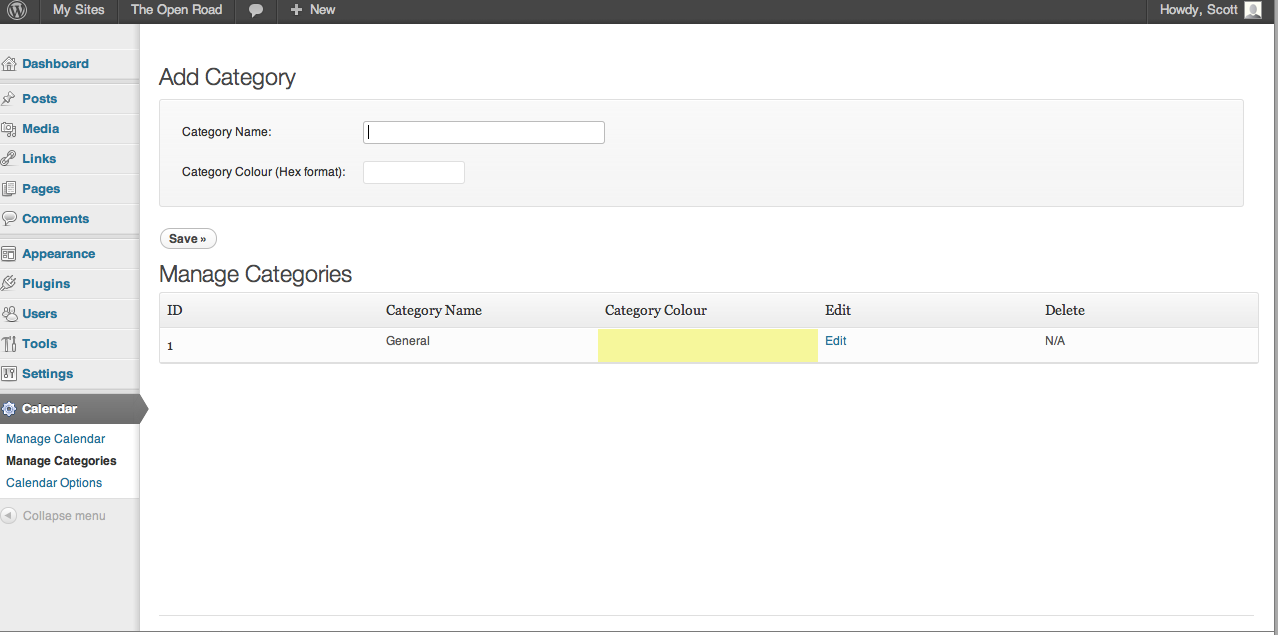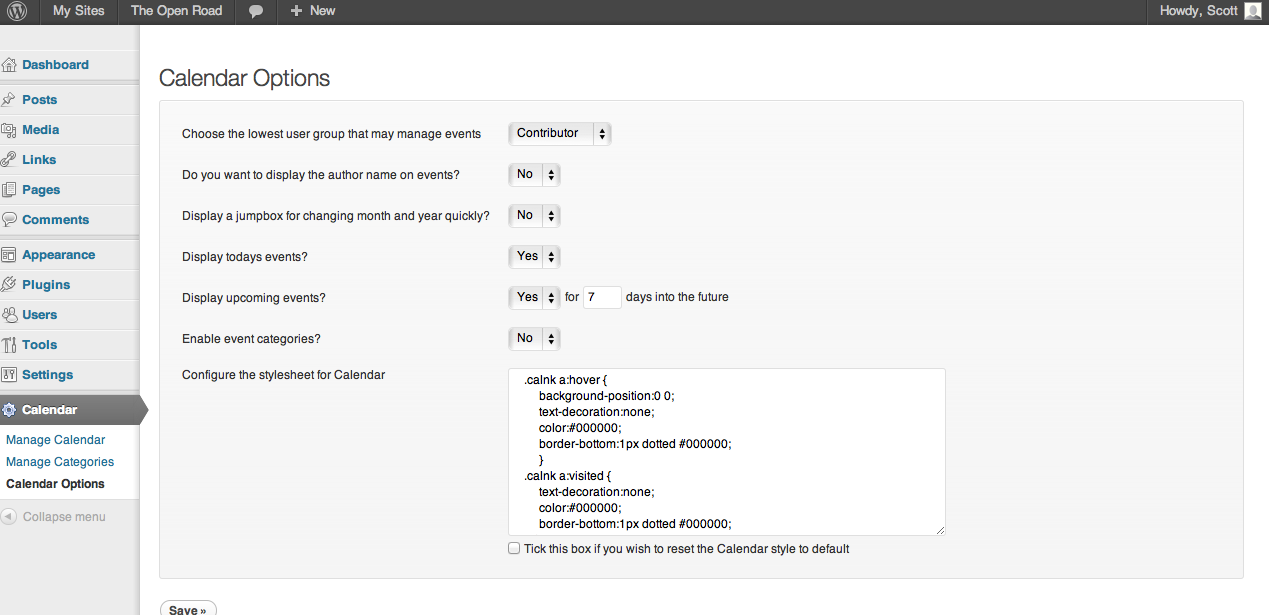We’re tremendously excited to welcome you to version 1.0 of the City Tech OpenLab, our unique online virtual campus. Here, our community members learn and work together, sharing ideas and resources. Welcome back if you’re already a member. And, if you’ve never been here before, we hope you’ll join our adventure.
New members will find this version of the OpenLab responsive and easy to use, and more familiar hands will notice the changes we’ve brought to this update, which include both improvement of previously existing elements and a host of new features. In this post we’ll take you through the most critical changes and new elements.
And here (drumroll please!) are some key features for this version:
Redesigned, Easy-To-Use Homepage
The center of our OpenLab universe, the homepage is the gateway to our community, and it also offers a glance across all of OpenLab. From here you can see what’s really going on. Some of its new features include:
- a redesigned slider-menu: check it for news and updates. Let us know if there are events or activities you’d like to see us highlight there.
- a new “In The Spotlight” area, highlighting one course, project or club on a rotating basis. And here too, if you have something you’d like to share, email us at OpenLab[at]citytech.cuny.edu.
- a ‘new OpenLab members’ rotating slider.
- redesigned at-a-glance course, club and project activity sections: see all the very latest activity across the OpenLab, as it’s happening.
Site Organization and Navigation
We’ve streamlined the navigation throughout the site, and added new filtering, sorting, and searching features to help you find things more easily. The “My OpenLab” section now provides easy access to all the tools you need to manage your profile, courses, projects, and clubs, and communicate with your friends on the site.
Also note, if you’ve used the OpenLab before you’ll notice that a previously existing section (called ‘Sites’) has been folded into other areas for simplicity. If you’ve already created a site, however, don’t worry — it’s still there! You’ll find it under “My OpenLab”.
ePortfolios

The CityTech ePortfolios system is now hosted on the OpenLab! It is now easy to find in the top navigation menu of the OpenLab home page, and the site features a new template designed specifically for CityTech ePortfolio users. Find out more here.
New Functionality
The OpenLab is chock-full of new functions and tools.

For example, each course, club and project now has a ‘Files’ function which will allow for the easy upload and distribution of all sorts of files: images, readings, spreadsheets, powerpoints, and more! This is in addition to the ‘Docs’ function which allow class and group members to create and collaborate on documents right on the OpenLab.
We’ve also implemented a whole suite of plug-ins. Some of these are primarily aimed at improving teaching and learning, but almost all of them will benefit clubs and projects too. We’re especially excited about the ways in which professors and students (and all members of other clubs and projects) will be able to interact. To highlight a few:
- A gradebook which allows easy excel sheet posting for teachers and lets students to access their own grades electronically and securely.
- A calendar to organize any course, club or project.
- Rotating galleries which will show an overall sense of the course, club or project.
- A way to feature specific post/page/member from your course, club or project.
For more information and tutorials on how to use these tools, visit our ever growing “useful tools” page here on The Open Road!
Help!
One of the largest additions to this version of the site (thanks to Renee McGarry!) is an expansive help section, covering topics from “getting started” to specific questions about changing aspects of your accounts, course sites, and almost everything else. You can find that here. And as always, you can contact us with questions any time.
BuddyPress and WordPress Updates
Major work also went on behind the scenes to upgrade our core software, WordPress and BuddyPress, to the latest versions. This is important for security and to allow us to take advantage of all the features the software offers.
If you’ve been here before, you’ll notice in particular the updates to our WordPress system: a ‘new’ button in the top navigation for easy posting and commenting from the dashboard, a one-button media upload, drag and drop upload options, and more!
The Open Road
Last but not least, don’t forget this site! Here on The Open Road we’ll be celebrating and demonstrating interesting and unique work, and suggesting features and strategies for using the OpenLab that will benefit all our users. Join this project now to be a member, and receive weekly email updates!