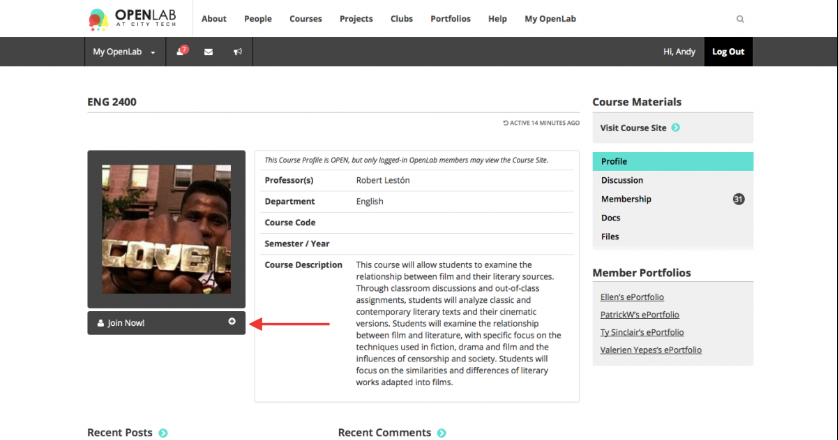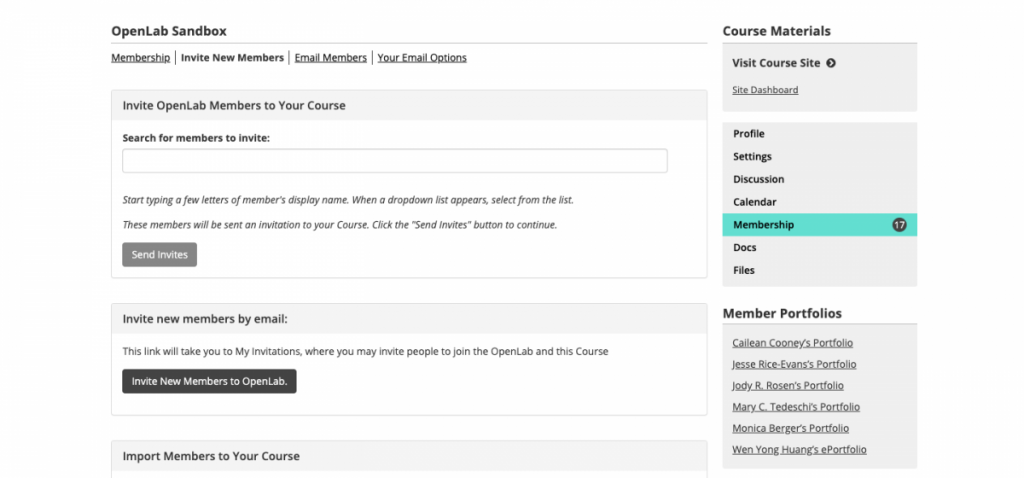Happy second week of school to all City Tech faculty, students, and staff! At the start of every semester, faculty ask us how they can get their students set up on the OpenLab for the very first time. The process can feel intimidating! But below, I spotlight three easy ways that you, as an instructor, can invite your students to join your course.
Have your students join your course in class!
If your course and profile are public, then students should be able to search for your course on the OpenLab. Once they’ve found it, they can join simply by clicking “Join Now.”
You can walk your students through these steps in class, using a classroom computer to demonstrate. I recommend having students join on the spot in the classroom from their phones, tablets or laptops. Note that you can have them search for the course from the top toolbar or go into the Courses tab and use the right-hand search function with filters.
It helps here to give your course an intuitive name that includes the course number and semester!
Invite your students to your course via e-mail!
This method, too, works only if you keep your course site and profile public. (Note that you can always change your privacy settings later, if you’d like). An easy way to have students join your course is to e-mail them the URL to your course profile. The link will take them to your profile page where, once again, they can simply click “Join Now.”
Invite your students to your course via the OpenLab!
You can invite your students to your course from your course profile page. Click Membership in the right-hand menu, and then click Invite New Members on the following screen. If your course is on the smaller side, you can search individually for each of your students and invite them to your site in this way. Note that you can search for new members to invite either by typing in their e-mails or Display Names.
Your students will receive an automated confirmation e-mail. Once the e-mail address is confirmed by the user, they will be added to your site.
I hope this helps explain how you can invite students to your course. Please visit our Help documentation on managing users on the OpenLab for a fuller overview.