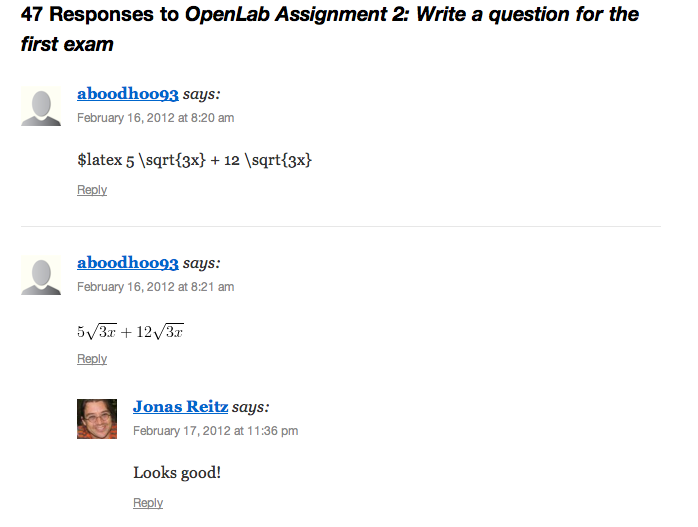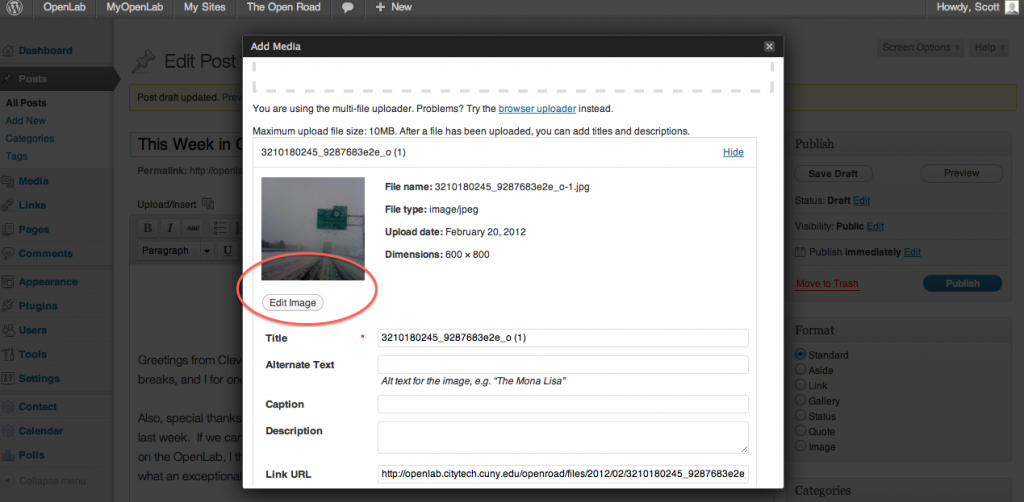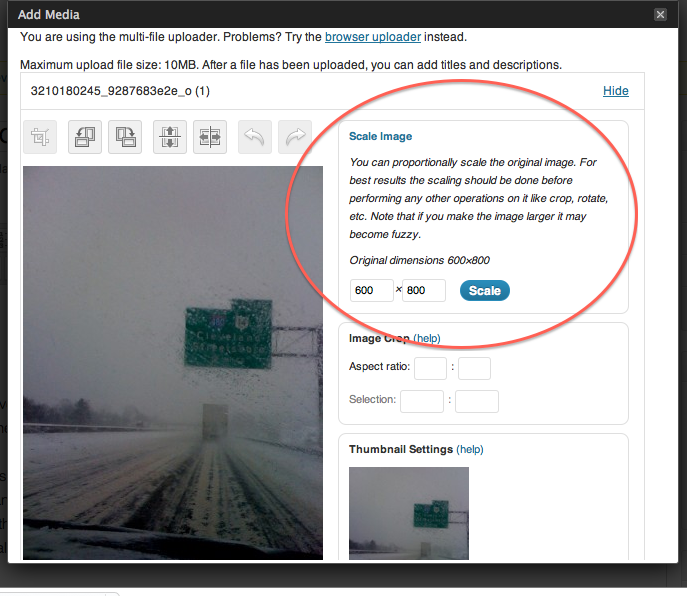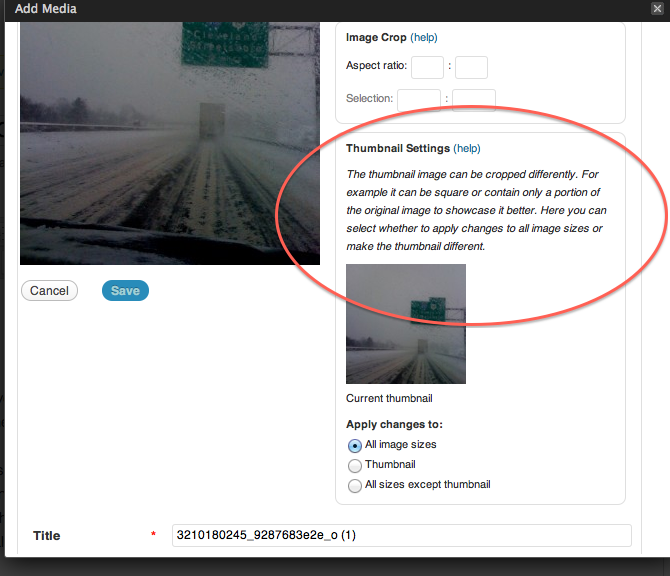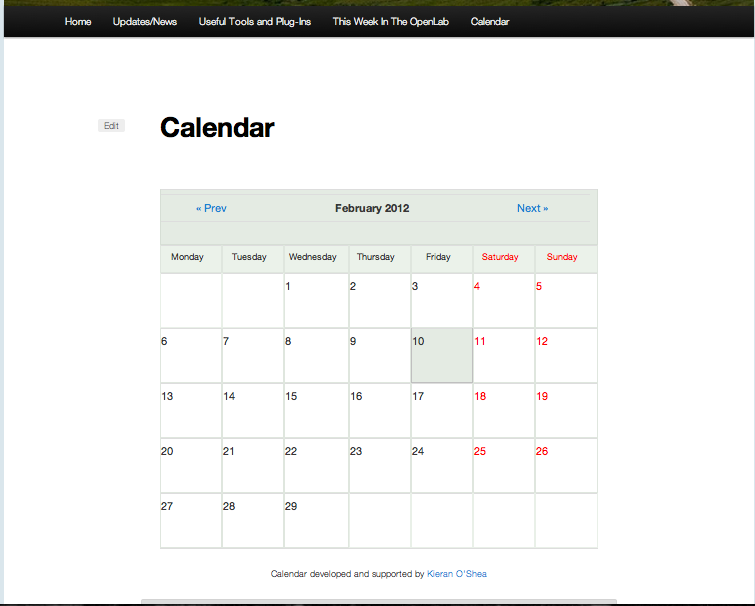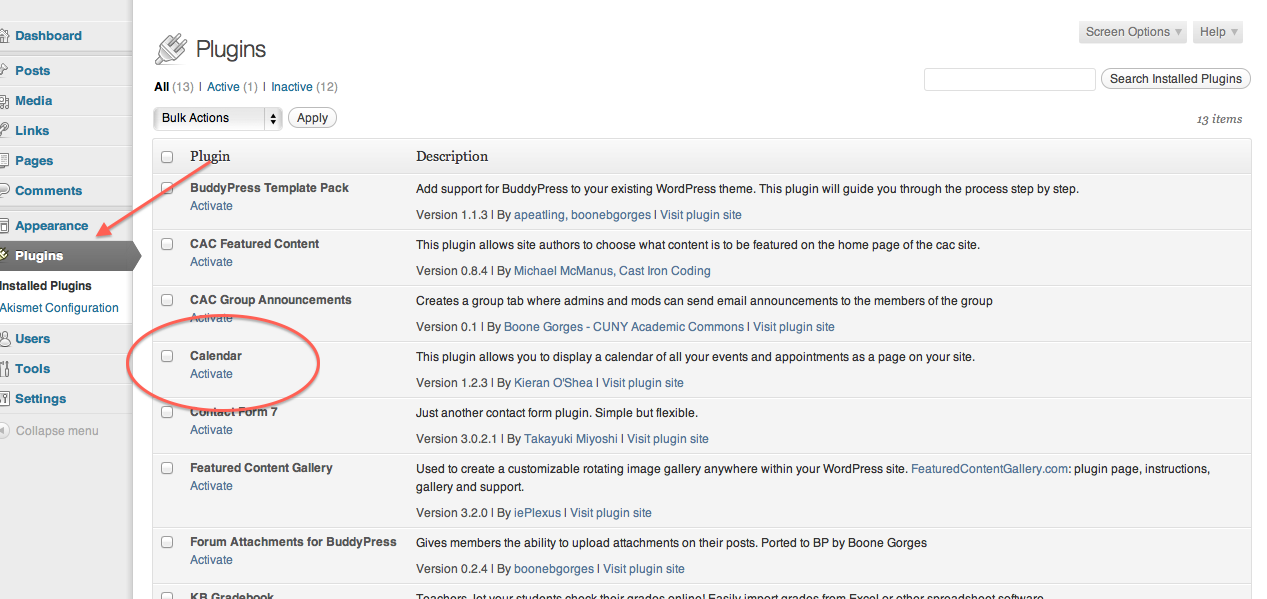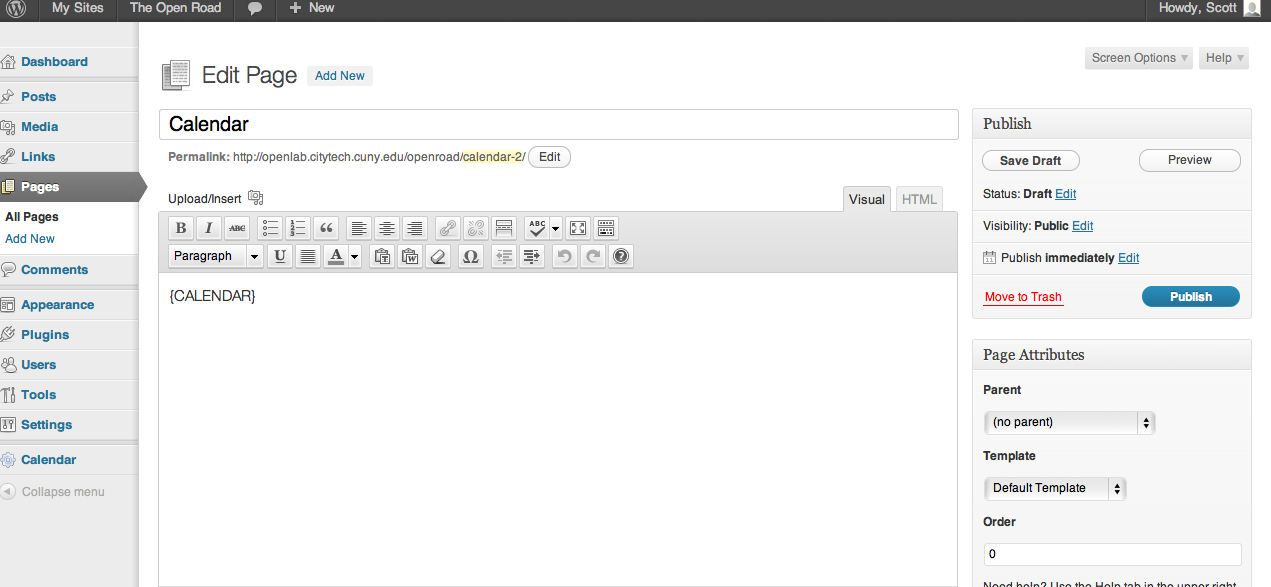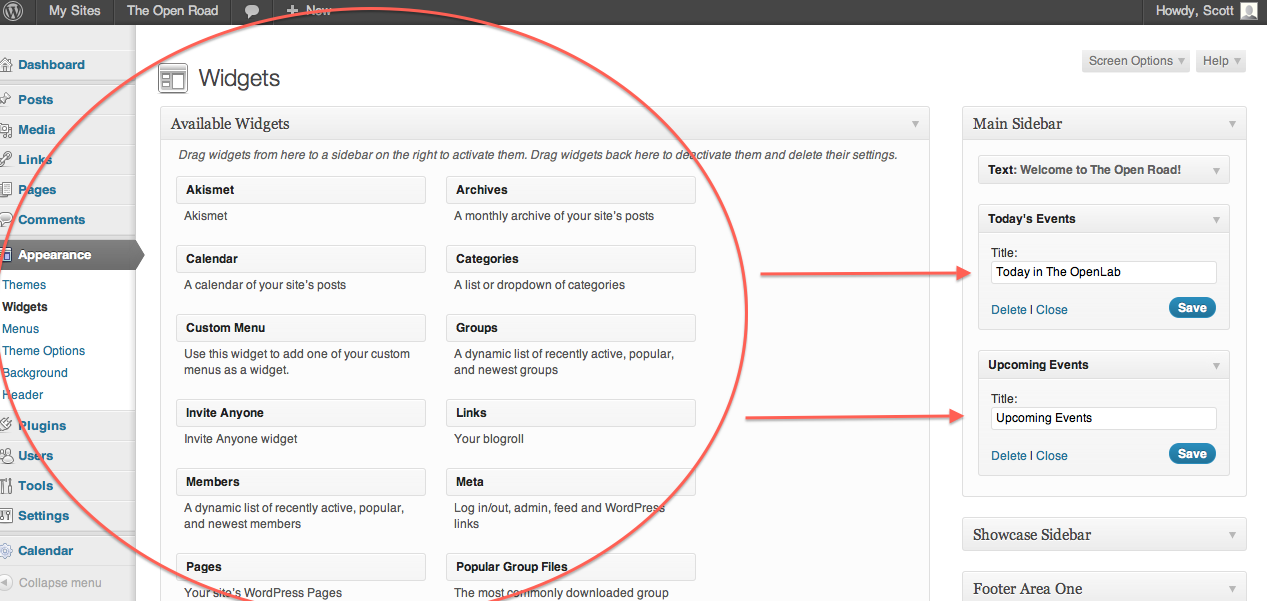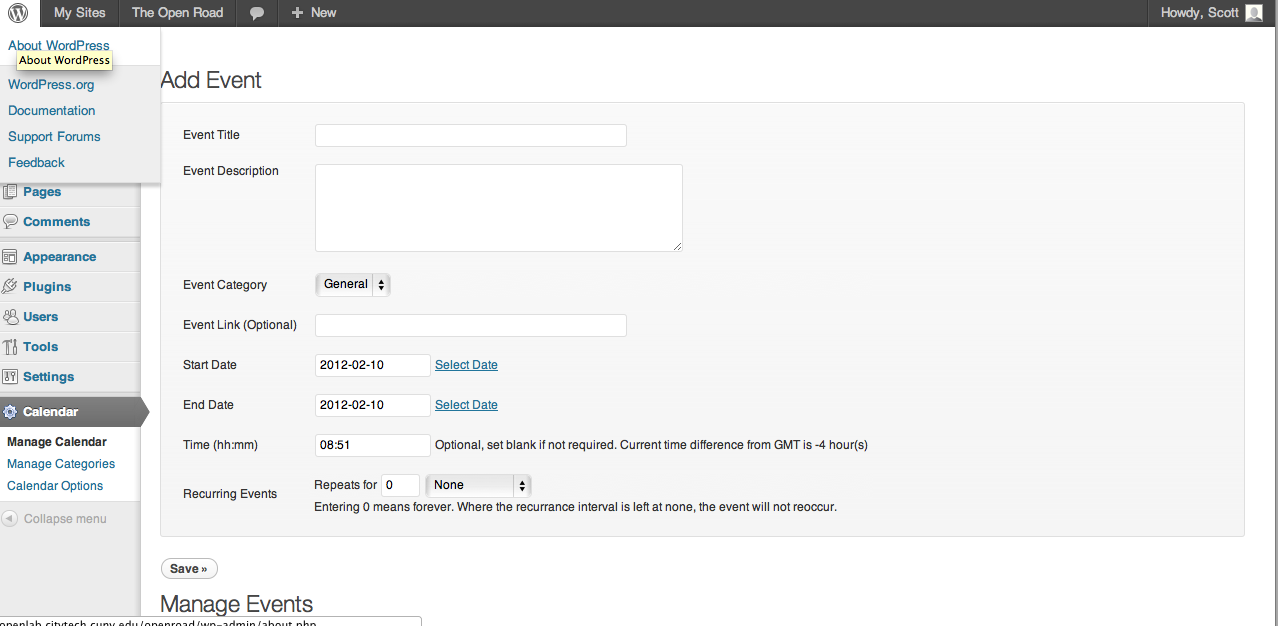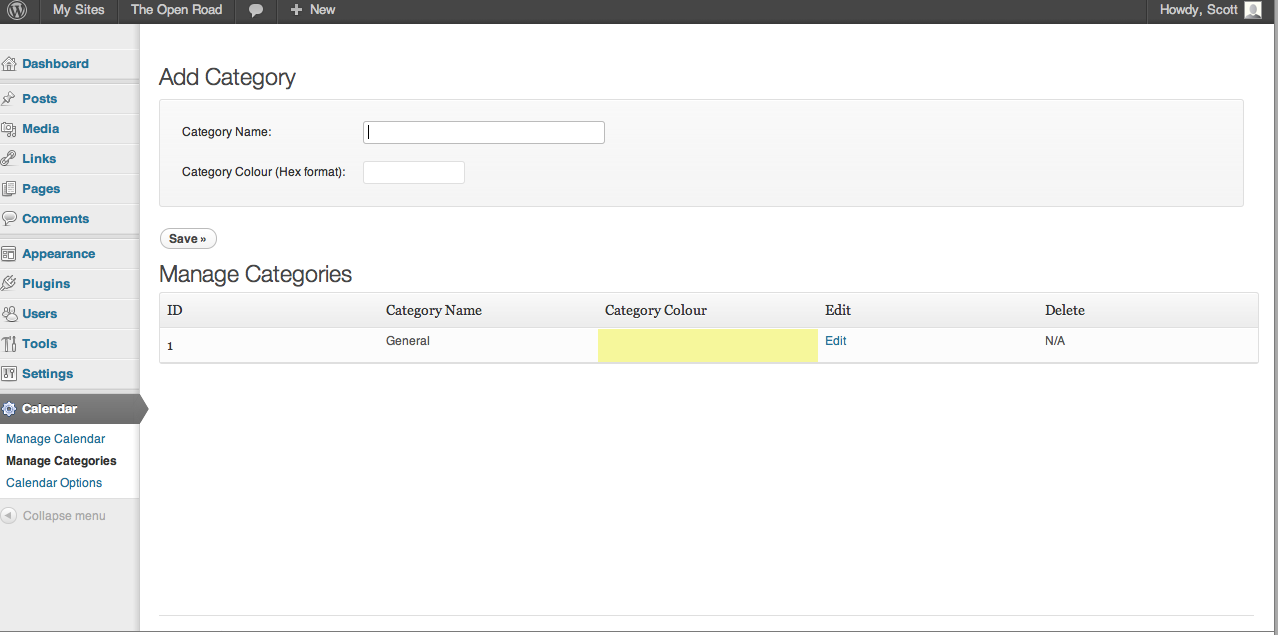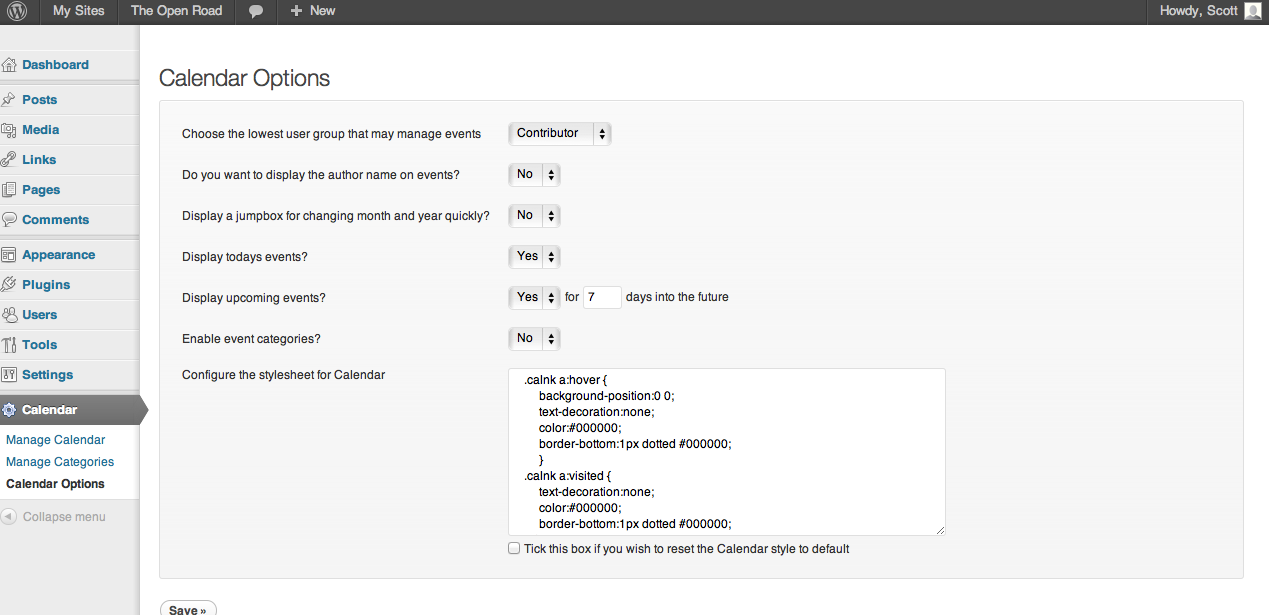The WP LaTeX developers created this plugin to “combine the power of LaTeX and the simplicity of WordPress to give you the ultimate in math blogging platforms” which, they admit really “sounds nerdy.”
The plug-in presumes you know LaTeX, but just in case you’d like to know more, or if you’re looking for a refresher, or if you’re just one of the curious, there is a useful tutorial here. In addition, Jonas Reitz has kindly allowed us to link to an assignment in his Calc II class which includes some basics, like fractions, radicals, and integrals. You can find that here. And if you’re trying to write LaTeX code, you’ll find that a tester is an invaluable too. You can find a good one here. Thanks to Jonas for all these resources!
What follows, then, are guides and tips for how to use the WP LaTeX plug-in, written by the plug-in creators. More information about them can be found here. As always, contact us with any questions.
_____________________
How do I add LaTeX to my posts?
This plugin uses the WordPress Shortcode Syntax. Enter your LaTeX code inside of a[latex]...[/latex] shortcode.
[latex]e^{\i \pi} + 1 = 0[/latex]
You may alternatively use the following equivalent syntax reminiscent of LaTeX’s inline math mode syntax.
$latex e^{\i \pi} + 1 = 0$
That is, if you would have written $some-code$ in a LaTeX document, just write $latex some-code$ in your WordPress post.
For the curious, the shortcode syntax is slightly faster for WordPress to process, but the inline syntax is a little easier for us humans to read. Pick your poison.
________________
Can I change the color of the images produced?
Yes. You can set the default text color and background color of the images in the Plugins -> WP LaTeX admin page.
You can also change the colors on an image by image basis by specifying color andbackground attributes inside the LaTeX shortcode. For example:
[latex color="ff0000" background="00ff00"]e^{\i \pi} + 1 = 0[/latex]
will produce an image with a bright green background and a bright red foreground color. Colors are specified in RGB with the standard 6 digit hex notation.
The equivalent “inline” syntax uses fg and bg parameters after the LaTeX code.
$latex e^{\i \pi} + 1 = 0&bg=00ff00&fg=ff0000$
________________________
Can I change the size of the image?
You can specify a size attribute in the LaTeX shortcode:
[latex size="4"]e^{\i \pi} + 1 = 0[/latex]
or, equivalently, an s parameter after the LaTeX inline syntax:
$latex e^{\i \pi} + 1 = 0&s=4$
The size can be any integer from -4 to 4 (0 is the default). These numbers correspond to the following LaTeX size commands.
size = LaTeX size -4 \tiny -3 \scriptsize -2 \footnotesize -1 \small 0 \normalsize (12pt) 1 \large 2 \Large 3 \LARGE 4 \huge
__________________
The LaTeX images work, but they don’t really fit in with my blog’s theme
You can adjust the CSS used for the LaTeX images to suit your theme better. Go to Settings -> WP LaTeX and edit the Custom CSS.
_________________
I want to break out of math mode and do some really wild stuff. How do I do that?
You can’t with this plugin. WP LaTeX forces you to stay in math mode. Formatting and styling for your posts should be done with markup and CSS, not LaTeX.
If you really want hardcore LaTeX formatting (or any other cool LaTeX features), you should probably just use LaTeX.
________________
Instead of images, I get error messages. What’s up?
Formula does not parse: Your LaTeX is invalid; there must be a syntax error or something in your code (WP LaTeX doesn’t provide any debugging).Formula Invalid: Your LaTeX code attempts to use LaTeX commands that this plugin does not allow for security reasons.You must stay in inline math mode: Fairly self explanitory, don’t you think? See above.The forumula is too long: Break your LaTeX up into multiple images. WP LaTeX limits you to 2000 characters per image.Could not open TEX file for writing or Could not write to TEX file: You have some file permissions problems. See Intallation instructions.