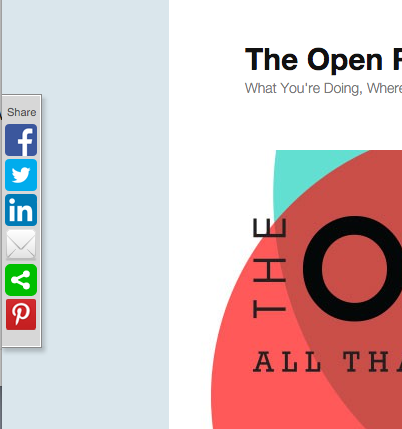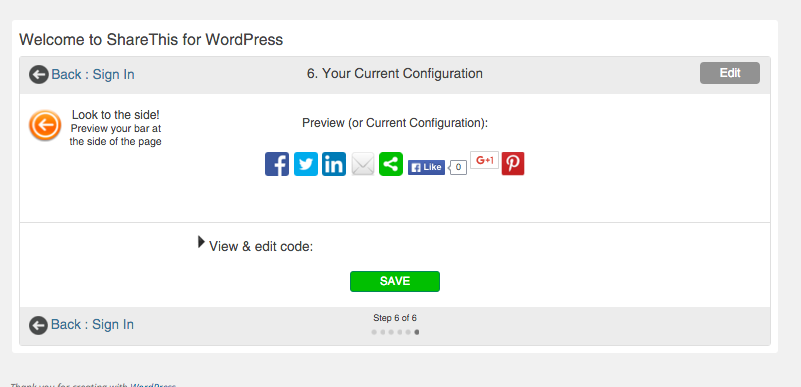“Share This,” adds a social media bar to all posts and pages (and the site itself), allowing your followers, members or readers to easily share things across outside social platforms. You can even click the green “Share” button in the bar and then choose multiple platforms to share with simultaneously (that is, you can share on both your twitter and facebook accounts with one click). It’s incredibly easy, but there have been a few changes to the set up recently. The only thing to remember is that you do need to go through and save the settings to enable the plugin (we’ll talk more about this after step two).
Activating the Share This plug-in is about as easy as our plug-ins get.
- First, go to plug-ins in the left-hand column of your dashboard, search for “Share This” and click activate.
- Next, you’ll need to set up the plugin. Do that under Settings>Share This in the left-hand menu of the dashboard. When you do that, you’ll be taken through a series of pages. DO NOTE: It isn’t terribly important that you change any of the settings on the next pages, but you DO need to go through them and save the settings to enable Share This.
- When you click Settings>Share This you’ll be taken through several pages. You can choose where the buttons will appear, which buttons will appear, customize some features (for example, you can add a message to request twitter followers), along with a few statistics oriented pages that our users won’t be able to use. Either way, even if you change none of these settings, you’ll still need to go through every page until you see this page:
4. Once you click “save” Share This will be enabled!