You’ve learned about the OpenLab and how to create your OpenLab account and set up your Profile. And you’ve learned the basics about Profiles and Sites, how to Join, Comment, Post, and use Categories.
Now there are just a few more things to know about participating in an OpenLab Course, and you’ll be all set!
Communicating on the OpenLab
Your professor will let you know how and where they would like you to communicate with them and the class.
The most common ways to communicate on the OpenLab are:
- Commenting on a post written by your professor or another student
- Writing a post yourself (using the Block Editor or the Classic Editor)
- Sending a message via the OpenLab
- Using the Discussion forum on the Course Profile
Things to Remember
When communicating on the OpenLab, there are some important things to remember:
- All communications on the OpenLab should be friendly, supportive, and respectful. Please follow the OpenLab’s Community Guidelines and Terms of Use.
- You have the right to maintain your privacy when working online by choosing the username and display name you wish to use.
- Your professor should not require you to use your real name, and should refer to you by your chosen display name when communicating in public spaces.
- Remember to refer to other students by their display names too, to respect their privacy, even if you know their real names.
Sharing Your Work
There are many different ways to share your work using the OpenLab. You may be asked to write a comment or a post on the OpenLab, as you learned in the last section. Or you may be asked to create work using another tool – write a paper in Microsoft Word, take a photo of your homework, create a slide show in Google Slides, create a design in Illustrator, and so on. And then share it with your professor and/or your fellow students on the OpenLab.
Here are some ways to post work on the OpenLab. Your professor will let you know which one to use:
- Comment on a post created by your professor:
- You can add a written response in a comment and also include a link to a file in your Dropbox, Google Docs, or another tool.
- Create a post that includes your work:
- You may write an essay, create a gallery of photos, embed a YouTube video or slide show presentation, or include a link to files in your Dropbox, Google Docs, or another tool.
- When you post your work, remember to add the appropriate category to your post.
- Post your work on your ePortfolio:
- You may add coursework and learning reflections to your OpenLab ePortfolio site. You can add to your ePortfolio throughout your career at City Tech, not just for a single course.
- Submit your work via Dropbox:
- You may put your work in your professor’s Dropbox account using a file request or shared folder link that your professor has provided in a post on the Course Site.
- Or your professor may provide ask you to submit your work on the Course Site use a fill in form.
- Submit your work using the Files feature:
- You may be asked to submit your work on the Course Profile using the Files feature.
Things to Remember
- The OpenLab has limits on sizes for individual files and sites, so please follow best practices for sharing large files on the OpenLab.
- When doing coursework online, it’s important to follow best practices for using copyrighted material.
- You should also make sure that your work is accessible for people with disabilities.
Surveys, Quizzes, & Polls
Your professor may ask you to complete a survey to let them know about the technology and work space you have available to you at home. This survey is confidential and will help your professor understand your situation.
There are a number of quiz and polling tools available on the OpenLab, which your professor may use for graded or informal quizzes or polls.
Receiving Feedback and Grades
There are two tools on the OpenLab that professors use for grading and to provide feedback on your work. (Some professors use Blackboard for grading; if so, they will give you instructions on how to find your grade.)
Private Comments and Grades
After you post your work, your professor may leave a private grade and a private comment on your post to provide feedback and guidance for how to improve your work. Only you and your professor can see these comments and grades.
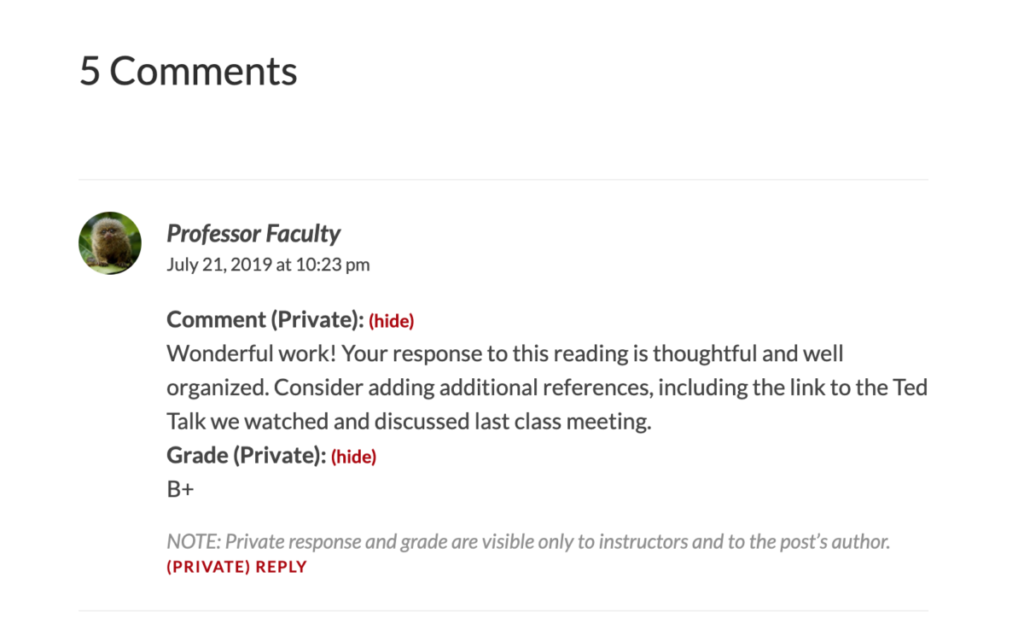
OpenLab Gradebook
If your professor uses OpenLab Gradebook, you can use it to keep track of your grades and feedback for each assignment. When logged in, you can access your gradebook through the Course Site Dashboard, or the quick link on the front-end of the site, if the widget has been added. You will be able to see your own grades and also view your grade statistics compared with the class average.



