Join the OpenLab
Keep this tutorial open while you follow the steps below. Return to this page after you have created your OpenLab account.
Tip: Use the CONTROL or COMMAND keys to open new browser tabs as needed. If you are on a mobile device press and hold the link to open in a new tab.
Step 1. Login to your City Tech email
Open Outlook Office 365 email login in a separate browser tab and login to your email. You will need access to your City Tech email to confirm your OpenLab account creation.
- Having trouble with your City Tech email? Follow this helpful guide or contact the City Tech Help Desk at 718-260-4900 or studenthelpdesk@citytech.cuny.edu
Step 2. Create your OpenLab account
Use this link to create your OpenLab account in a separate browser tab. Then confirm your account in your City Tech email and return to this tutorial.
- Need help? Go to OpenLab Help > Signing up on the OpenLab
- Forgot your password? If you already have an OpenLab account but have forgotten your password, you can reset it here.
Step 3. Set up your OpenLab Profile
You can set up your OpenLab profile at any time. Log in and go to My OpenLab > Settings to edit your OpenLab Profile. You can choose an avatar image, add your major, a bio, and your social media info!
You can decide how much or how little of your profile page to fill out. Since the profile page is public, consider:
- How do I want to present myself online?
- What contact information do I want to share?
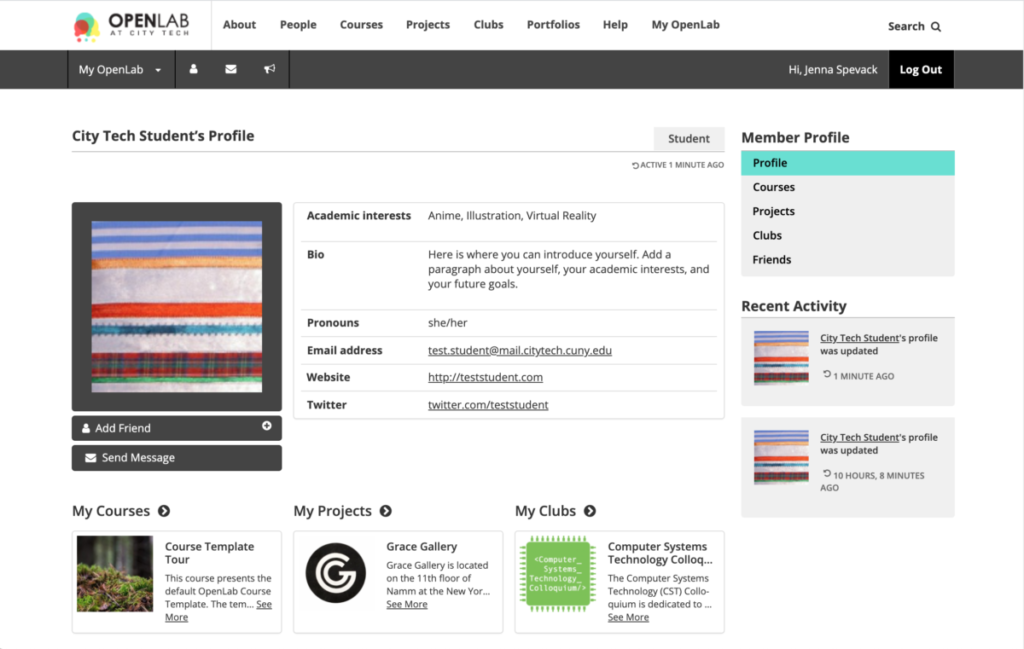
Congratulations!
You are now a member of the City Tech OpenLab community. Continue on to the next section Learn the Basics to learn more.


