Critique Etiquette
- Respect the presenter. Give them your full attention.
- Ask questions about your colleague’s photography. This is not the time to ask questions about your personal concerns.
- Start with the positive when you comment on your colleague’s works. Use the terms below that we have learned this semester.
- Be generous. Offer your thoughts. Your opinion and judgements are important. Do not leave the work of giving feedback to the others in the class.
Vocabulary
Framing: How the frame brings together the elements inside the rectangle juxtaposing them, creating relationships between them
Types of shots: how much information is in the frame
- a long shot
- a medium shot
- a close up
- an extreme close up.
Frame within a frame – use elements in the frame to enclose the main subject and draw attention to it. A frame within a frame can be a window or door or it can be items in the foreground such as branches.
Angle of View: describes the camera position in relationship to the subject. The angle of view may be:
- a worm’s-eye view
- a low-angle
- eye-level
- a high-angle
- a bird’s-eye or aerial or overhead view
- an oblique angle.
Rule of Thirds – Instead of placing the main subject in the center of the frame, divide the frame into thirds horizontally and vertically and place the main subject at one of these intersections.
Symmetry-fold the image in half and the two sides are equivalent
Fill the Frame – (get closer) – do not leave empty areas that do not add to the composition and plan to crop in later.
Diagonals – Sloping lines
Leading Lines – lines in the photograph that lead the eye to the main subject
Perspective-the creation of the feeling of a 3D space on a 2D surface usually with converging lines or diminishing scale
Patterns – repeated elements. Break the pattern for visual interest
Figure to Ground -the relationship between the subject and the background sometimes described as negative and positive space.
Diffused light – light that comes from many directions and creates soft shadows
Direct light– light that come from one direction and creates hard shadows
Contrast: The measure of difference between bright areas (highlights) and dark areas (shadows) in a photo
High contrast : Large difference between highlights and shadows. Mostly lights and darks without many mid tones
Low contrast : Little difference between lights and darks. Mostly mid tones.
High Key– most tones are light
Low Key – most tones are dark
Homework
Class Schedule
March 27: Shutter Speed and Motion, McLaughlin Park (across the street)
April 3: Aperture and Depth of Field: Brooklyn Botanic Garden
April 10: Portraits

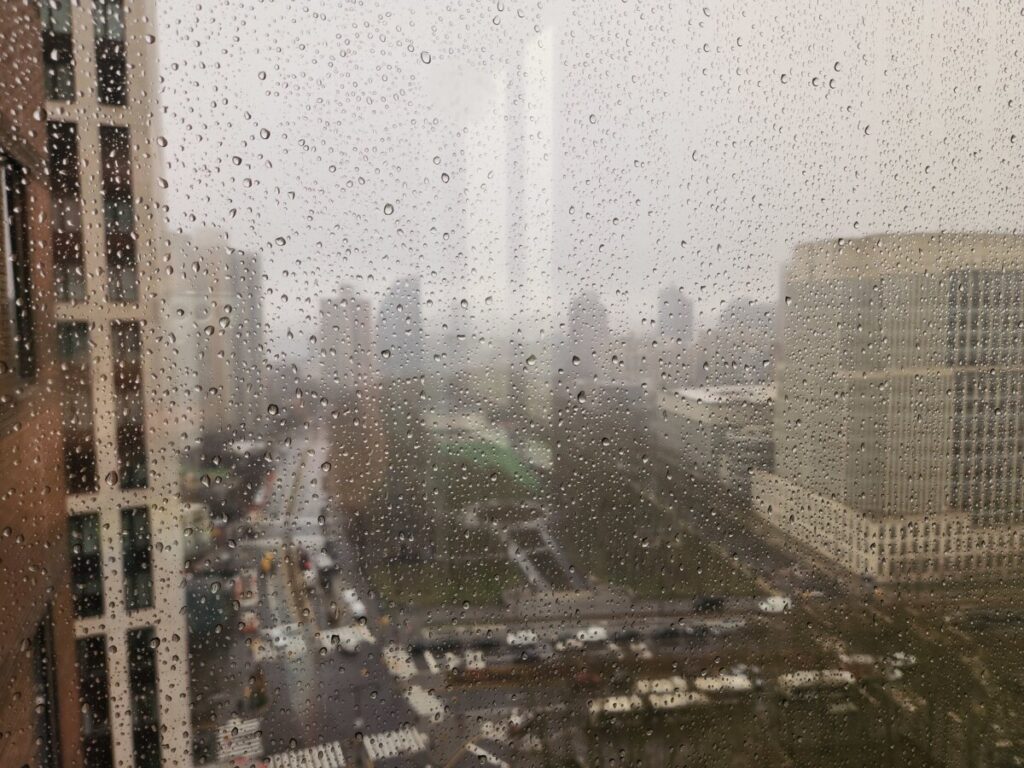

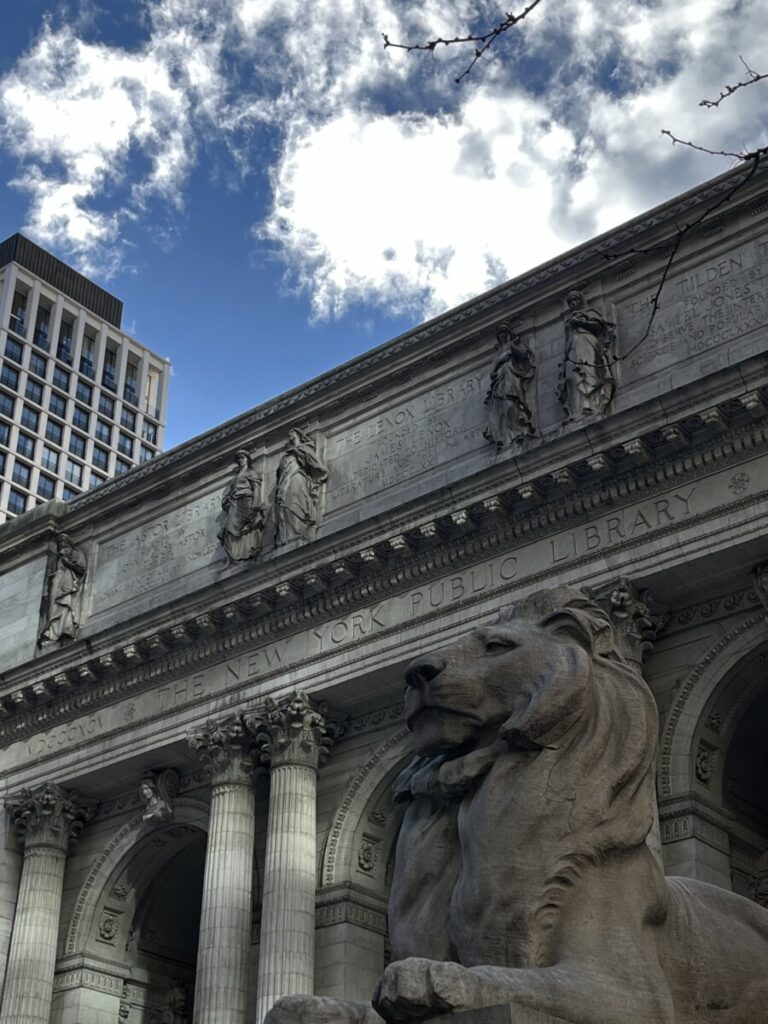





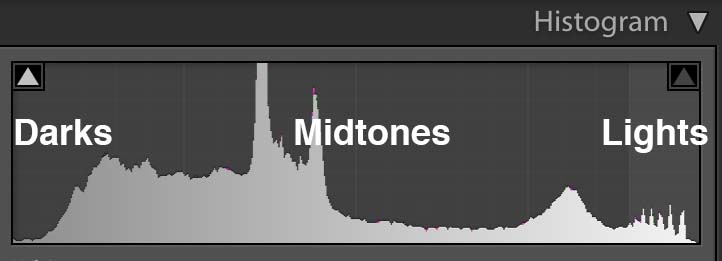
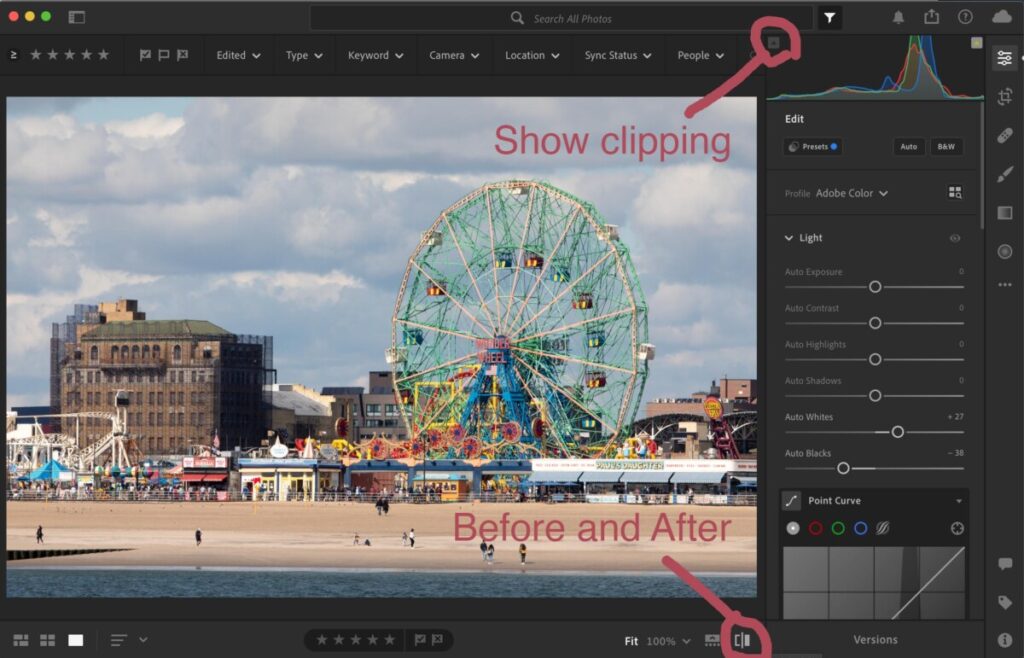
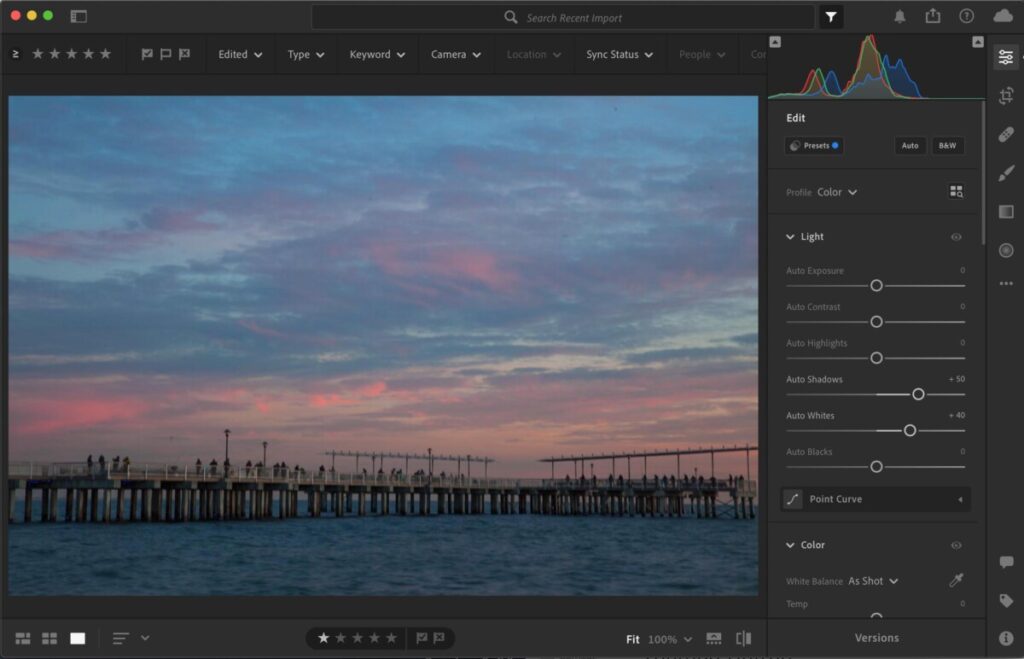
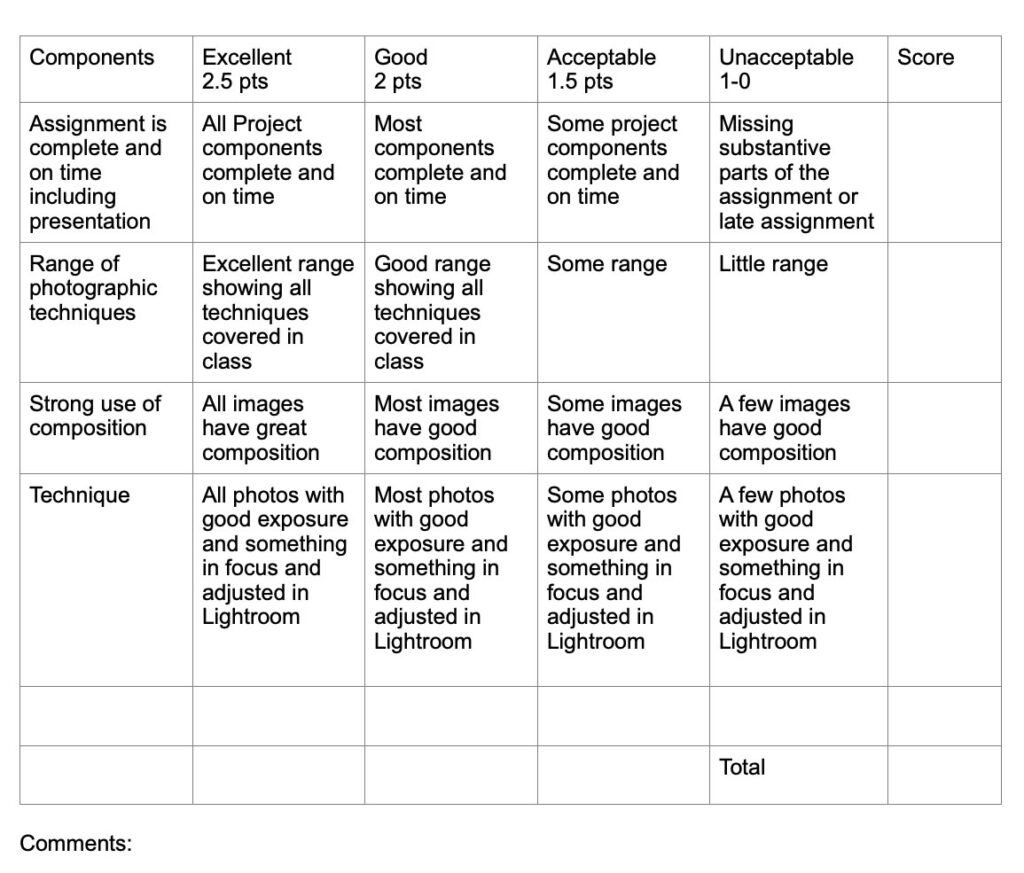


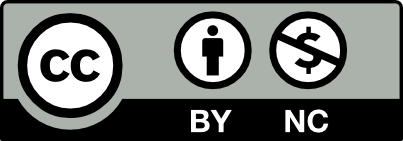



Recent Comments