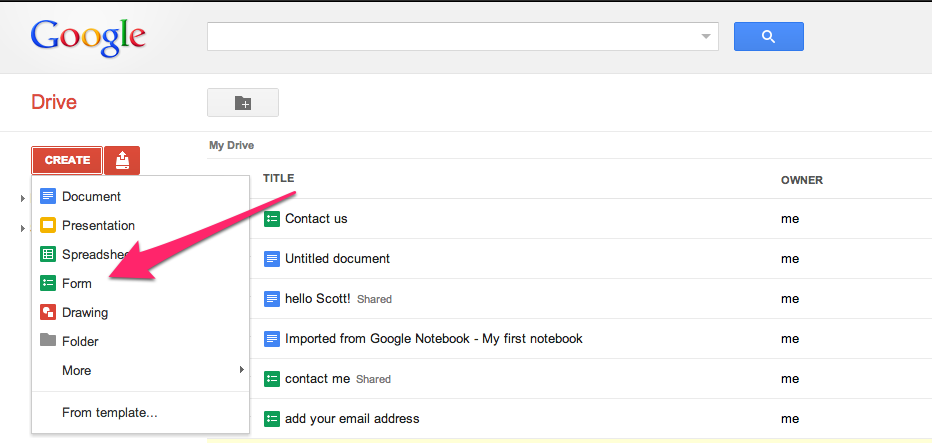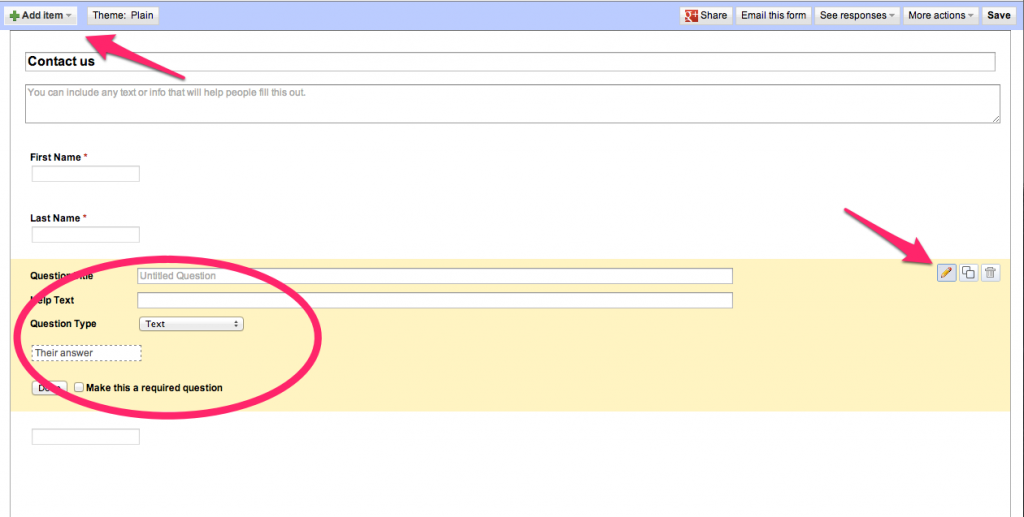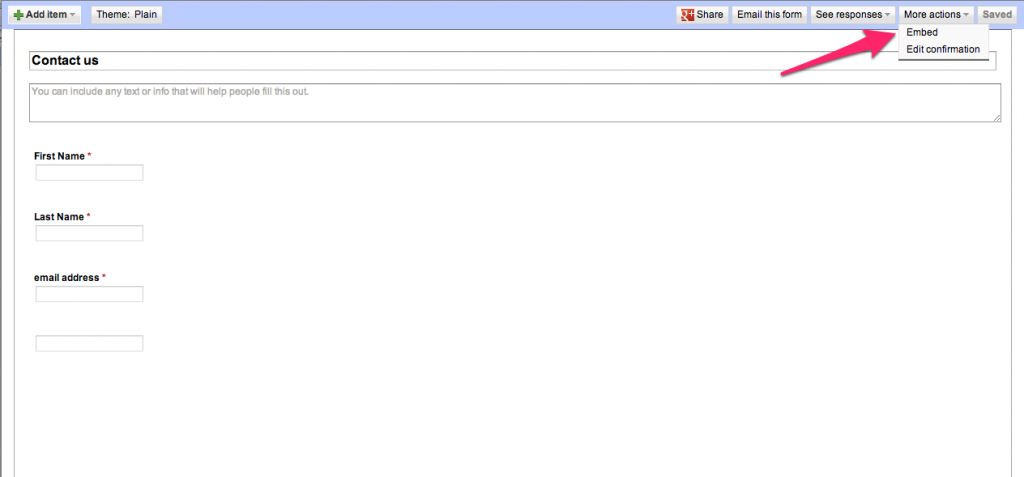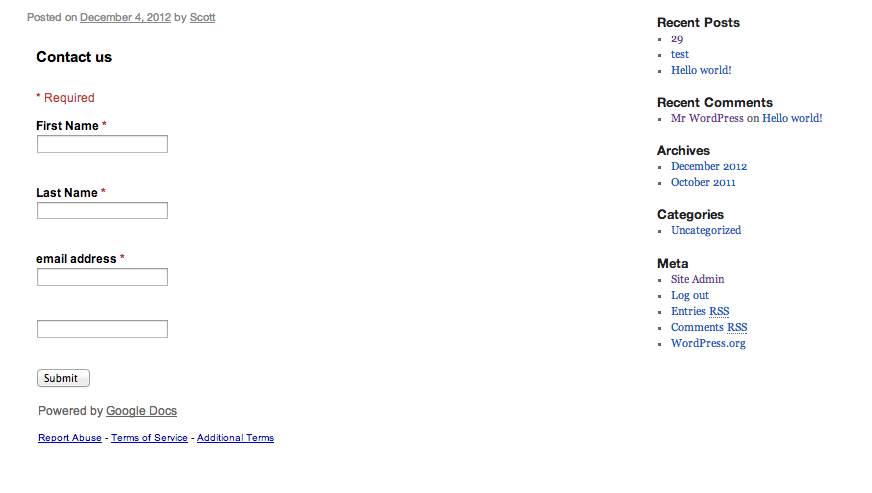Last week’s CUNY IT Conference was a great success. At least one member of the OpenLab team declared, in an utterly unbaised way, that the OpenLab “ruled!” We’d like to thank everyone who came to see our presentation, and we’re grateful we got the chance to hear all the other presentations about the exciting things going on at CUNY. Thanks everyone!
_____________________
FEATURED COURSE: Peer-Led Team Learning Club
This week we’re featuring the site for the Peer-Led Team Learning Club, whose mission is “To promote and disseminate the Peer-Led Team Learning model by assisting students to succeed in their studies through peer-led workshops, informing faculty of the model, sharing success and opportunities for Peer Leaders, and creating a community of practice among peer leaders.”
Practically speaking, we’re highlighting this site because we think it really does a great job identifying a need, responding to that need, and using the OpenLab to its fullest. In that sense it reminds us of the Brooklyn College rideshare site that was created for students who needed rides after Hurricane Sandy: not flashy, but specific to a specific need. And conceived of and created by students!
While simple (and imageless), the site is much more than just the display of written and visual information, and each of its pages is distinct and useful. It uses a number of tools (including Google forms, about which more in a second), and thus offers a number of ways for users to engage with the site creators.
___________________
FEATURED TUTORIAL: Embedding a Google Form
What we saw in the above site is the use of Google forms, which can be embedded directly onto OpenLab pages. While there are other ways to create forms on WordPress sites, this is one of the simplest. To embed a google form, go to your Google Drive and click CREATE>FORM
Then you’ll see this:
To our mind this is a bit clunky, but you can learn to navigate it pretty easily. What Google calls “Questions” can be anything you want–anything you want a response to. Here, as you can see, our first “Question” is “First Name.” You add items by clicking ADD ITEM in the upper left, and you change the text by clicking the edit/pencil button to the right of the question. There are a number of types of “Questions, including dropdowns, etc.
Once you’ve finished your form, click SAVE in the upper right. To embed it onto an OpenLab site, then click EMBED which you can find under MORE ACTIONS:
Copy the code that pops up into your post or page, hit publish, and voila! A form is born!
As always, contact us with any questions!