



Robin Michals | COMD 1340 Photography 1 DO97




1 pt. Look at your partner’s work to date for the midterm. Select what you think are their 4 best photos. Download small versions of those photos and create a post on Openlab that includes those four photos with at least two sentences describing each one and what makes it a good photo. You must use two of these terms to describe each photo: rule of thirds, diagonal lines, leading lines, pattern, symmetry, figure to ground, contrast of light and dark, a frame within a frame, depth of field, angle of view.
Category: Midterm Critique
Make global adjustments on each of the three examples:
Rename the file with your name and a number and send them to me rmichals@citytech.cuny.edu
Select one photo from the four selected by your group from your midterm project that you think will benefit most from adjustment in Lightroom. Using the Lightroom Workflow detailed on today’s class topics page, adjust your photo.
Make a post and include the before and after versions with a screen shot of the Lightroom settings you used and a short description of how you improved your photo.
Category: Global Corrections
Aspect Ratio-the proportion of the width of the image to the height of a 2D image
Clipping-the intensity of the light falls outside of what can be recorded by the camera and there is a loss of detail.
Color Profile-the data for a digital device, such as a printer or monitor, which describes its gamut, or range of colors. Used to match the gamut from one device to another.
Exif Data-information stored by the camera in the file.
Gamut-range of colors
Histogram- a graphic representation of the tones in an image. A spike of data on the left side indicates underexposure, on the right overexposure.
Neutral Value-RGB values are equal or gray
Non-destructive Editing-adjust the image without overwriting the original image data. Instructions are written to a sidecar file that tells the software how to interpret the image.
White Balance-the setting that adjusts for the color temperature of the light and that will make a white object appear white or a gray object a neutral value
Global corrections adjust the entire file. In the Lightroom CC, it includes the controls under Light, Color and Effects. In Lightroom classic, this includes everything in the basic panel: White balance, Tone and Presence.
The histogram is a graphic representation of the tones in the photograph. It is a guide to exposure decisions. Most images look best when there is a full range of tones from black to white in the image. But there are no iron clad rules.
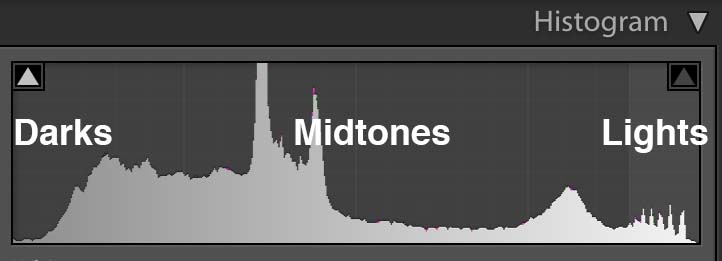
To access the histogram in Lightroom, from the keyboard select: Command 0
Or get it from the three dots on the right menu bar.
From the top of the histogram, there is a triangular button. Toggle it to turn on/off show clipping.
To maximize the the tonal range, adjust a photo to have some tones that are totally black and totally white but only a few so that you don’t lose detail in either the shadows or the highlights.
Looking at the histogram, we can see that there is not a true black or white. To raise the contrast of the image and use the full tonal range, use the following adjustments:
Most images improve with:
In this photo of the pier in Coney Island, the histogram shows that is underexposed. But we also know that it is an evening scene and that there is nothing in the photo that should be bright white.
© 2024 COMD 1340 DO97
Theme by Anders Noren — Up ↑
Recent Comments