Each week you will need to respond to two questions posted. Your response should be a minimum of 150 words for both questions. You should also include at least one response to your fellow students. The responses are a requirement for participation part of your grade.
Question 01 –
What is the value of saving the Letterpress Technique in your Graphic Symbols library?
Question 02 –
How would you change the angle of the color in the gradient in the ribbons?
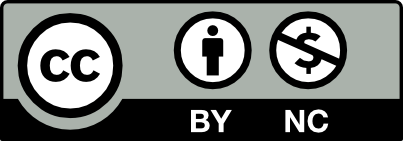



Question 01 –
What is the value of saving the Letterpress Technique in your Graphic Symbols library?
Graphic Symbols can be used multiple times and be used to save massive amounts of work because they are just settings that can be played on objects in your layers. In addition, those saved settings/graphic symbols can not only be used in the project you saved them but in other projects.
Question 02 –
How would you change the angle of the color in the gradient in the ribbons?
The gradient tool opens up a vast array of options. One of them is the ability to change the angle and the size of the gradients. Simply click it while selected to a gradient and a line would show up indicating the size, angle, and colours of the gradients. By rotating this line, the angle of the gradient changes as well
The value of saving the Letterpress Technique in your Graphic Symbols library is to be beneficial to you for other projects, you can use it in other files, projects, and class assignments.When it is saved in your library you can use it any other file without having to recreate it and waste time.
You can change the angle of the color in the gradient in the ribbons by selecting the gradient tool. You can change the color, the type of gradient and the angle of it.
Question 01 –
Incorporating the Letterpress Technique into a Graphic Symbols library offers invaluable resources for design work. It preserves an essential part of typographic history and provides a timeless aesthetic that enriches modern designs with depth and character. This technique enhances efficiency by offering readily available, classic styles and serves as a learning tool, inspiring designers to blend historical elements into contemporary creations.
Question 02 –
To change the gradient angle in ribbons, select the gradient tool in your design software, click on the object, and then rotate the gradient annotator to the desired angle. This adjustment can simulate various lighting effects and add dimensionality, significantly altering the ribbon’s visual appearance and enhancing the overall design’s dynamism.
What is the value of saving the Letterpress Technique in your Graphic Symbols library?
Saving the letterpress technique to the library can be used again in the future. Saving in graphics style.
How would you change the angle of the color in the gradient in the ribbons?
Click on the ribbon, then select gradient and alter the angle of the gradient
Your reply needs more details.
Q1:
The value of saving the Letterpress Technique in your Graphic Symbols library is to be able to use it in other files or projects. Once the Letterpress Technique is saved in your library you can use it any other file without having to recreate the Letterpress Technique. All you have to do is apply the technique and that’s it.
Q2:
I would change the angle of the color in the gradient in the robbins by selecting the gradient tool. Selecting the gradient tool will allow me to have control of the angle of the gradient. This control lets me angle it wherever I want it and stylize it how I want it by changing the colors.
Answer 1:
Storing the letterpress technique in your graphic symbols library can be very convenient. It allows you to reuse it for future projects without the hassle of redoing it every time. To save it, go to “Window” in Illustrator, look for “Graphic Style,” and click on it. Then, you’ll find an option to “Save to Graphic Style Library” Click on it and it will be saved.
Answer 2:
Changing the color angle in an Illustrator gradient is simple. Select your object, open the gradient panel, and adjust the angle visually or by typing a numeric value. For ribbon designs, you can use the gradient tool and annotator for more options. you can also use gradient annotator for fine-tuning angles and positions.
Question 01 –
What is the value of saving the Letterpress Technique in your Graphic Symbols library?
The value of keeping letterpress technology in the graphic symbol library is convenient, we can use these graphic styles in future designs, whenever we make more different graphic styles, we can still save in the library, when we design different objects, names, and fonts, we can use letterpress technology as a reference design. There is no need to redesign graphic symbols repeatedly.
The way to save it is to have an option called “Window” at the top of Illustrator, click on it, and look for an option called Graphical Style, open it and there is a menu at the top right of the option, click on it and there is a menu at the bottom called Save to Graphical Style Library. This way you only need to save in your folder, you can find this graphic style at any time and use, very convenient.
Question 02 –
How would you change the angle of the color in the gradient in the ribbons?
Create a circle in Illustrator and go to the Gradient tool option on the left side of the toolbar. Then in the Gradient menu select the type to change Linear Gradient to Radial Gradient. Then deselect, click the Gradient tool option from the left side of the toolbar again, you will see your mouse change into a crosshair pattern, then place the mouse over the shape you created, and click, you will see a straight line in your shape. There is a black dot on the far left of the line, which can be used to change the direction of the gradient color. There is a black square on the far right of the line, which can be used to change the size of the gradient color. By moving the mouse between the lines until the mouse turns black, you can drag the lines to change the position of the color you want to gradient.
Hi Hayden, I like the fact that you included the step by step for saving the letterpress effect, its very helpful!
Hi Hayden. I like how detailed were you in explaining both of the questions. You really made it easier to understand in this way.
Hello Alexis, I like your answer about saving letterpress printing as a graphic symbol library. It is really a way to use the graphic style you have done before in the design at the fastest speed. It is a good choice to make this feature as a design reference.
Hello Stephanie, I appreciate how your responses are always detailed and easy to understand.
What is the value of saving the Letterpress Technique in your Graphic Symbols library?
To save the Letterpress Technique to my Graphic Symbols library, go to Window> Graphic styles, select the word Letterpress at the bottom right click on the + icon. The style should be saved there. Then go to the bottom left and save graphic styles as a library. In another document, you go to the menu of graphic styles (upper right) and then open the graphic style library> user-defined. The style you saved should be there. The value of saving the Letterpress technique is that you don’t have to keep doing it repeatedly; instead, with one click, you can apply the style you want.
How would you change the angle of the color in the gradient in the ribbons?
To change the angle of the color gradients in the ribbons, you first click on it, then go to the gradient tool, and the gradient annotator should pop up. Another way is to click on edit gradient in gradient. Then hover over the black box; there should be a rotate icon then rotate it. Another way is to type in the angle in gradients or use the drop-down menu and select the angle you want.
Hi Bonnie,
Thank you for your clear and concise explanations in response to my questions. Your assistance has been invaluable to me.