Each week you will need to respond to two questions posted. Your response should be a minimum of 150 words for both questions. You should also include at least one response to your fellow students. The responses are a requirement for participation part of your grade.
Question 01 –
How do you create a (6 sided) hexagon shape and make the hexagon point up?
Question 02 –
What tool in Illustrator can change a straight line anchor point to a bezier curve?
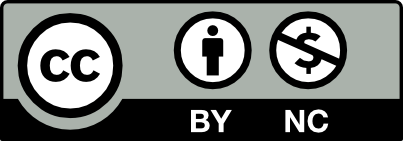



I created a 6 side hexagon facing up by starting off with the Polygon Tool which can be found in the tool bar by the rectangle tool just hold it down and change it. Click on the art board and put the of sides to 6. To make the hexagon point up just adjust the angle value until it’s at 0 degrees. Add your preferred fill.
To change a straight line anchor point to a bezier curve use the Convert Anchor Point tool. Click “A” or the direct selection tool. Select the straight anchor point you want to change to a bezier curve. Two handles will appear, click and drag one of these handles. You can now adjust and control the curvature of the line that connects to the anchor point until your desired curve.
To create a hexagon, you click on the rectangle tool and hover for more options. You choose the polygon option and click on the artboard. From there you choose 6 sides. From there you rotate the shape to turn the point side on the top
anchor point tool
To create a 6-sided hexagon shape with one of the sides pointing up in Adobe Illustrator, you have to create a new document. Then select the Polygon Tool which is found in the same tool group as the Rectangle or Elliptical tool. Click anywhere on the artboard to open the Polygon dialog box. In the dialog box, set the number of sides to 6. In order to make one of the hexagon point up, adjust the angle value until it’s at 0 degrees. This will position one side of the hexagon upwards.
In Adobe Illustrator, you can change a straight line anchor point to a bezier curve using the “Convert Anchor Point” tool. First you select the Direct Selection Tool (the white arrow) from the toolbar. Then you click on the straight anchor point you want to convert to a bezier curve to select it. Once selected, you’ll notice two direction handles appearing on either side of the anchor point. To convert it to a bezier curve, simply click and drag one of these direction handles. This action will allow you to control the curvature of the line segment connected to the anchor point, effectively turning it into a curve.
Hi Antigone! Your instructions were clear! I like how you included the shortcut to get to the anchor point tool as well.
To create an Escher-like ring shape with overlapping crescents in Adobe Illustrator:
1) You can create a 6 sided hexagon in illustrator by looking over to the toolbar and clicking on the rectangle tool. An option bar with different shapes should show up. Click on the triangle shape but before doing anything just click anywhere in the screen and a box will appear showing the sides of your shape and pixels, change the sides from whatever number it has to the number 6 which makes a hexagon. Then hold shift and drag to create a nice hexagon. Now to make it point up click on the hexagon and fix the angle to whether left or right to the corner and you will get an hexagon facing up.
2) The tool that can change a straight line to a curvy one or just any curvy shape is the Anchor Point tool. You do so by creating a line with the line tool inside the rectangle tab bar. After that click on the anchor point tool and you will notice your line has points on 3 different sides, the corners and the middle. With this tool you can add more points or click on an existing one and move it in order to change its direction and so that curvy lines can be created.
How do you create a (6 sided) hexagon shape and make the hexagon point up?
In Adobe illustrator, on the left side of the toolbar is an option called Rectangle. Right click once and you will see a tool called Polygon. Click the tool and then click again on your artboard and the option will pop up for you to edit your polygon. Then select the option with a radius of 50 pixels and 6 sides and click OK to create a complete hexagon. Then hold down shift to enlarge the hexagon to your desired size. Finally, click on the Selection Tool, click on the hexagon and move the arrow into four of the outer corners until you see the arrow bend. Adjust the Angle (90 degrees or 270 degrees) to the left or right of the corner of your choice until you reach that degree, and a hexagon with the points facing up is created.
What tool in Illustrator can change a straight line anchor point to a bezier curve?
Convert anchor point tool.
In Adobe illustrator the pen tool area, you can find out the convert anchor point tool(Shift + C or Command + C). You can click the any angle of point you want and make a change.
Hey Hayden, I really love your explanation. I actually tested out and got better results!
To make a hexagon with six sides pointed up in Illustrator, I use these steps:
Q2:
If you want to turn a straight line anchor point into a bezier curve one in Illustrator, you can use the Pen Tool. Just press “P” to select it, and then click and drag the anchor point to create a curve.
Q1)
In the toolbar on the left side of the screen, you’ll find the “Polygon Tool.” It looks like a polygon shape. Click on this tool to reveal a dropdown menu and select the “Polygon Tool.”. After choosing the Polygon Tool, click on the canvas and set the sides to 6 and the radius to your preference. To make the hexagon point up, you need to rotate it. Select the hexagon using the Selection Tool (the black arrow in the toolbar on the left). Once selected, you’ll see a rotation handle at the top of the hexagon. Click and drag the rotation handle while holding down the Shift key to constrain the process to 45-degree increments. Keep rotating until the hexagon points upwards.
Q2)
In Adobe Illustrator, you can change a straight line anchor point to a bezier curve using the Convert Anchor Point Tool. The Convert Anchor Point Tool is a versatile tool in Illustrator, as it allows you to switch between straight and curved anchor points on a path, giving you greater control over your vector shapes.
I like how detailed you were on explaining the process of making the hexagon shape and the usage of the anchor point tool. I also agree that the anchor point tool gives you control over the vector shapes as you mentioned.
Question 01 –
How do you create a (6-sided) hexagon shape and make the hexagon point up?
To make a hexagon point up in design software like Adobe Illustrator, start by using the Polygon Tool to draw a shape with six sides. Hold down the Shift key while clicking and dragging to keep it even. Then, rotate the hexagon 90 degrees to make it point upward.
Question 02 –
What tool in Illustrator can change a straight line anchor point to a bezier curve?
In Adobe Illustrator, you can change a straight line anchor point into a curve using the Convert Anchor Point Tool. Just select the path you want to modify, find the Convert Anchor Point Tool in the toolbox (it looks like a curved arrow), and click on the straight anchor point you want to change. This adds handles that let you create a curved shape.
I like how you kept the instructions short and simple for the six-sided hexagon shape. The convert anchor tool is a useful tool for creative curves.
1) You can follow these steps to create a hexagon with six sides:
2) To switch to the Anchor Point Tool, press SHIFT+C. Then, position your cursor between anchor points requiring a curved segment. This will reveal the Reshape cursor icon. Next, drag the segment away from its original position to create a curve. The further you drag, the longer the curve will be.
Hi Stephanie, I like how you list the steps it makes it easy for everyone to follow.
To create an upward-pointing hexagon in Adobe Illustrator, start by drawing a hexagon using the Polygon Tool with 6 sides. Then, select the hexagon, go to Object > Transform > Rotate, and input a 30-degree rotation angle to make it point up. Finally, position the hexagon as desired on your canvas.
To convert a straight line anchor point to a bezier curve in Illustrator, select the anchor point with the Direct Selection Tool, then switch to the Convert Anchor Point Tool (the upside-down V icon) and click and drag on the anchor point to create the desired curve. Adjust the curve by modifying the handles that appear on either side of the anchor point as needed.
This explanation seems to be clear to me and seems you really know what you’re doing. Thanks for this clarification.
1. To create a 6-sided hexagon shape, go to the toolbar first. The default is the rectangle tool; click and hold it, and there will be more options. The third one is the polygon tool. Now click on the artboard, and there’s a pop-up with radius and side. You input 50 radius and six sides, then press ok. Another way is to click and drag. While holding, you can use the up and down arrow to increase or decrease the size until it has six sides. To make the hexagon point up, you can click on the hexagon and hover over the corner, then rotate it 90 or 270 degrees. You can also go to object>transform>rotate, input 90 or 270, and press ok.
2. First, go to the toolbar and go to the pen tool click and hold it to go to the anchor point tool which is the second one to change a straight line anchor point to a bezier curve. Then go to any points on the shape or line, click, hold, and drag to create the curve. Also, the shortcut key is shift+c.
Hi Bonnie, I really appreciate how you incorporate various techniques and shortcuts!
Hello Bonnie, your explanation is very detailed and simple introduction and instructions.