Needed for this class
- Lightroom
- final project files
Review Global corrections
Global corrections adjust the entire file. In Lightroom classic, this includes everything in the basic panel: White balance, Tone and Presence. In the Lightroom/Photoshop App, it includes the controls under Light, Color and Effects.
Local corrections
After you make global corrections, sometimes you will want to make corrections to part of your image. Generally, the brightest part of the image commands the most attention. Sometimes that is not where you want your viewer to look first so shifting the exposure of parts of your image can create the image you want.
Selective Edits is a premium feature. You should have access to it if you have an account.
The two main tools for local adjustments are the adjustment brush and the graduated filter.
The important thing in this photo by Bryan Rodriguez is the face of the card player. However the cards are brighter and demanded too much attention. Using the adjustment brush, I darkened the cards. Creating a second adjustment, I lightened the face of the card player a little more. The goal was to bring more attention to the person’s face and less to the overly bright cards.
Lab exercises
Homework
Due next week, December 15th:
3 albums each of a minimum of 30 photos
1 album of the 10 best photos of the 90 total, adjusted in Lightroom
a 3-5 min presentation of the final project – projected from the album on Flickr.
Presentation Guidelines
- Start by introducing yourself and your project. One big picture sentence such as, ” I photographed variations on the theme of windows with most of the photos taken in downtown Brooklyn.
- If you are showing 10 images, you have about 30 seconds to describe each photo. Tell us what your intention was, what interested you about the photo we are looking at, and give us information we may need to know to understand the photo. Tell us what makes it visually interesting ie the use of shallow depth of field or some other feature.
- Your presentation will improve if you practice.
- Do not tell us about what you did to the photo in Lightroom.
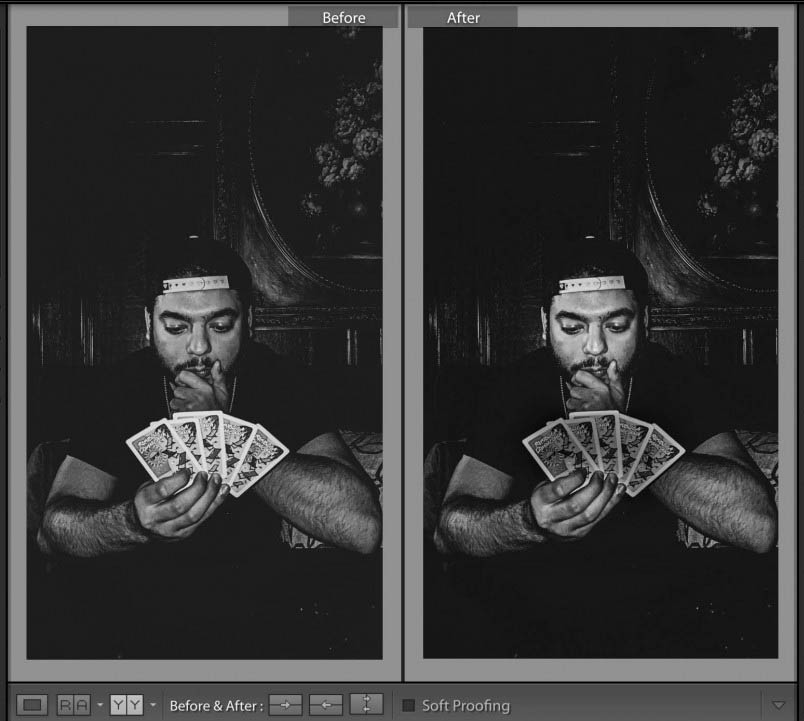



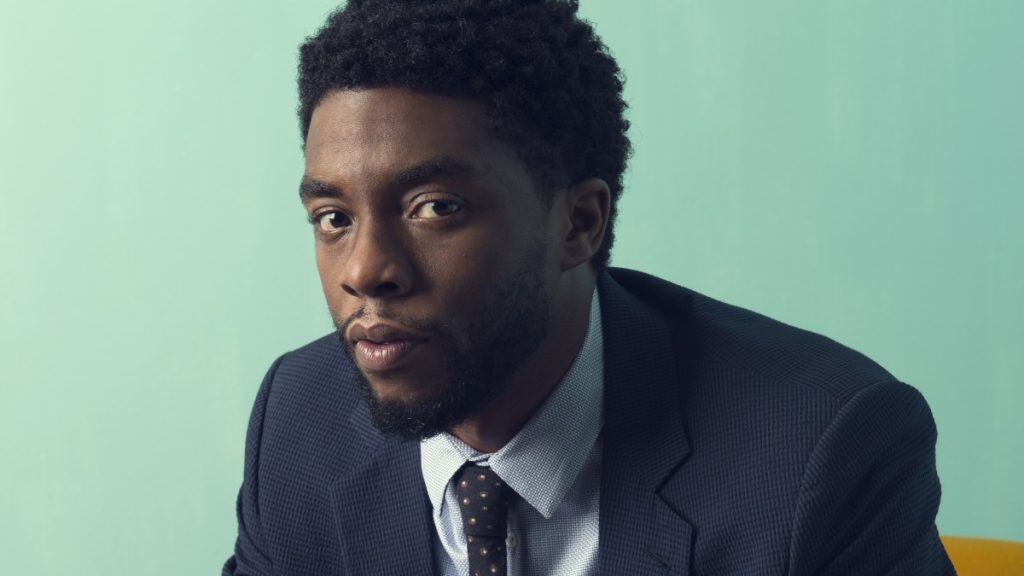


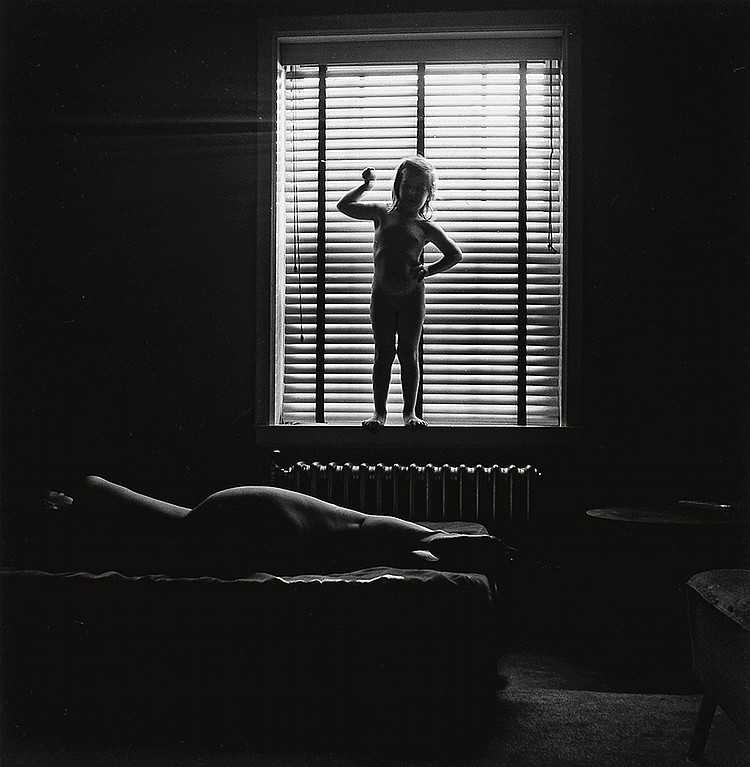

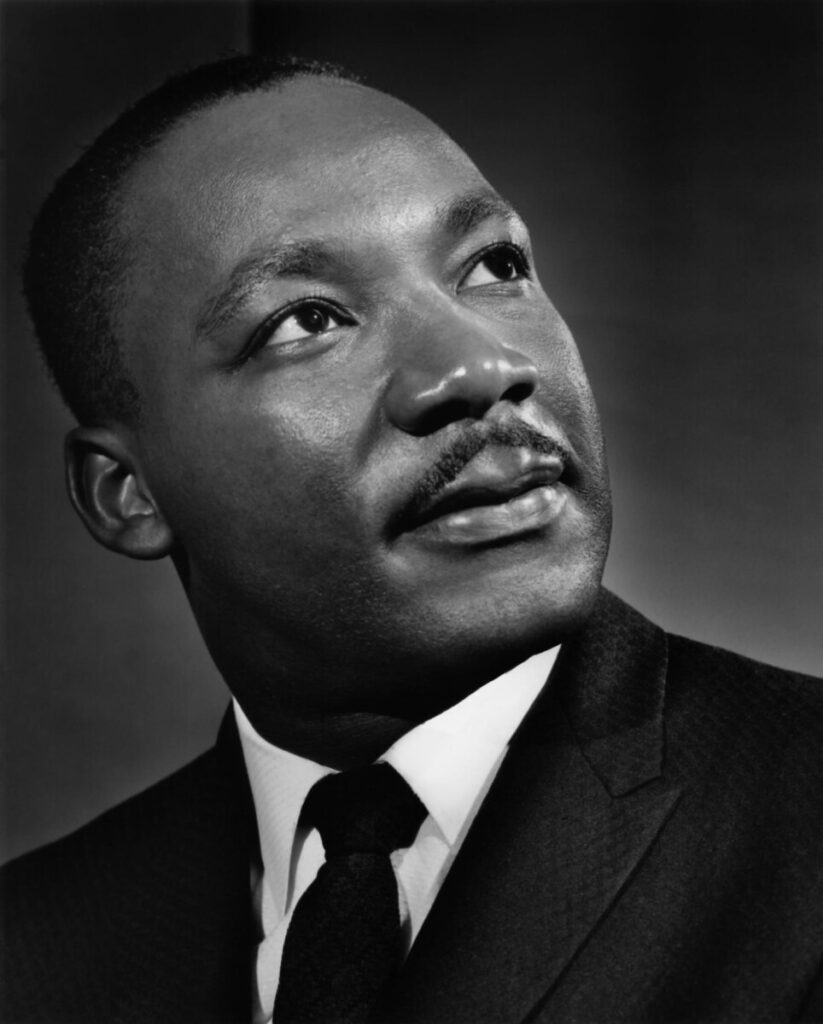
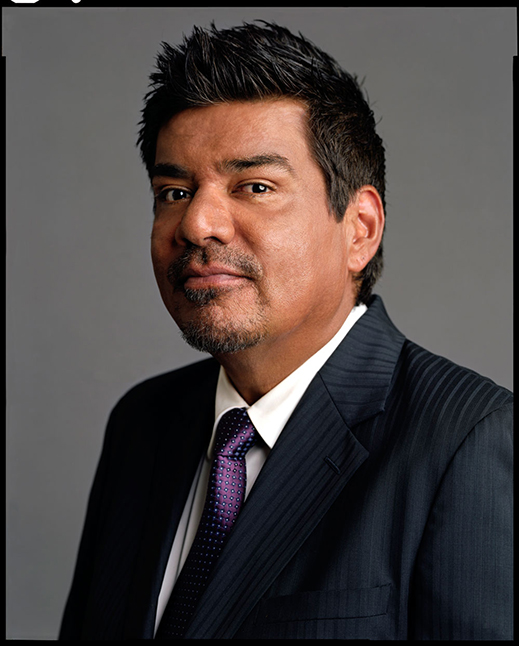



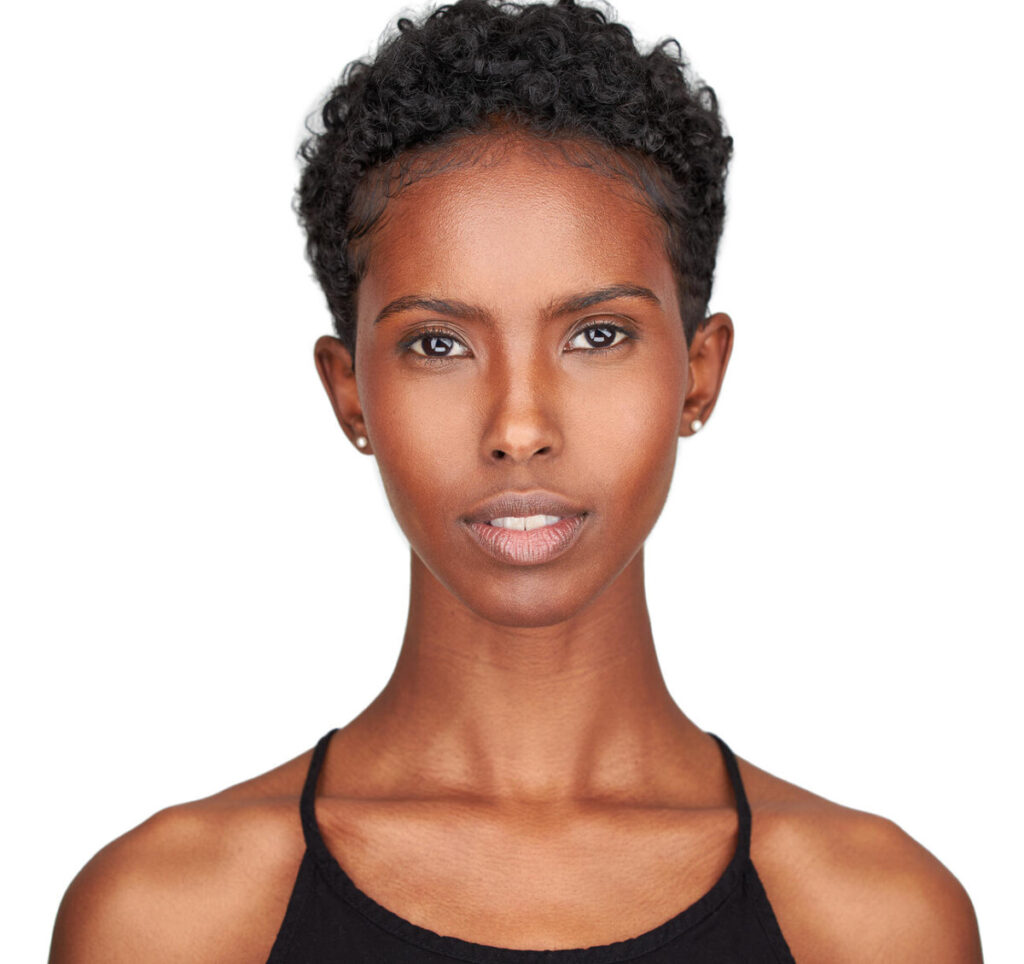
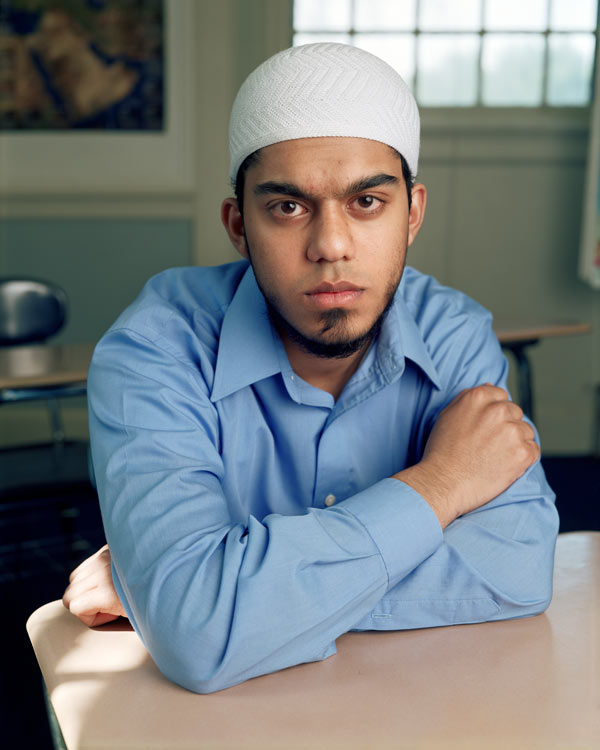

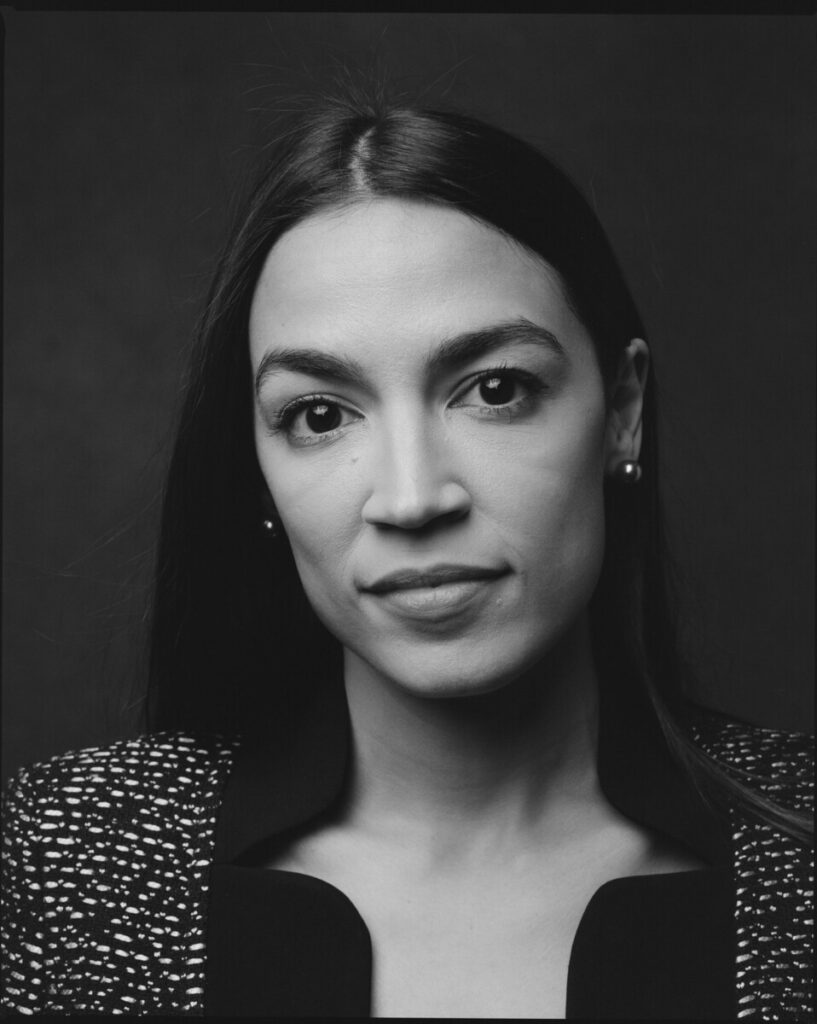







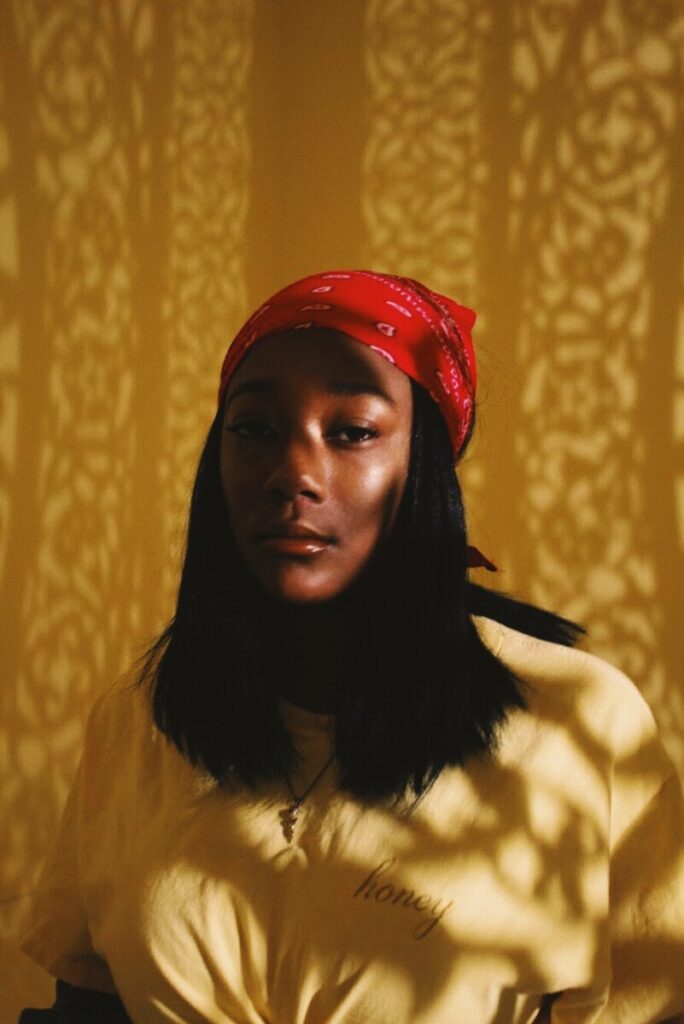






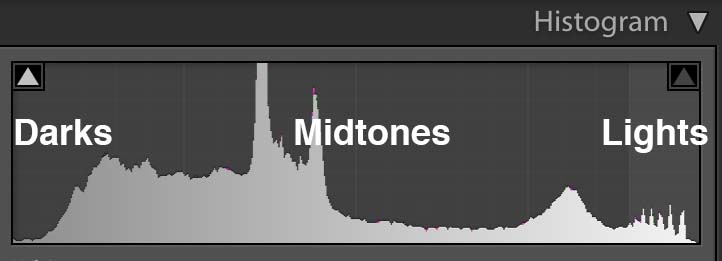
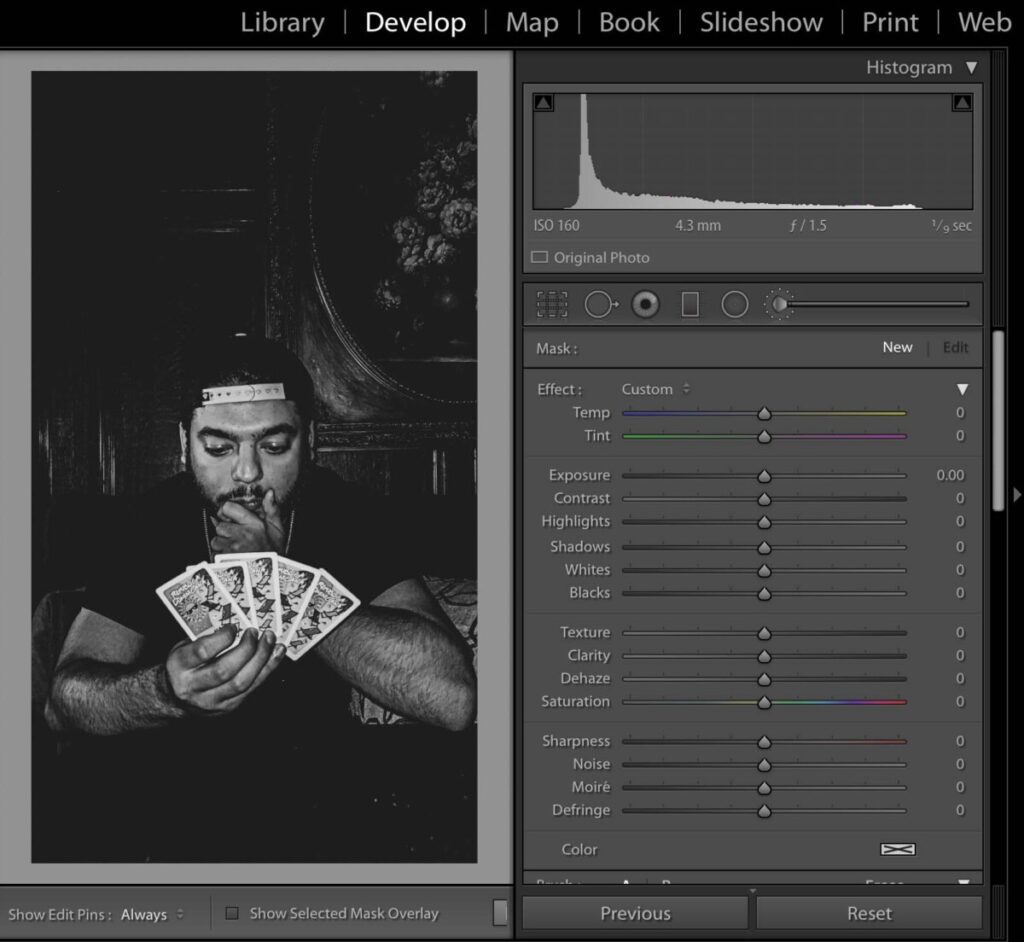
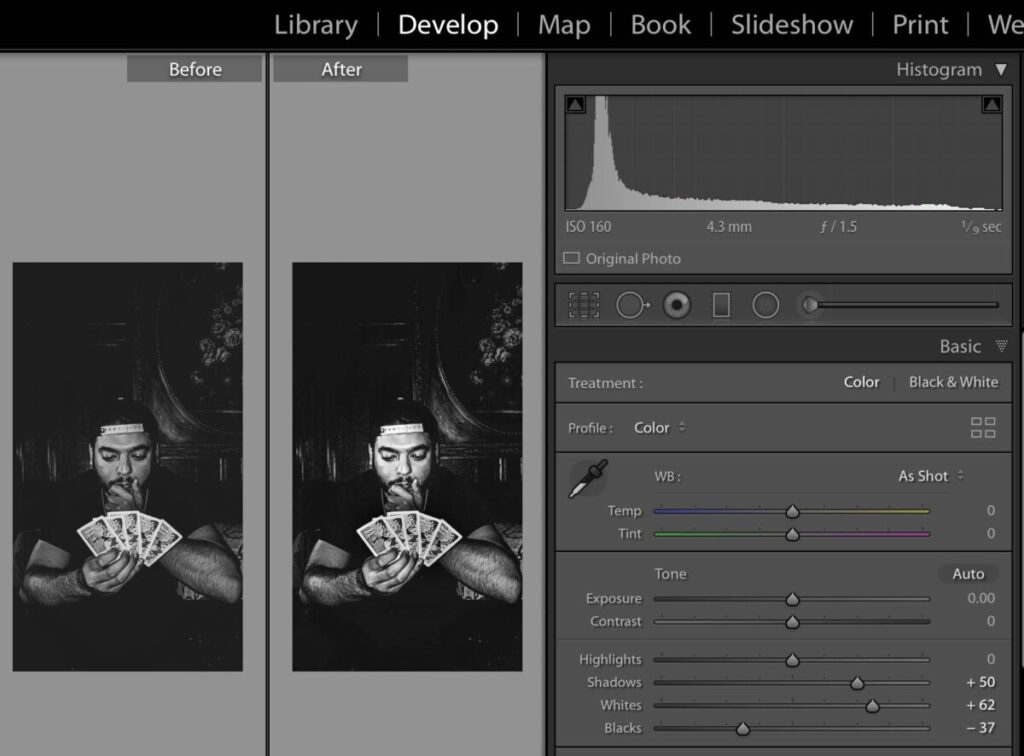
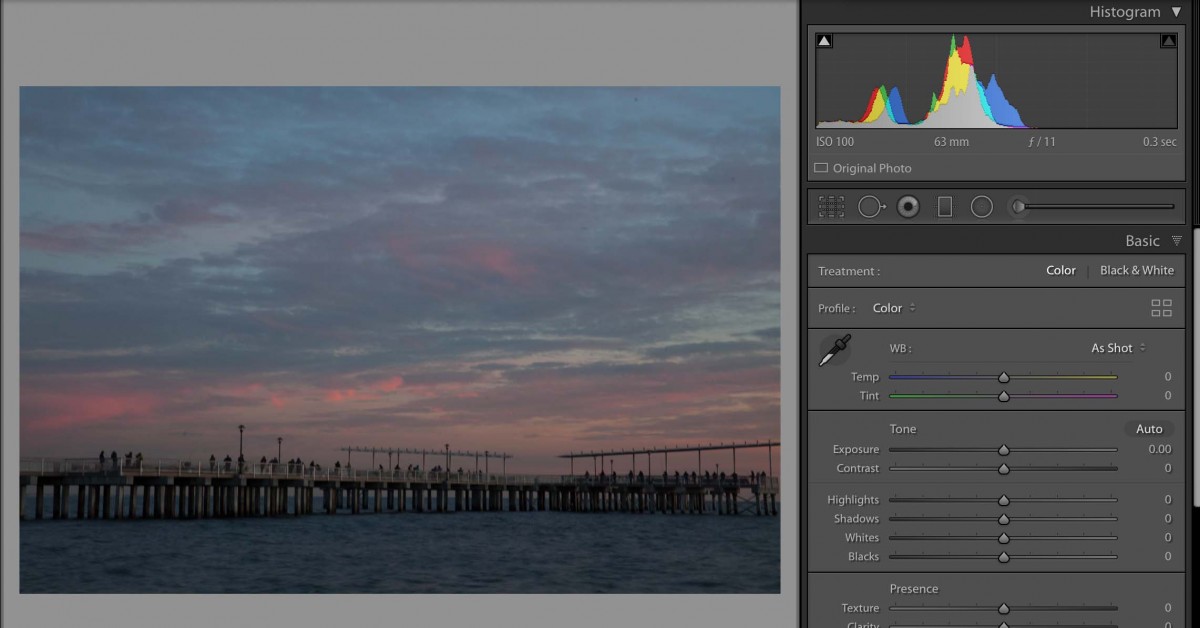
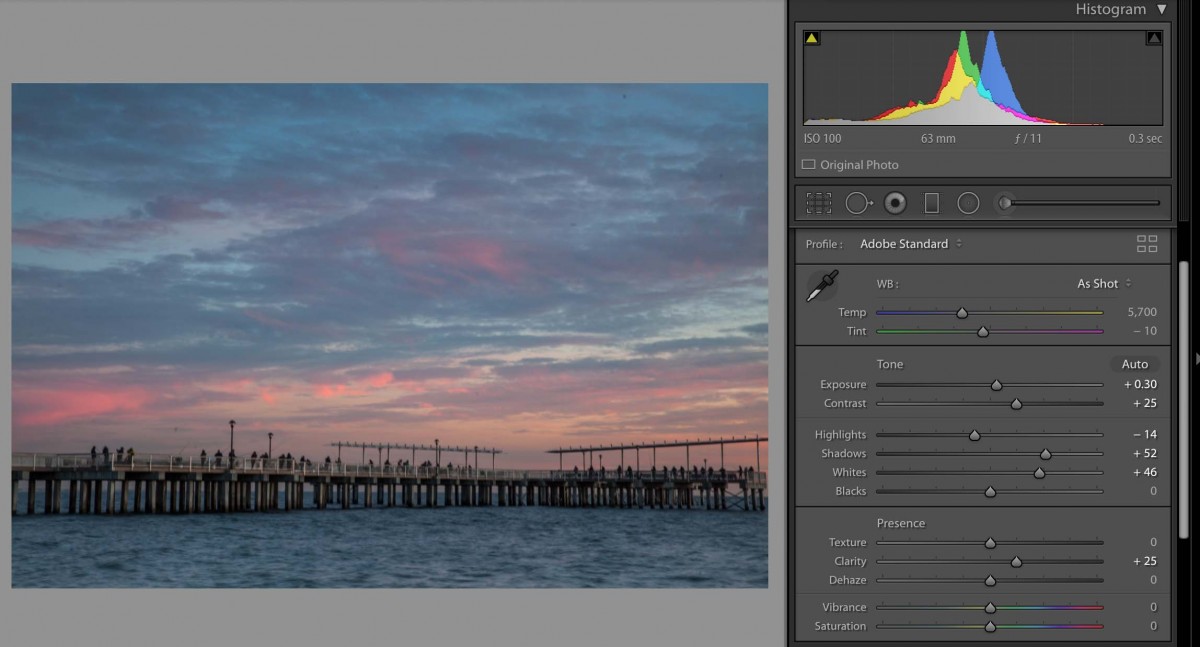
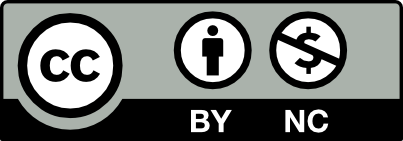



Recent Comments