If you’re scanning your magazine cutouts at CityTech, the scanners in P125 and P124 work through an application called “Image Capture”, which brings up a popup window with settings. If you are scanning in a different lab or on a home computer, you may need to use a different method. However you scan your images, I recommend the following:
- Make sure the scanner is switched on AND connected to the computer – the USB cables in particular get pulled out really easily.
- Check the scanner bed (glass) for dust, debris, or smudges – if there is anything on the bed, try cleaning it by buffing lightly with a dry, soft paper towel or cloth.
- Resolution: 600ppi or higher – standard print resolution is 300ppi, so scanning at 600ppi means images can be scaled up to 2x their original size without losing definition. Setting this higher gives you even greater flexibility in image placement, but it also substantially increases file size.
- Format: TIFF (PNG is also OK) – TIFF is a lossless image format used in photography and print production. TIFF files are uncompressed, which means they have perfect image fidelity but very large file sizes. PNG is also a lossless format but the images are compressed; it’s best to work from original raw/uncompressed source media when possible.
- DO NOT SCAN TO JPG/JPEG! The format is designed for efficiency, not image fidelity. Saving your scan as a JPG significantly reduces the quality of your image.
- No Automatic Corrections or Adjustments (in the scanner software) – automatic color correction/sharpening/etc. are convenience features primarily intended for casual users. Photoshop’s correction/adjustment features do a way better job, and give you direct control.

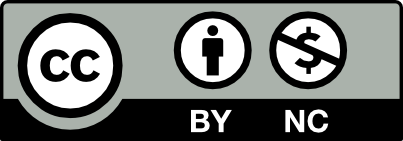



Leave a Reply