Timothy Taylor
New Contacts
The following is a step-by-step instructional guide on how to Add new contacts to your iPhone for our Advanced Technical Writing Course, ENG 3773:
Before beginning this guide it is important to meet the minimum requirements. The following are necessary to add new contacts to your iPhone:
- An iPhone
- A form of contact (i.e. phone number, email, twitter)
- Once you have the necessary items, begin by pressing the home button on the front of the iPhone and sliding the silver bar right to unlock. (Note: If the phone requires a passcode to unlock you will have to enter it before proceeding.)
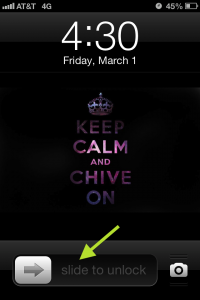
- Navigate to the ‘Phone’ app and tap the icon to open the application
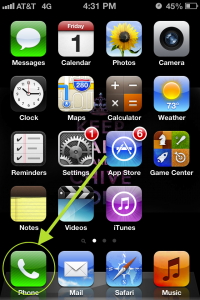
- Tap the ‘Contacts’ button at the bottom of the screen, and then tap the ‘+’ icon in the upper right corner.
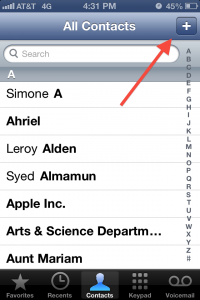
- Now you can begin entering new contact information by tapping inside respective fields.
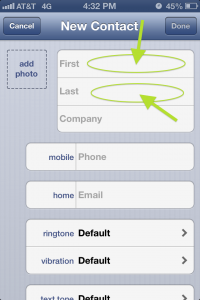
- Once you are finished entering contact information tap ‘Done’ in the upper right hand corner, the new contact has now been added. Reminder: Contacts are listed alphabetically by last name.

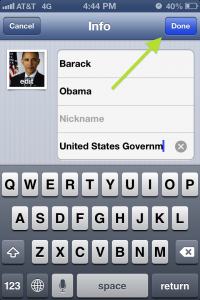
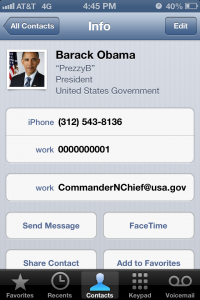



Nice work, Timothy. I especially like your images for step #9 – “commandernchief@usa.gov” is great. You’ve also done a nice job throughout of including notes/warnings/cautions.
One issue to watch out for, though, is consistency. I notice, for instance, that step 2 only includes an image with no accompanying text. Make sure that your instructions have a clear and consistent structure. Fine job overall, though.