Each week you will need to respond to two questions posted. Your response should be a minimum of 300 words for both questions. You should also include at least one response to your fellow students. The responses are a requirement for participation part of your grade.
Question 01 –
Describe three items you have learned doing this Midterm Project.
Question 02 –
How will you remember what you have learned?
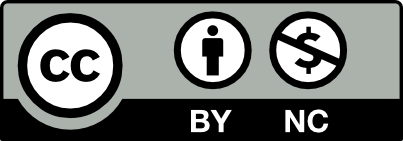



Question 01 –
Describe three items you have learned doing this Midterm Project.
During the midterm, I had difficulty with coloring. I would color by hand and the layers would be all over the place, although they were labeled correctly. It would be confusing to see where everything was because I would forget to click the right layer and I would be scrolling through my layers trying to find out what I had edited. Furthermore, with the coloring, I found it easier to do linear on my iPad and then continue to color using shapes and fill instead of creating the linear and then just filling in as I go. It became extremely time-consuming.
Question 02 –
How will you remember what you have learned?
Luckily I take screen recordings of my progress from time to time to see what took me long and in which section. That’s how I attempt to improve for next time. But I think I’ll always remember because I would be easily annoyed at the fact that it would take me a while to color especially since my shapes were quite simple, it literally cut my time in half if I had just used shape and fill.
While completing this midterm, I learned about the significance behind the use of layers, gradients, and the pen tool.
In terms of using layers, I learned that they may function as folders for the objects drawn on said layers. This makes organization as well as stacking order very important as it can determine the order in which objects appear (either in the front or the back of other objects) on the artboard. Furthermore, the user can choose to hide and unhide objects as well as lock them on the layers panel, making the user’s workflow much more efficient.
In terms of using gradients, I learned that the gradient annotator can be quite helpful as it can change the shape of the gradient as well as the color and direction. I also learned that putting in a gradient fill can give objects dimensionality or even be used on a background to make a composition more dynamic.
In terms of using the pen tool, I learned how to illustrate more efficiently when using Illustrator with the strokes and fills to create objects with closed paths. I also learned that the use of opened paths with stroke and no fill could be used to add details to my illustrations. It was helpful to know that I can change the width profile of the pen to create tapered ends when using the pen tool.
I hope to memorize all that I have learned through continued practice in homework and classwork. Because most of the shortcuts are just command/alt + the first letter of the tool, I think shortcuts are rather easy to remember, but the techniques learned in class are another story. I intend to continue using Illustrator and put these techniques into practice so that I won’t forget what I have learned thus far.
The first thing i learned doing the mid term is how to use the pen tool better and more efficiently. Ive used the pen tool before but not as much as on the mid term and i. think it would be very helpful in the future for other classes and projects. Second thing i learned is the use of layers, l really enjoy the layers tool because it helps me keep organized and i could work on other parts without messing up the rest. I use the layer tool a lot and doing the mid term with the layers really helped me learn more about it. The third thing i learned is cropping a photo in photoshop to put into illustrator . it was very help full because i could use photo shot to create a better image piece for illustrator. I would remember what i learned by constantly practicing and doing thing for fun while using the tools i learned
This midterm project has taught me a handful of cool skills I learned while working on Adobe Illustrator. My greatest challenge was being able to use the pen tool. With my Disney character being Tinkerbell, the shape is a complex shape with a lot of clean curved lines. I was a bit stuck on how to create these clean curved lines and often had to redo do a shape. Particularly her wings, facial components such as her eyes/mouth and her body outline. Re-doing these shapes on a 300% zoom in, helped me familiarize with the pen tool and create lines effortlessly. Secondly, I learned the importance of layering. Layering helped organize my composition and really understand the stacking order of things. Without having layers, the image probably would be a bit disorganized and impossible to stack the multiple overlapping components. Lastly, I learned how to use gradience and the eyedropper tool. The eyedropper tool made it very easy to copy the exact original color of the image and then placing the color in the gradience panel. All in all, the midterm project was a challenging project for someone who has never used illustrator before, and it was a great way to apply all the skills learned in class thus far!
A way I will maintain what I’ve learned from this project is to review my notes. I also print the resources that are available on open lab which explains the step by step process. Then, of course there’s the great world wide web. Usually when I need extra guidance, I simply google the area I am confused about or watch tutorials about it on YouTube.
For this midterm project, I learned how to use the pen tool, work with layers, and how to successfully crop an image on Photoshop. The assignment was to take a character from Disney or another(if approved), and create a stencil from the strokes using an original image.
The first step was to change the ration of the image on Adobe Photoshop. We had to change the ratio to 7in by 10in by 150. Next, we go ahead and save as a JPEG. The document size for this assignment is letter size, vertical, and 8.5 by 11 as the measurements.
Without a doubt, using layers is very helpful because they work as folders to keep everything in your art board organized. With layers, I am able to keep every part of the character separate to then fill it in with their unique color. Since objects are stacked on to each other, the rest can be locked and not be touched or maneuver.
Now, I certainly gained more experience using the pen tool on Adobe Illustrator. I have also learned that I have to make sure and see that lines end up fully closed. I can do this by zooming in and checking to see if there are any open lines and proceed to close them. I learned how to curve lines better when needed. To do this, I use the ‘option’ button on Mac and maneuver the line with the mouse to my liking.
I will remember what I have learned by reviewing my class notes, looking up tutorial videos, and certainly practicing more often!
I also think that looking up tutorial videos is a good idea! Practice is certainly key to mastering what we have learned it seems.
The first thing I have learned from this project is about layers. Layers can be used to organize work, hide layers, group layers, and more. I can lower the layers opacity so I can easily see where my lines go.
The second thing I learned is cropping a photo using photoshop, then putting it in illustrator. First, I drag a photo to photoshop. I then use the crop tool. I go on top of the toolbar to change the ratio to “W x H resolution”. Then, change the width to 7 inches and the height to 10 inches. After that, I make sure that most of the picture is viewable within the cropped area before it is saved. In illustrator, I add guides from all directions, to avoid the photo from getting cut off when printing. Finally, I add the photo in and center it inside the guides.
The third thing I learned is tracing an object using the pen tool. Making longer lines are better than making short ones because you would not get sharp points in your lines or curves. To change the structure of the lines to fit the outline of the image, control the handles using the direct selection tool (a key) on a line. Dragging the line by its body, also controls where you want the line to go. If there are sharp points in the anchor points, you can smooth the points by clicking on the anchor point with the direct selection tool and then hold and drag the tiny white circle.
I will remember these methods by writing them down somewhere. I also have YouTube videos to watch. I also have my older work to refer to if I need help. I could also go to openlab and see my classmates’ comments in discussion posts.
Thank you for reminding me how to use Photoshop and the process step by step. I appreciated that you mentioned YouTube because I used it too sometimes and, of course, OpenLab discussions.
Great explanation of how to crop an image through the ration on Adobe Photoshop.
i feel the same way, i even look at some videos to get ahead a bit
For this Midterm Project, I used the Pen tool, layers and also created closed shapes. I chose a Disney character – the little mermaid Ariel. My task was to create a stencil from the strokes using the original picture so that later soon, I would finish my poster.
I reminded myself how to use the Pen tool. In the left panel of Adobe Illustrator, I grabbed the Pen tool. Its icon looks like a fountain pen. I left the Stroke – black and removed the Fill. On the artboard, I found the start point and pressed the left mouse button. After holding the button, I traced the line’s path in the direction I wanted it to continue and clicked on the second dot, the final one, to create the line. If I needed to make a Bezier curve by clicking on the endpoint while holding the left mouse button, I adjusted the bend using the mouse or handles extending from the point.
I also used layers to separate my construction of the elements and individually connect them into closed shapes. To find the layers menu, you need to click on the icon of two squares overlapping each other on the right in Adobe Illustrator or at the top of the Window. The layers are very comfortable and practical. I did a complex job, and I can confidently say that they helped me in this project. I locked the original and put it in the background, and then added layers. I alternately made the strokes of each figure while I did not forget to close these shapes. After all, if this action is not done, the figure will not fill correctly.
To not forget and not lose the skills that I used in my midterm project, I will practice every day.
Nice. Making sure that the stroke is black and no fill is important and often mislooked.