Each week you will need to respond to two questions posted. Your response should be a minimum of 300 words for both questions. You should also include at least one response to your fellow students. The responses are a requirement for participation part of your grade.
Question 01 –
What is the value of creating layers in Illustrator?
Question 02 –
Describe how you can be sure the shapes you are creating are closed. How can you check to see if they are?
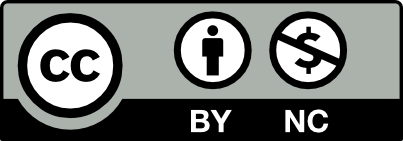



When creating layers it makes it easier for you to separate your work and keep it more organized. Also, let’s say you make a mistake on one layer, you are able to correct that specific layer without it ruining your other work. If you were to have it done on all one layer it would corrupt the other work you had done prior.
After doing the correct steps on making sure the shape you had created is closed you would do View and then Preview. But first, let me walk you through how to make a closed path for a shape. For example, first, you would like to use the selection tool and then choose object, then path, then join. After that, you would do Object again and then path, and then join once again. After you would choose select and then deselect to see if it actually closed. To see a preview of it that’s when you would do View and then Preview.
Layers can be used to improve the user’s workflow in terms of arrangement and organization of the object in the user’s artwork. Essentially, layers act as folders for groups of objects in the user’s artwork. They can be locked as well as hidden from view and moved around in terms of stacking order. In a complex artwork, the user could have objects of different shapes and sizes. It is easy for smaller objects to be hidden beneath a larger object and forgotten if it is at the back of the stacking order. This issue, however, can be remedied if the user referred to the layers panel. The user can choose to hide the larger object from view so that the smaller object can be seen and worked on. Alternatively, if the smaller object is on a different layer than the larger object, the smaller object can be brought to the foreground of the user’s artwork by changing the arrangement of the layers. Furthermore, should the user decide that an object that they have created is in its best form and no longer requires any work, then they can choose to lock the layer that said object is on so that the object will not move around, be mistakenly selected, or just generally hinder the user’s workflow.
Rather than going through the many objects that may exist on the user’s artwork, there are two ways to effectively check for open paths/closed shapes when using the pen tool. The first method involves the shortcut: Command+Y (on Mac) and CTRL+Y (on PC). However, before using said shortcut, the user must make sure that the object is selected. To check the entire artwork, the user can use CTRL+A/Command+A to select all objects. Then, they may check for closed shapes or open paths with CTRL+Y/Command+Y. Doing so will show the user the outlines of the shapes. Alternatively, the user can use the document info panel, which can be located by navigating through the menu bar atop of the screen: Windows > Document Info. The user should have selected all objects on their artwork. Afterwards, they may navigate to the Document Info panel and select “Objects” from the hamburger menu. This should tell the user how many open and closed paths are selected.
Creating layers in Adobe Illustrator is beneficial in many ways. First, to access layers, go to Windows > Layers or F7. Once the layers panel is visible, you will see layer 1, which you can lock and edit. Locking the layer, it says to stay and lets you draw anywhere you want. Layers gives you the flexibility to work on different areas of you work without interceding the other work. It gives you the control to organize the composition. Most importantly, layers give you stacking order. For example, if you want something to be in front of another layer, all you must do is raise the layer in the stacking order.
When creating shapes, in order to make sure the shape is closed, there should be no fill and a black stroke. You can zoom in on the object to make sure all the anchor points are connected. I would also test the object by applying a fill color. If the object is not closed, then the fill won’t be correct and will look irregular. You can also highlight the object or look at the outline by going to View > Outline or CTRL Y.
The value of having layers in adobe is important. it allows you to work on many things without interfering with other work. You can lock layers, switch which one is first and last, and edit work in the different area of your work. To access the layers you go to windows then you go to layers when opining you may start with one layer. You can add more by going to the bottom right and hit the box with a plus sign in it. You’ll see more layer pop up with a color associating with it and the name layer 1, layer 2, etc. You can change the name by double clicking it. to the left of the color their is two more boxes one empty one and one with an eye in it. The one with the eye in it hides the content of that layer if you click it and to undo that just click it again and you’ll see the eye pop up again and the empty box when clicking it shows a lock and it locks the layer, so you cant edit anything in that layer.
To make sure if an object is closed press command + y and to see an outline of everything put your mouse over the area and zoom in just pinch the mouse pad open . If you see a gap in it use the pen tool to connect the anchor points
I like that you said, “allows you to work on many things without interfering with other work” it is completely accurate and important to mention.
1) Using layers plays a big role in Illustrator. Using layers comes in handy for organizing everything on your art board. This goes for any text, images, or even art work you may have on your art board. Layers allow you to move, edit, hide, lock, and work with content on one layer without affecting content on other layers. Many refer layers as folders because it organizes everything you may have stacked on top of something on your art board. In this case, every layer has unique elements for you to edit and maneuver. To access the layers panel, you go to ‘Window’ on the top Adobe Illustrator menu and scroll down to ‘Layers’.
2) When creating shapes, there is a way to make sure if they are closed. One way to check is by simply zooming in when you believe you have finished creating the shapes. You can do this by using the “Option’ key if you’re on a Mac. Now, you can find out if there are any unclosed spots from the created objects.
1) Layers in Illustrator is a folder containing information about text, images, or files. When creating complex work, it is pretty challenging to keep track of all the individual components of your work. For this, you need different layers that show certain individual elements. Layering is convenient as it is impossible to see everything on one artboard. By using a layer, you can move one object from one layer to another.
To open the Layers panel in Adobe Illustrator, you can go through the top Window panel and click Layer, or on the right-side panel, you will see two squares overlapping each other. In the Layers panel, you can do several main actions with layers. For example, you can add, hide, lock or select a specific layer. By clicking Adobe Illustrator on the three lines at the top right of the panel, you will see additional actions for Layers.
2) To check if you have closed your shape or not, you can use two simple methods. When you start creating a shape using the Pen tool, be sure to leave the Stroke with the color you want it to stand out, but remove the Fill (since the default is always Black Stroke and White Fill); this can be done by clicking on the Fill, and then below the white square crossed the red line. When you have finished drawing the shape with the Pen, you can see that there is no part of the shape (if necessary, you can zoom in on the form). Also, you may notice that when filling your object, the program fills this shape as it wants (not in the way you wanted). Therefore, to close your shape, you can use the Pen by clicking on the anchor points and simply connecting them, or go to the top panel and click Object, Path, and Join.
Very good. Saying that layers are folders is unique.
Great description of layers and nice reference of layers as folders. They are certainly useful to organize elements on your art board.
Layers
Layers help you organize your artwork in illustrator. If there are too many things that are in your workspace, you can use layers to organize or separate them.
To open up the layers windows, go to window > layers or by pressing the F7 key. You can also go to the right-side toolbar and click the icon that a white square on top of another white square.
Layer window
The eye icon in the layers windows allows you to hide or show a layer.
Pressing the plus sign in the layers window adds a new layer.
When you add a new layer, you see a different color. These colors help differentiate layers.
Clicking on one of the open circles will show the respecting-colored square, indicating that object/sublayer or whole layer is selected. When you click on an object using the direct selection tool or selection tool, it will show the respecting color of that layer.
Clicking on the empty space between the eye and the color locks the layer, meaning that you can’t do anything in that layer. If you attempt to do something in the locked layer, it will go a layer that isn’t locked.
Clicking on the arrow in the layer shows sublayers, layers within a layer. You can drag layers to other layers.
Making sure objects are closed
To make sure if an object is closed, press control plus y (command + y on mac) to see an outline of everything. Hover your mouse over to the concerned spot and zoom in using the alt key (option key for mac users) and scrolling up the mouse wheel. If you see a gap in your object, use the pen tool to connect the anchor points or redo your last step perfectly.
this really useful and in detail. it even helped me
Many times you will have a better idea when you are finishing the piece. Because after thinking about it, you want to change something that should have been done earlier in the work, but you don’t want to affect what has been done later. This is when you can use layers. Layers allow you to make mistakes and facilitate changes. Layers are useful for adding components to an image or your work and using one of the layers at a time without permanently changing the original image or work. For each layer, you can adjust color and brightness, apply special effects, adjust the position of the layer’s contents, specify opacity and blend values, and more. It is also possible to rearrange the stacking order and link layers in order to work on them at the same time. With layers, you can better manage your work. Layers provide a way to manage all the items that make up your work, you can move contents between layers or create layers between layers to help yourself manage your work. This is the value of creating layers in illustrator.
When we see a shape in illustrator, it is hard to tell if the shape is closed or not. The shape looks closed, but it could be open due to thick strokes. In this case, we need to see what is at the very bottom of the work, which is the outline. In Adobe Illustrator, pressing Ctrl + Y will turn the view of your work into a black and white screen, showing only your outline. When we see only the outline, we can clearly see if the lines are connected to each other, if they are not connected then the line is a graphic that is not closed. With outline mode, we can clearly see whether the shape is closed or not.
It’s interesting that you refer to layers as a way to facilitate changes. I haven’t thought of it that way before.