Each week you will need to respond to two questions posted. Your response should be a minimum of 300 words for both questions. You should also include at least one response to your fellow students. The responses are a requirement for participation part of your grade.
Question 01 –
Describe two different selections tools and how they work.
Question 02 –
How can you use a brush to create a shadow in your artwork?
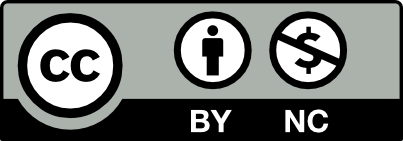



in Adobe photo shop their are two selection tools, the object selection tool, and the quick selection. the object selection tool is the second to the tool on the tool bar and usually shows a dotted rectangle. when using the object selection tool it shows a rectangle outline and uses AI to select. It sometimes catches useless thing or unwanted parts. To remove this hold alt, click and drag the part you want to remove. the quick selection tool selects parts of the picture or object.
one way to create shadows is to use a brush tool on photoshop. you can select the brush tool on the tool bar, its the one that shows a brush, or using the b key to select it. To open the brush settings, just go on top of the toolbar and click on the icon with the brush size and number. In the toolbox click on the brush youll like . you can change the hardness of the brush to zero and pick any size for your selected brush. You c an also change the size of the brush stroke by clicking and holding one of white solid circles. now you can use it to create a shadow
When using a direct selection tool you can be able to work with specific paths and points rather than as a whole. It helps separate from the whole subject. Whereas, selection tool lets you direct the object as a whole. It would pick all the points on a path instead of a specific one.
In photoshop you can go to the brush menu and right-click where you could see options. From there I usually use a soft shadow brush since it’s easier to have a diffused look rather than having a harsh line. You also want it to be in a different layer because it can overlap with your art or text and you wouldn’t want it to be overbearing. I typically like it to be lower opacity if I’m using lighter colors because I don’t want it to stand too out in comparison to my art. But if I am using text I usually do a darker shadow.
1) Adobe Photoshop provides selection tools such as the Object Selection Tool and Quick Selection Tool. The selection tool consists of a rectangle selection outline in order to select parts of an object. Then, you can manually add or subtract parts of an object. To add to a selection, click the Add To Selection button in the options bar, and then click the area you want to add. To subtract from a selection, click the Subtract From Selection button in the options bar, and then click the area you want to subtract. You can also add to a selection by pressing Shift as you drag or click; to subtract, press Alt (Windows) or Option (Mac as you drag or click. The quick selection tool is one of the easiest ways to make a selection. You simply paint an area of an image, and the tool automatically finds the edges. You can add or subtract areas of the selection until you have exactly the area you want.
2) To create a shadow in Adobe Photoshop we may use the Brush. To access the brush tool, you go to the brush panel at the top menu or you simply press B on your keyboard (MAC). You are able to change its size, stroke, and the height of the brush. The height refers to how round or oval brush you want for the shadow. You can change the height of the brush by clicking and holding one of white solid circles in the big circle and drag it down until the circle looks like an oval. Then, we the new brush you set up, go ahead an click outside (anywhere in your art board). Now, you will see a shadow oval. If you want to change the width or height of the oval, press COMMAND + T (MAC) to highlight the oval. Now, you hold shift and drag the white boxes. You now have your shadow and can maneuver to how you would like to use it.
In Adobe Photoshop, there are two main selection tools, Object Selection Tool, and Quick Selection Tool. To find these two tools in Photoshop, you need to look at the left panel. Initially, you will see two squares. The contour is dashed, the other a solid fill, and next to them a cursor arrow. If you right-click on this icon, you will be shown different types of selection. The Object Selection Tool is useful when you only need to select one or part of an object in an image that contains multiple objects. You can use the Quick Selection Tool to select an object or part with an adjustable brush quickly. As you drag, the selection expands outward to locate specific edges of the selected image. You can add or subtract from the selection in both types of selection tools, but only the Object Selection Tool has Intersect with selection. There is also a third effortless and convenient way to select, the Magic Wand tool, located on the same selection toolbar.
To use a brush to create a shadow in Adobe Photoshop, you must go to the brush panel at the program’s top menu. To open quickly, brush tool press B on the keyboard. You can change its size (if you want), but the Hardness must be at zero. You can also change the type of the brush, or rather its stroke, the height of the brush (if you want more round or oval brush for the shadow). To change the height of the brush, you will see on the brush menu circle divided into four parts and two filled circles on the sides of the big one. You can drag these two small dots to squeeze the big circle to make it look like an oval. Mods are also important, Dissolve, or Soft Lights are perfect for creating shadows.
Nice. I would say or add in how to add and subtract selections when using the selection tools.
Photoshop selection tools
The object selection tool uses a rectangle selection outline to select parts of an object using artificial intelligence. The AI Is not perfect because it misses or catches unnecessary parts of an object. To remove unnecessary parts, hold the alt key and click and hold on parts you want to remove. To add more to your selection, hold the shift key and click and hold on the parts you want select. The quick selection tool quickly selects parts of an object. To remove selection on parts of an object, hold the alt key and click and drag to parts you want gone. To add more parts to the selection, hold the shift key and click and drag to parts you want to add.
Creating a shadow using brush in Photoshop
There are many ways to create shadows using a brush on photoshop. This paragraph talks about creating a simple circle shadow. Get the brush tool using the b key. To open the brush toolbox, go on top of the toolbar and click on the icon with the brush size/setting and number. In the brush toolbox, click on any brush in the general brushes folder. Change the hardness of the brush to zero and pick any size for your selected brush. Change the Height of the brush by clicking and holding one of white solid circles in the big circle and drag it down until the circle looks like an oval. With your new modified brush, click anywhere in the canvas once. You now see a shadow oval. To change the width or height of the oval, press control plus T (command plus T on a mac) to highlight the oval. Then, hold shift and drag the white boxes.
I like how you mention what to do to remove unnecessary things while using the selection tool.
veryy detaid and understandble.