Class Info
- Date: Tuesday, November 11, 2021
- Meeting Info: via ZOOM
Topic
- Project 3 | Part 1. Pet Peeves Poster
- We will design a series of 3 posters for an art exhibit
- We will design 4 Social Media Posts to advertise the exhibit.
- This is the last project for the semester, and will incorporate all the previously typographic information discussed in class (typeface selection, alignment, tracking, kerning learning, color and typography, the grid, visual hierarchy).
- How are all these elements considered to create a comprehensive design?
- Visual Hierarchy
- As discussed in Class 21, giving levels of importance to the different elements that are part of a design and creating a navigational path for the eye to follow.
- Examine this PDF with Visual Hierarchy Progression. Every page uses the exact same text, but the hierarchy changes once we start applying different principles
- For example, a basic change in type size can make a difference in the way the viewer looks at the design)
Objectives
- Learn about visual hierarchy and how these design principles can improve or change the way we see and read.
- Space
- Type size
- Spacial zones (areas defined by grid)
- Color
- Alignment
- Added elements (lines, icons, etc)
- Variations in type (font weights)
- Dynamic compositions (diagonals)
- Others
Activities
Activity 1
Type Challenge During Class
Create a document in InDesign and practice (see PDF)
- How to create columns and rows (modules)
- Create a new document then go to MASTER PAGE A to add the guides.


Go to the PAGES panel and deselect Allow Document Pages to Shuffle
Then add 2 pages. You should now have three pages that look like this:

This will allow you to see the same grid and explore the endless layouts that you can create.
Heading: 2021-2022
Body copy Text: Use placeholder (Go to TYPE > Fill in with Placeholder text)
Add a black box to indicate the placement of a picture.
Page 1: use 2 columns to place text / 6 modules to place picture, 2 columns to place heading
Page 2: use 1 columns to place text / 4 modules to place picture, 3 columns to place heading
Page 3: use 3 columns to place text / 1 column to place picture, 1 column to place heading
Take a screen shot of the three pages
Name it:
Lastname_firstname_TC_gridinclass .jpg
and place in Google Drive
_________________________________________________________________________________
ACTIVITY 2
This is a new GRID (different to the one that we just used)
- Sketch> When sketching consider the following:
- Use type only
- TWO typefaces max. (but with extensive families ok)
- Black and White ONLY
- Follow the grid
- Emphasize your visual hierarchy
- Emphasize contrast with scale (something must be BIG, something must be small)
- Must consider and apply what was previously covered in class: Type selection and variations, alignment, word and letter spacing, line height, expression, etc.
- Look at sample below
- Content:
- The words: My Pet Peeve Exhibit
- Title of your Pet Peeve (different for everybody)
- Your personal text: One to three sentences explaining your pet peeve.
- Content:

- Sketch. Here is a PDF with the printed grid. It will help you to determine where and how to place content. As well as to start thinking about typographical style.
- Save sketches (as jpegs)
- Lastname_firstname_sketches_posters
- PLACE the jpg in Google Drive
To-Do After Class
Create NEW Document:
THIS is the SIZE of your posters
- 2-page document
- Size 11 x 14 inches
- 3 pica margin all around
- Create columns and rows:
- GO to LAYOUT>CREATE GUIDES>ADD the rows and gutter> OPTIONS>from margin
- 8 columns / 1 pica gutter
- 12 horizontal rows / 1 pica gutter
- GO to LAYOUT>CREATE GUIDES>ADD the rows and gutter> OPTIONS>from margin
- Have file READY before class
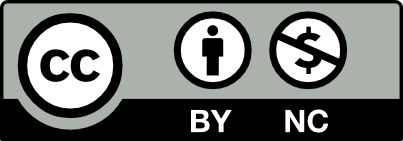



Leave a Reply