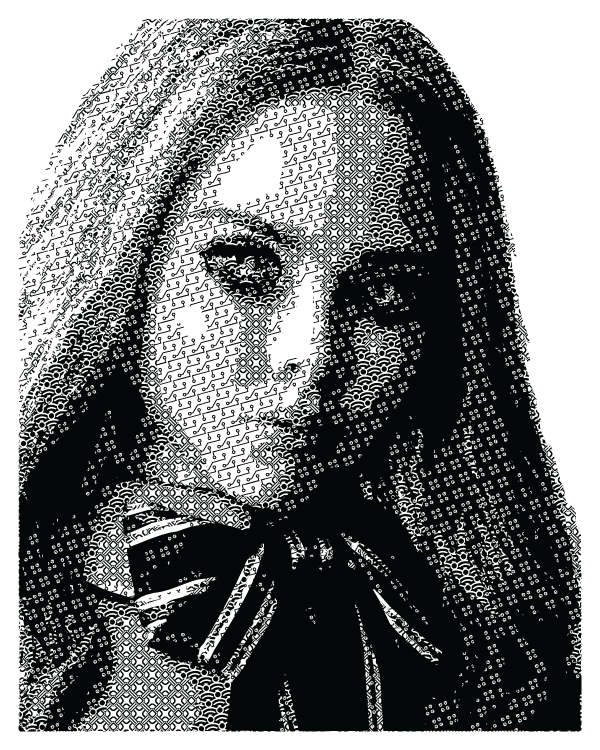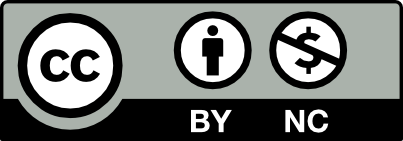Objective
Create a black-and-white portrait that uses patterns of varying densities instead of shades of gray.
Step 1: Source
Find a high-quality portrait photograph to use as the basis for your assignment. You can take your own, or use a professional photograph. Convert the photo to black and white, then post to OpenLab tagged with “Project 2: Pattern Portrait” and “Step 1: Source”
Recommendations for images:
- high contrast (range between darkest/lightest areas) on face
- taken from the collarbone/shoulders up (like an ID photo)
- clear distinction between subject and background (check the hair especially)
- YES: this an ideal image. There is strong contrast between the subject and background, and a high dynamic range (difference between light and dark) across his face.
- NO – there is very little contrast on the left side of the subject’s face, which makes the features challenging to define and flattens the appearance of the illustration.
- NO – highlights on the subject blend with the blown-out background, which would result in a portrait with a seemingly misshapen head and neck.
Step 2: Convert
Use Illustrator’s Image Trace interface to convert your photo to a 6-color vector graphic (black, white, four shades of gray), then clean up/adjust the results using the pen tool. Post to OpenLab tagged with “Project 2: Pattern Portrait” and “Step 2: Convert”.

Portrait at the end of Step 2
- Create a new Illustrator document, sized 8″ x 10″ at 300ppi
- Place your photo in Illustrator (file -> place), making sure it’s scaled to fill the entire artboard. (click and drag on the white squares in the corners to resize; hold the shift key to scale it evenly)
- Use the “image trace” interface to convert your image to vector paths (object -> image trace -> make). You may get a warning about tracing proceeding slowly; it is safe to ignore this.
- Open the “image trace” window (window -> image trace), then choose the “6 color” preset from its dropdown menu.

- “Expand” your image (object -> image trace -> expand). This converts the image to vector paths – geometric shapes we can manipulate and edit.
- Ungroup the expanded vector paths so you can select them individually (object -> ungroup).
- Separate each color into its own group of shapes. Click on a vector shape, then all other objects of the same color (select -> same -> fill color), then group the objects (object -> group). Repeat this until all six colors (black, white, four shades of gray) are grouped together.
- Export your image as a .jpg, using the high-quality preset (file -> export -> save for web (legacy)), then post to OpenLab.
Step 3: Palette
Design four geometric patterns of different densities to replace the four shades of gray in the image. Use this template to create a simple layout showing a tile of each pattern alongside its corresponding shade of gray. Post this layout to OpenLab tagged with “Step 3: Palette”.
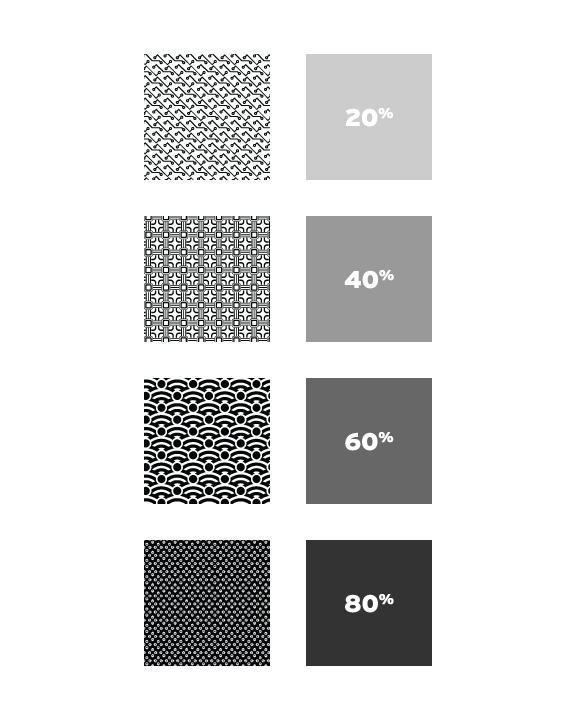
A completed pattern template for Step 3: Palette
This video/tutorial explains the process of creating patterns in Adobe Illustrator. The specific process and method you use will depend on the pattern you make. Only use black (#000000) and white (#FFFFFF) for the shapes and lines in your pattern.
Step 4: Present
Print your portrait on high-quality paper and mount to black illustration board with a 1″ margin on all sides (for an 8×10 portrait, you need a 10×12 board). Post the finished piece to OpenLab tagged “Step 4: Present”; bring the printed/mounted copy to class for critique.