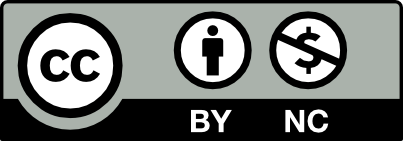Created by City Tech faculty, a Model Course is an openly available web-based instructional resource containing course info, learning outcomes, suggested weekly topics, and more.
Model Courses have been peer reviewed to meet recommended Distance Education and Continuity Best Practices and are considered an open education resource (OER) that lets others use, edit, and remix the material. In some departments, Model Courses are used in combination with Course Hubs or other open educational resources (OER).
This means a Model Course can be cloned and adapted by other faculty teaching the course on OpenLab or used as a pedagogical resource for faculty who use Blackboard.
Model courses are designed to:
- Provide students with access to high-quality, City Tech-developed course content for a unified approach to distance, hybrid, and in-person teaching.
- Ensure continuity of curriculum in the event of future disruptions to in-person learning.
- Lower barriers to entry for faculty who have less experience with technology and digital pedagogy.
- Promote the use of best practices and consistent approaches using web-enhanced course materials and methods.
- Encourage the use of open educational resources and open pedagogical methods to equalize access to educational materials.
- Reduce redundant work for course coordinators and teaching faculty.
- Help ensure that the online and hybrid learning experience is in compliance with the College’s credit hour policy. (PDF).
Using a Model Course
Your course coordinator will let you know if there is a model course available for the course you’re teaching, and whether using it is required or optional.
Below is an example of an openly available model course. Notice the gray “Clone this Course” button. This Model Course can be cloned and adapted by other faculty teaching the course on OpenLab
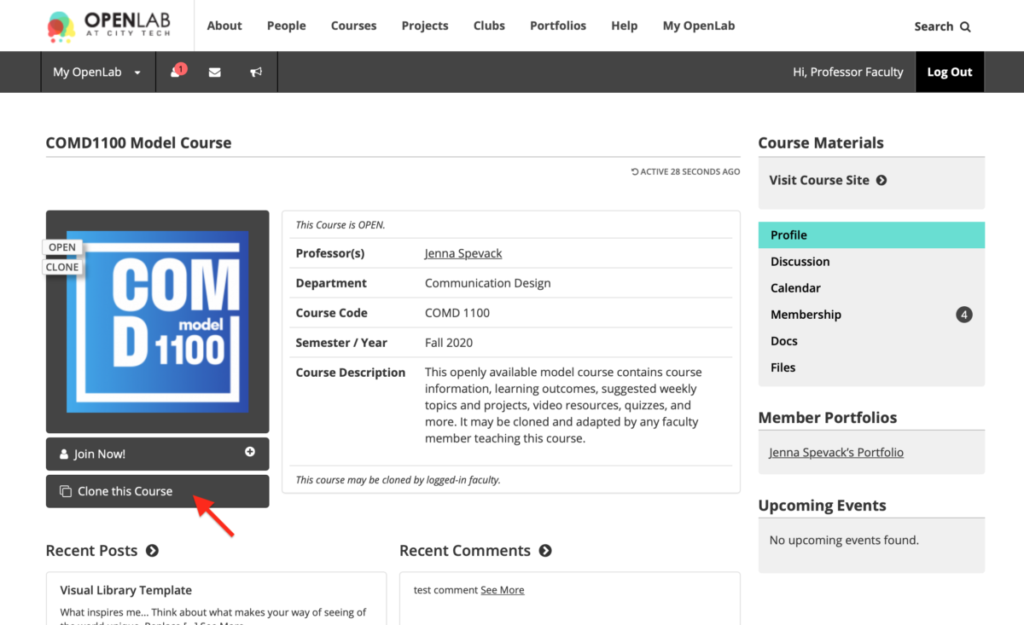
To get started:
- Find your model course by searching OpenLab Courses with your Department selected and “Department Model” option checked. Alternatively, ask your course coordinator for a link to the Model Course.
- Click the Clone this Course button beneath the avatar on the Course Profile and follow the step-by-step process. Learn more about Shared Cloning on OpenLab Help.
- A model course works the same way as any other course on the OpenLab, but here are few customizations you’ll want to make to the Course Profile before setting up your site.
- Go to the Course Profile > Settings > Edit Profile
- Change the Avatar. By default the Model Course Avatar will clone with the rest of the course. Choose your own course avatar to differentiate it from the Model Course.
- Adjust the Course Description. By default the Model Course Description will clone with the rest of the course. Make sure the Course Description is correct.
- Confirm the Course Code, Section, and Semester/Year. By default this information will clone with the rest of the course. Make sure it’s correct.
- Continue to the next section “Getting to Know Your Course Site” to learn more about the Course Site structure and then on to “Setting up Your Course” where you will adjust the model course so that it reflects how you will be teaching the class.