- Choose an artwork from this folder.
- See this presentation for screenshots.
- Open a new Illustrator document, 1000px by 1000px dimension, RGB color mode.
- Now we will create a grid that will serve as our “pixels”, using the Rectangular Grid Tool in Illustrator (image 1).
- After selecting the Rectangular Grid Tool, click on the artboard to open the options window for the tool (image 2), and input the following parameters: Width: 800px, Height: 800px; Horizontal Dividers number: 80, Vertical Dividers number: 80.
- Align the grid to the center of the artboard using the Align window (Window > Align) (image 3).
- Now, import your chosen image into Illustrator (File > Place). You can use keyboard shortcut Shift + Cmd + P for Mac, or Shift + Ctrl + P for Windows (image 4).
- Place your image on the artboard and scale it to the size of the grid while holding down Shift button. This will preserve the aspect ratio of the image as you scale (image 5).
- Move the image behind the grid Cmd + [ for Mac and Ctrl + [ for windows. Select the image and lock the image in place (Object > Lock > Selection) or Cmd + 2 on Mac and Ctrl + 2 on Windows (image 5).
- Now we are ready to begin the pixelation. We will do this by combining shapes on the grid according to color, using the shape builder tool (Shift + M).
- Watch this video to see how to use Shape Builder tool.
- Select the grid and then select the Shape Builder tool. Click and drag your mouse over areas of the same color. The goal is to cluster similar colors together (image 6).
- Finish doing this for the entire artwork. We will color it in in next class.
COMD 1162 | D030 | Prof. Madhura Redij | Spring 2024
© 2024 Raster and Vector Graphics
Theme by Anders Noren — Up ↑
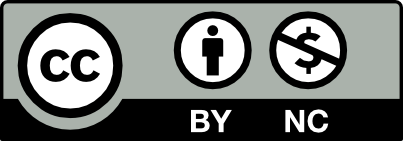



Is there a way for us to submit this assignment?
Submit here: https://drive.google.com/drive/folders/1JvWHyQzlFl9BVj-8HH_XVbzLFaeI0dy3?usp=drive_link