Contents
Topic
Today, we will discuss and explore layers and how to create collages and composite photos.
Objectives
What you can expect to learn
- Layer Basics
- Changing Opacity
- Adding Shape Layers
- Creating Layer Groups
- Changing Color Modes
- Merging and Flattening Layers
Lab
Lab assignments are done during class time.
Today’s in-class assignment:
- Theme: Album Art
- Size: 1000px by 1000px.
- Google Band Name Generator (https://www.name-generator.org.uk/band-name/)
- Fill in all the fields and generate a fictional band name.
Make a mood board with 7-8 images on Illustrator, and show me. - Create album art for your a fictional band with a collage of several photos (3-5. Consider the name of the band, name of the album, and the music genre as inspiration for your images.
- Include the title: the album name, and the artist name.
- Consider the techniques reviewed during class demo.
- Find photos from the websites listed in the resource section below.
- Save your file with the name: FirstName_LastName_collage.psd (Photoshop file) Upload your file as a .PSD file. DO NOT FLATTEN YOUR FILES. I WANT TO SEE THE LAYERS OF YOUR WORK.
- Upload the file to the Google Drive folder.
View tutorial for extra help:
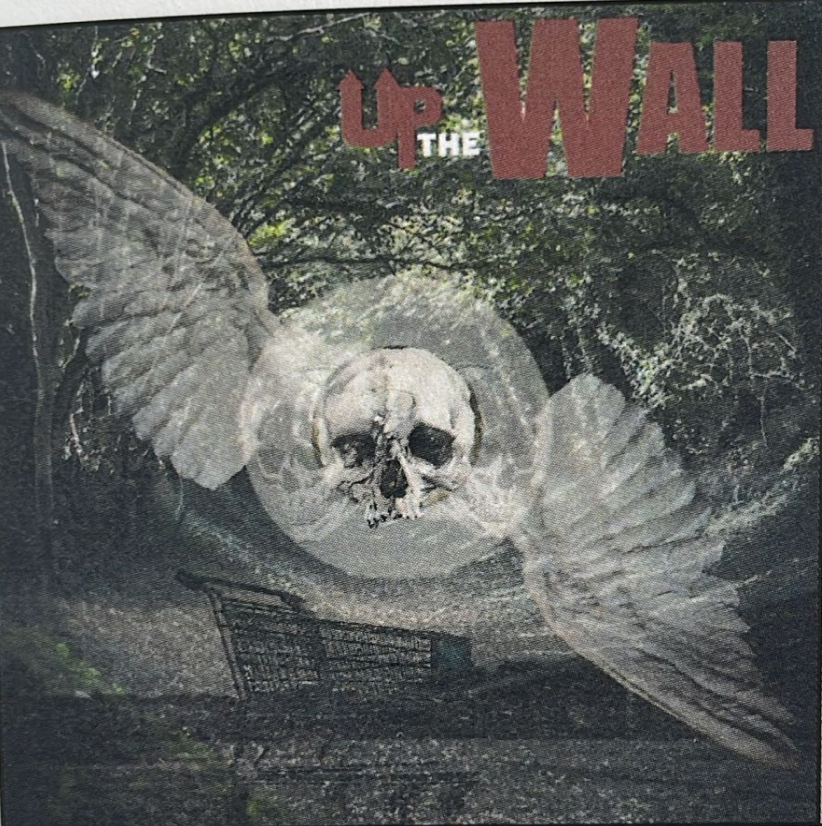
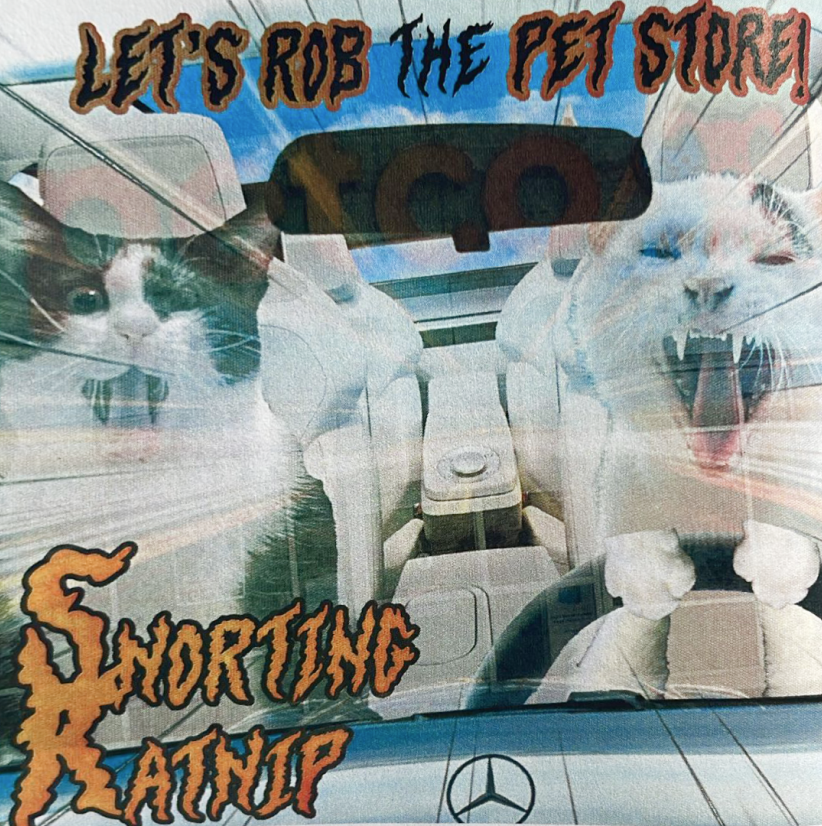
Examples
Project #2
Create a composite using a MINIMUM of 4 photographs. Your creativity will be part of your grade along with technique.
- The composite can be something that is fantastical, mystical, or more realistic. You will select your theme or topic. I me during class if you are having trouble coming up with a theme or topic for this project.
- Size: 8.5in x 11in at 300ppi resolution (portrait or landscape)
- You will use layers, layer masks, adjustment layers, blending modes
- Use at least one adjustment and clip it to affect the layer beneath it
- See the resources section below for a list of sites that offer free stock photos. You may take your own photos, if you choose.
- Each file should be saved according to the following naming convention. i.e., FirstName_LastName_composite.psd (Photoshop). The file is saved with ALL your working layers. DO NOT FLATTEN YOUR FILES. I WANT TO SEE THE LAYERS OF YOUR WORK.
- Upload your finished .PSD image, with it’s layers, in the Google Drive folder.
Vocabulary
- Opacity
- Merge
- Flattened
Resources
Websites with offer FREE high resolution royalty-free stock photos:
YouTube tutorials that can help you with techniques. The first one is a little long but worth it if it helps you:
Extras
Here are few extra tutorials if you still don’t understand layers and masks.
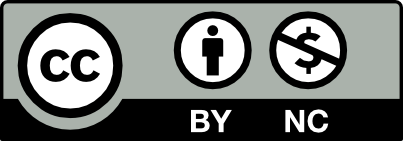



Leave a Reply