Contents
Homework Due This Class
- Completed Midterm Poster
- Upload your finished poster to Google Drive.
Topic
Midterm Project
Today, we will discuss the Photoshop Interface and Workspace.
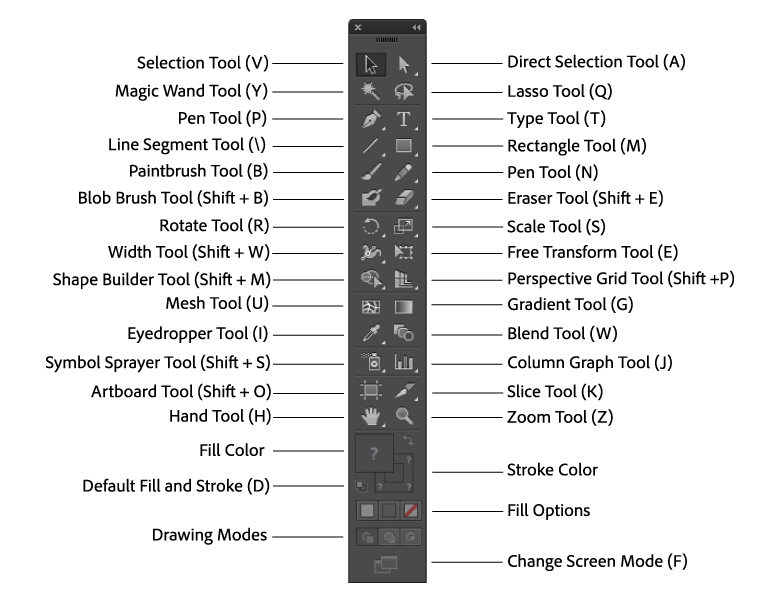
Objectives
What you can expect to learn
- Opening Files
- Working with Multiple Documents
- Panning and Zooming Documents
- Using Hand Tool to scroll around the document
- Viewing Images
- Arranging Panels
- Switching and Saving Workspace
- Customizing the Toolbar
- Color Modes, Bit Depth, and Image Size
- Understanding Color Space
- Ethics of Image Editing
- Using the Crop Tool
- Rule of Thirds
- Clipping Masks
Lab
Lab assignments are done during class time.
- Find 3 photos. You can find them from online or from your cell phone’s camera roll.
- Change 1 color mode to grayscale, and crop to 3 inches by 4 inches. Save this as IMAGE 1.
- Change 1 color mode to RGB, and crop to 300 x 600 pixels
(Determine size in inches). Save this as IMAGE 2. - Change 1 color mode to CMYK, and crop to 4 inches by 5 inches. Save this as IMAGE 3.
- Create a folder and name it 08_LastnameFirst Initial_colormodes.
- Place all 3 of your images in this folder.
- Upload this folder to the Google Drive folder.
- See below video to create a double exposure portrait. Download a portrait image from Pexels or Pixabay. Download a landscape or cityscape to act as your double exposure.
Vocabulary
- Color Modes
- Bit Depth
- Zooming
- Panning
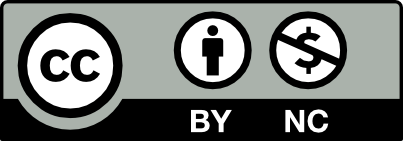



Leave a Reply