Each week you will need to respond to two questions posted. Your response should be a minimum of 150 words for both questions. You should also include at least one response to your fellow students. The responses are a requirement for participation part of your grade.
Question 01 –
Describe how to use the divide tool. What happens to the overlapping area when you divide?
Question 02 –
What choices can you make when using the Blend Mode options?
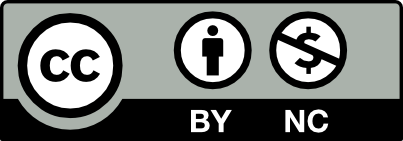



Q#1: The way how to use the divide tool is when you create two or more shapes, and make them overlap each other. Go to window, and click on pathfinder. Then you go to shape tool and create any shapes you want to divide, click on the divide tool that’s part of pathfinder. After, hold the shift key and click on the shapes you want to divide. When you do that, you’ll see an inner shape that’s cut off at the middle.
Q#2: Some choices I can make when using the blend mode options are Darken, Multiply or Color Burn & etc.
1. From helpx.adobe.com, The Divide Objects Below command acts as a cookie cutter or stencil, using a selected object to cut through other objects, discarding the original selection.
Select the object to use as a cutter, and position it so that it overlaps the objects to cut.
Choose Object > Path > Divide Objects Below.
once that’s done, i guess the overlapping area is cut.
2. from photoshoptrainingchannel.com, 19 original Blending Modes are: Normal, Dissolve, Darken, Multiply, Color, Burn, Darker Color, Lighten Screen, Color Dodge, Lighter Color, Overlay, Soft Light, Hard Light, Difference, Exclusion, Hue, Saturation, Color, and Luminosity.
Question 01-
The divide tool is part of the pathfinders tab in adobe illustrator. It can be connected to two or more objects (shapes) or lines with a fill or stroke. They can be either separate or together when they are overlapping. The divide tool will divide any objects and lines that are overlapping each other. Then you can select individual objects that have been divided into pieces using the direct selection tool (white arrow key) and change the color and transform it in any way you see fit.
Question 02 –
There are numerous choices we can make using the Blend Mode options. First, you can morph two or more different shapes or the same shape together. If you place different colors on both of the shapes when using the blend mode it will automatically change the color in the gradient. You also expand the path line tool to select the individual shape that been grouped from the blend mode.
The divided tool is an amazing tool that lets us connect objects together by overlapping them. To use the divide tool, we simply must create two or more objects and arrange them in a way where all of them overlap one another. After doing that we have to select everything and do a create outline. When the outlines are created, choose the direct selection tool and select all the objects then go to the window and pathfinder. There are several options on pathfinder, but we will choose the one that says divide which usually is the very first one on the second row with the icon that shows two squares overlapping and forming a small square in the intersection. The divide tool cuts up the overlapping areas and makes every part of the section independent shape, we can change the color and many things of these parts.
Blending mode lets us create different objects and color blending. It lets us blend the colors of different objects with the underlying objects. Using this tool, we can put shapes of different colors next to each other and drag which will show us how the blending will look. We also get various color mode options while using this tool such as the- multiply, normal, dissolve, etc.
I also find the divide tool in Illustrator pathfinder to use a very useful tool. I haven’t used the divide tool that often before taking this class. Now with the new techniques, we learned in class I will use them more often then before.
i guess that’s true too