Each week you will need to respond to two questions posted. Your response should be a minimum of 150 words for both questions. You should also include at least one response to your fellow students. The responses are a requirement for participation part of your grade.
Question 01 –
What is the value of the Appearance Palette? How can you tell you have one shape?
Question 02 –
Describe two things you can do in the Appearance Palette.
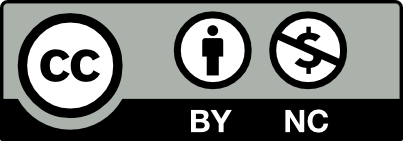



The Appearance Palette is useful for adding strokes and fills to a shape. You can tell you have only one shape because it moves as one and when viewing the outline you notice there is only one.
You can do many different things on the appearance palette such as shifting a fill or stroke to any side or up and down. You can add effects such as 3d, dashed lines, blurs, and much more. With all the effects that are offered, you can create a very interesting design as simple or as complex as you’d like. And it all being under one shape makes it very neat, organized, and easy to manipulate.
Question 01 – What is the value of the Appearance Palette? How can you tell you have one shape?
The Appearance Palette allows you to apply several strokes and fills as well as adjust properties like opacity, blending mode, and stroke on a single object. Despite being one of the most useful tools for producing vector artwork, most people frequently ignore this palette. Even though we are giving the shape attributes, the shape is still distinct, as shown by the layers window. There should only be one relevant sub-layer visible in the artwork layer.
Question 02 – Describe two things you can do in the Appearance Palette.
You can alter the weight of a stroke and the number of strokes by using the look palette. You can also change the object’s fill and add more fills to create patterns. Altering the angle of the fill or stroke while adding effects is another option. You can alter the visibility of an object’s appearance as well to select the perfect one. The characteristics of an object can also be moved up and down to establish the proper hierarchy.
I agree, this palette is very useful and is often ignored. I personally didn’t use it much myself until I was taught all the things that can be done on it. Really is a useful tool!
Q1:
The appearance palette helps you change the strokes, fills, opacity, and add effects to a single object.
You can open the appearance palette by hovering over the windows option, then clicking on “Appearance.” To save more time, use the command: shift and F6.
Describing the functions of the appearance pallete:
The white outline box is to add a stroke.
The white box with a white fill allows you to add a fill.
The “fx” button allows you to add effects to an object.
The circle with the cross clears everything that was in that object.
The box with the plus sign allows you to duplicate the fill or stroke that is highlighted.
The eyeball icon allows you to show or hide a fill or stroke.
The trash icon deletes the stroke or fill.
When you add a new fill or stroke, it takes the previous settings that you applied on the last stroke or fill.
You can tell you have one shape by clicking on one of the fills or strokes, which highlights them.
Q2:
Here are the two things you can do in the appearance palette in illustrator. I already said some of the features in my first question. My response to the second quesion will further descibe/expand on these features.
As previously said in my first question, you can add strokes and fills within one object. You can rearrange the stokes and fills, similar to layers. You can change the color and add gradients to the strokes and fills. You can change the size of the strokes. You can change the opacity of each stroke and fill.
Also previously said in my first question is the ability to add effects to strokes and fills from the “fx” button. You can add drop shadows, change the angle, have an inner or outer glow, etc. There are photoshop effects but when you zoom into those effects, you will see pixels. Having too many effects will possibly slow down a person’s computer, depending on their computer specifications.
1) If I draw over-lapping objects on a artboard that has fill color white and stroke color black, the appearance panel shows the same. Also, I can change my object’s properties from there and show the effects by clicking the eyeball icon for each layer. I am glad to be using the Appearance panel option as it’s another efficient alternative to only using layers. These days, there is an excessive amount of softwares, tools, tips and tricks available to learn. At the beginning, to keep track of my art’s appearance was a process, especially when you have multiple visual effects. I think it’s pretty normal for anyone to feel overwhelmed when starting to use any software and not know where to begin. However, I started feeling more familiar with Illustrator as I continue using new important tools like this one.
2) A shortcut to the appearance panel in the Properties Panel can be selected by clicking on it and the appearance panel opens up. It is important to know the appearance panel because we can apply different effects, styles, patterns and colors to each object by using the same tool. Also, objects can be completely edited by using the option “Distort and transform” under the icon “fx”. If the object’s size needs to be changed, then only one shape has to be changed. Then the rest will change automatically with the master shape.
The Appearance Palette is very important because it allows you to manipulate shapes in many different forms. You can layer the same shape many times and then adjust them however you like and then add as many effects (FX) as you would like. I can tell I have one shape by selecting my object and being able to see what I have selected on the appearance panel.
I don’t have much experience with the Appearance Palette, but so far I have learned that it helps you duplicate the same shape multiple times without having to go back and forth or copy and paste. It helps to create different fills and stroke weight and opacity in different colors. You can also create and have control on different effects such as transformation, distortion and apply them to the shapes/objects and create many cool things.
Question 01 – What is the value of the Appearance Palette? How can you tell you have one shape?
In adobe illustrator the Appearance Palette is important, it allows us to create and manipulate the look of the objects. It lets us add multiple fills, strokes and effects to a single object, without us needing to make multiple shapes or paths.
We can tell that we have one shape by looking at the layers palette and also by checking the object’s appearance. If in the layers palette, the only one object is listed then mostly we have one shape. And when checking the object’s appearance there is multiple fills, stroke or/and effects in place then we have one shape.
Question 02 – Describe two things you can do in the Appearance Palette.
Firstly, it allows us to add or delete fill or stroke of the shape. We can change its opacity, colors and the weight of the strokes.
Secondly, it also allows us to add in various effects.
Good response. You correctly answered the one shape question. For my response, I said that the one shape was the fill or stroke that is highlighted in the appearance pallete.
The appearance palette is a valuable workspace because it allows you to change the appearance of an object such as by adding strokes or fills. It’s easier to make multiples of the same shape without having to create them individually and having multiple objects. It makes for a cleaner and more organized workspace. You can tell you have one shape by clicking on the object and seeing one outline or looking at the layers panel.
Apart from adding fills and strokes to an object with the appearance palette, you are also able to change the opacity of a fill or stroke. Another thing that you are able to do with this palette is adding effects to your work this way you can distort or transform your object to how you please. You can add various effects to your object by clicking on the “fx” button and seeing a list of options to choose from.
The value of the Appearance PaletteSelected objects’ characteristics, such as text and path, is displayed in the Appearance Panel. Three fundamental properties are shown in the Appearance panel of the Properties panel, regardless of whether you choose text or a path: Stroke, Fill, and Opacity. An effect button (fx) is also available, allowing you to apply effects to the chosen object. For each path, a different property is displayed in the Appearance panel. Additionally, you can change the text’s stroke, fill, or effect at the panel’s bottom. The Appearance panel’s highlight feature also applies to text. What I also find very interesting about the appearance panel is the fact you could have one completed shape but still be able to change the stroke size for each part of the shape. And it works the same way for the shape colors where we get to change the fill-in and stroke color, and we could have them both the same color or different.
I didn’t realize that we could use the appearance panel for texts as well, I thought it was only meant for shapes. I am still new to the appearance panel so I still need need a bit more time to explore this, but it’s nice to know that text can also be altered.
I hadn’t realize that we could use the appearance panel for texts as well, I thought it was only meant for shapes. I am still new to the appearance panel so I still need need a bit more time to explore this, but it’s nice to know that text can also be altered.
I like that you mentioned we can use the appearance panel for texts! That’s something I didn’t tap into yet.
The value of the appearance palette in the AI is that it can help you layer shapes better. The reason behind this is because you can combine things on top of each other and then sort it out abit later which can be beneficial depending on what you’re creating. The way you can tell if you have one shape is by observing the full creation you just made. One amazing thing that you can do in the appearance palette is color of the Fill and Stroke which is pretty cool. The reason behind this is because depending on how you layer whatever you are creating it gives the object a unique feeling. Another thing that you can do is adjusting the fx of your creation which can give it a distinctive look
I also find the fill in and the stroke very cool we actually get to play around with the colors , we could either have the same color for both fill in and stroke or different colors.
Question 01 –
What is the value of the Appearance Palette? How can you tell you have one shape?
The appearance panel allows the user to have complete control of the object that is being worked on. By creating a shape and including a stroke/fill, we can transform and change the color of the stroke/fill as much as we want. We are able to tell what shape we have, because it allows you to manipulate only one shape at a time, allowing you to add multiple layers known as a stroke/fill onto the current shape and distort/modify it as you will. We know the shape we’re playing with is because we’re selecting it and is currently what is being worked on with the appearance panel the stroke/fills on top of it will allow you to tell that’s the one that is being worked on. Multiple of the same object arent needed. Since the appearance tool allows for a much faster process.
Question 02 –
Describe two things you can do in the Appearance Palette.
With the Appearance Palette, we can do multiple tricks. I’ll focus on the effects option that the appearance panel offers. You can do a lot of neat tricks for the design that is being worked on “pop” out and be more unique. Such as the Distort and Transform> Transform. It allows one to rotate the figure/logo to look like after images, along with manipulating the Opacity of each fill/stroke to give it that effect. Another cool trick with the appearance panel is the ability to stylize > round corners. It allows you to get rid of pointy edges to give your design a whole other look.
Hey Blany, I really appreciate that you are sharing a new trick with me that I didn’t know before. Now I will be using the stylize > round corners in the appearance panel, which will allow me to create very cool shapes for my work in the near future.
Question 01.
Through the Appearance panel, you can adjust attributes such as opacity, blending mode, stroke and fill. You also have the power to decide which effects are applied to objects. Colors for filling and outlining, as well as other characteristics, can be found in the Properties panel and control bar. At first this tool will be confusing to use and is considered a bit complex but after a while, once you get use to it, you will be able to use a very powerful panel that can heavily affect your design. It is evident that only one shape has been chosen because it is the only one with layers of fills and strokes.
Question 02.
One thing that you can do in the Appearance palette is to be able to manipulate the shape or vector artwork you have selected. This can be changing the opacity, the stroke, and fill. Another ability you can do by using the Appearance palette is by adding new color fill and/or stroke to the object. If you want to put one stroke or color in front of another, then you would have to put that said layer on top of the others. Essentially telling adobe illustrator that you want this stroke/color to take top priority over the others.
I like that you mentioned that the weight of the strokes can be changed in the Appearance palette and that you mentioned you had trouble using it at first but got a hold of it.
Changing the weight of the strokes is a great tool to make our design more fun. I tried using it in my own design and it’s such an effective thing to do on the Appearance Palette.
1) The Appearance palette is valuable because you are able to change the attributes of the project without altering its original shape and form. You are able to change the colors, fills and strokes however you please without making any changes that can cause the original shape to change. You can tell that you have one shape when you continue to stack up fills and strokes and everything will be grouped together.
2) The two things that the appearance palette allows you to do is to change the stroke and the fill. Additionally, with each fill and stroke you are able to change the sizes and the colors of each fill and stroke you make through the transform option when you click on effects.
Yea thats something that really stood out to me, the fact that playing with the object in the appearance palette the shape doesnt change no matter what
Question 01–
The value of the appearance palette is that it gives you more options to customize an object’s look by allowing you to add more strokes or fillings. The appearance pallet also gives you more control over the stroke and filling by letting you change their order and the angle at which they appear. This allows you to create a more interesting design and it will enable you to stay more organized because if you wanted a shape with a color and pattern on top you can do that by adding another layer instead of making a color shape and then a shape with a pattern then stacking them. You can tell that is only one shape because it is only one shape that is selected so you can see that only that shape is getting those layers of fills and strokes.
Question 02 –
One thing you can do in the appearance pallet changes the weight of a stroke and add additional stores. You can also change the fill of the object and add more fills so that you can add patterns. You can change the stroke to a dashed stroke and change the ends of the stroke. Another way that you can do this is to add effects to fill or stroke and change the angle that the fill or store.
I like that you’ve mentioned adding patterns to the object, live found playing with that type of effects very interesting. I wonder how many striking combinations can be done with the effect.
Making a pattern in the Appearance Palette isn’t something I expected. It’s interesting how you can make a pattern using this function.
Adding patterns to the object is such a great idea, I never thought about doing that. Definitely something to try.
What is the value of the Appearance Palette? How can you tell you have one shape?
The appearance palette is valuable because it allows one to quickly change an object’s attributes without changing the initial object/shape. That way, one can create different variations of the shape without the need to create more copies & reposition them on the page. That allows us to simplify further & organize the creative workflow.
We can tell that, even though we are adding attributes to the shape, the shape remains singular by looking at the layers window – only one applicable sub-layer in the artwork layer should be visible.
Describe two things you can do in the Appearance Palette.
The appearance palette allows us to add attributes to shapes: add/change/delete the fill or stroke of an object or change its opacity. Additionally, more settings are available to adjust the stroke property, such as changing the weight, cap, corner settings, stroke profile & alignment, adding arrowheads, or dashing the stroke line.
The appearance palette also allows us to apply various Illustrator or Photoshop effects to the fill or stroke in order to create the desired look of the artwork.
One can adjust the visibility of an object’s appearances to choose which look works best, as well as toggle the object’s attributes up and down to achieve a suitable hierarchy.
I agree with everything that you said I liked how you mentioned that with changing the fills and strokes you are able to alter the visibility in order to create a good hierarchy.
Hi, I agree with what you mention about what you can do with the appearance pallet, and I liked that you mentioned that you can adjust visibility and how these controls of appearance can help with a hierarchy which is important to have that control over a design.
The Appearance Palette is used to create more than one stroke and fill on a single object. This palette can be often ignored by most but is one of the most useful tool when making vector artworks. For example, if you want to make an object with multiple shapes and fill in one go, it helps accomplish that and is a faster process to make vector artworks. However, it can be difficult to grasp the idea on using this palette but don’t worry. Once you understand the basics, making an vector artwork using this palette will be easier. An easy way to tell if there’s one shape is when you select the object. After you make something out of a circle, you’ll see multiple circles after you finish. This is done with strokes and fill. The more stroke and fill you have, the more circle you’ll have. You’ll have one circle because you can always go back in later and delete the stroke and fill anytime you want.
Here are 2 things you can do with Appearance Palette. First, manipulate a shape to create a logo or vector artwork. Let’s say you start off with a circle. Using this palette, you can change the stroke color of the circle and the fill. If you want to make in more circle, simply add in more strokes and you’ll get it. You can also change the appearance of the circle and change it to another shape to create the vector artwork or the logo that you want. Finally, we can also use it to manipulate a text to go with the logo and vector artwork you have. You can use it to change the look of the text and the thickness of the text to the way you want. You can use it to make the text stand out more or add any drop shadows to the text.
I agree that you are able to change the fills and strokes of the shape in the appearance palette. I like how you also mentioned the manipulation of text in the appearance palette and not just focusing exclusively on changing the shapes.
I like how you mentioned using the appearance tool to manipulate text. I don’t really use the appearance tool when creating logos and texts for my designs but it is good to know that there is so many uses for this tool.
Interesting take on the text didn’t think that it would be possible to apply the same effects to Text as well, just makes you want to experiment with it and see what kind of clean creations one can come out with. Truly an amazing tool to use specifically for adding/changing a stroke thickness or color of choice. If it can do text, it just shows multiple possibilities of applying this not only to shapes, but text and others alike as well.