Each week you will need to respond to a question posted. Your response should be a minimum of 150 words for both questions. You should also include at least one response to your fellow students. The responses are a requirement for participation part of your grade.
Question 01 –
What is the value of using the Shape Builders Tool?
Question 02 –
Describe how to “add” and subtract” from shapes.
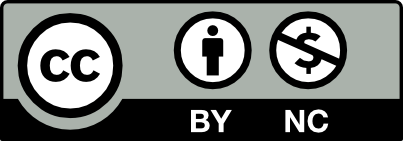



Question 01 –
What is the value of using the Shape Builders Tool?
Shape builders is an incredible tool. It lets you build complex shapes by combining already existing shapes. It feels like a more intuitive pathfinder tool but the latte has its uses as well.
Question 02 –
Describe how to “add” and subtract” from shapes.
Shape builder is by default, adding.
To go to subtract mode, just hold alt.
Click and drag whatever shape with shape builder and hold alt or not for subtract and adding.
Answer:1
The Shape Builder tool enables real-time adjustments and modifications during the shape-building process. Users can interactively combine, divide, and manipulate overlapping shapes by clicking and dragging. it streamlines the process of creating custom shapes, saving time compared to traditional methods. Changes made with the Shape Builder Tool are non-destructive, meaning you can easily modify or revert without losing the original shapes.
Answer:2
To Add, Choose the shapes you want to combine using the Selection Tool. Press Shift+M or select the Shape Builder Tool from the toolbar. Click and drag across the areas you want to combine. The selected areas will merge into a single shape. Release the mouse button, and the new shape is created.
To subtract, Choose shapes using the Selection Tool. Press Shift+M or select the Shape Builder Tool. Hold Alt, and drag across areas to subtract. Release to create the modified shape.
Question 01 –
What is the value of using the Shape Builders Tool?
The shape builders tool can help create a whole shape from a variety or a few other shapes combined. For example, if you want to create a cloud, instead of using a pen tool or paint brush to draw the shape, you make a bunch of circles and select all to combine with the tool
Question 02 –
Describe how to “add” and subtract” from shapes.
To subtract from the shape, you select all of the image, and alt key hold to select the part of the vector art you want to remove with the shape builder tool
The value of shape generator tool is that the tool can help cut and add overlapping graphics/shapes.Use the shape builder tool to modify and cut shapes that are not apart of the design. It makes it quicker for you to edit objects and
Select the Shape Builder tool in the toolbar. Then make two shapes or designs. When all desire shapes are created, select all shapes (Command/Shift + A) and click the Shape Builder tool in the toolbar. To “subtract” from the shape, hold down the Alt/option keys and click on the shape to modify the edge area you want to remove. “Add” from the shape without holding down any keys to add to the desired area.
Question 01 –
What is the value of using the Shape Builders Tool?
The value of shape generator tool is that when you use graphics to create some similar repetitive patterns or creative ICONS, this tool can very well help you to cut and add some overlapping graphics. For example, if you want to use two circles to make the shape of an eye, you can combine the edges of the two circles together. Then use the shape builder tool to modify and cut. The advantage of this is that you can freely cut out unwanted graphics to achieve the desired pattern or icon. Just like paper-cutting, draw a shape you want with a dotted line, and then cut it with scissors to achieve the shape you want. This is the value of the shape builder tool.
Question 02 –
Describe how to “add” and subtract” from shapes.
Find the Shape Builder tool on the left side of the toolbar in Adobe Illustrator. Then place two shapes or designs in any color you like on the drawing board. Then try to combine and repeatedly add it together to form another graphic or icon. Then select all shapes (Command/Shift + A) and click the Shape Builder tool (Command/Shift + M). To “subtract” from the shape, hold down the Alt/option keys and click on the shape to modify the edge area you want to remove. “Add” from the shape without holding down any keys to add the area you want.
Question 01 –
The Shape Builder Tool in Illustrator is like a Swiss Army knife for shapes. It lets you merge different shapes into one, carve out parts you don’t want, and basically play around until you get the design you’re imagining. It’s super useful because you can create complex stuff out of simple shapes really quickly, without having to mess with paths and anchors point by point.
Question 02 –
To add or subtract from shapes, first, you select the shapes you want to work with using the Selection tool. Then you grab the Shape Builder Tool and drag across the parts you want to merge to add them up into a new shape. If you want to subtract, you hold down the Alt key (Option on Mac) and click or drag across the bits you want to cut out. It’s like playing with digital clay—you add pieces to build it up or pinch pieces off to trim it down.
Question 1- The Shape Builder Tool allows you to easily create and modify shapes. wIt allows you to quickly create complex shapes. You can easily merge, subtract, or divide overlapping shapes to create new and intricate shapes. Shape Builder allows you to experiment with shapes without permanently altering the original objects, which is beneficial for trying out various design options. It also saves time by simplifying the process of combining or dividing shapes, reducing the need for multiple steps and commands.
Question 2 – In Illustrator, there are a few tools and methods to “add” and “subtract” from shapes. When adding shapes you should create the shapes you want to add together. These could be basic geometric shapes, custom-drawn paths, or text objects. You should then position the shapes so that they overlap in the way you want to combine them. Using the Selection Tool (black arrow), select all the shapes you want to add together. Then, go to the “Window” menu and open the “Pathfinder” panel if it’s not already visible. In the Pathfinder panel, click the “Add” button (it looks like two squares merging). This will combine the selected shapes into one.
When subtracting shapes you should create the shape you want to subtract from and the shape you want to use as a cutter. The cutter shape should overlap the target shape. Use the Selection Tool to select both the target shape and the cutter shape. Open the “Pathfinder” panel from the “Window” menu if it’s not already open. In the Pathfinder panel, click the “Minus Front” button. This will subtract the cutter shape from the target shape.
You can also use the Shape Builder Tool, as mentioned in the previous response, to create more flexible shapes.
The Shape Builder Tool in Illustrator is a powerful and intuitive feature that simplifies creating and modifying complex shapes. It allows users to merge, divide, and manipulate overlapping shapes with ease, enabling them to create custom forms and designs quickly. By clicking and dragging across shapes, you can combine or subtract portions, making it an efficient tool for generating unique and intricate designs. Its versatility not only enhances workflow efficiency but also offers a more flexible and creative approach to shape manipulation, making it an invaluable asset for designers, artists, and illustrators.
To add shapes in Adobe Illustrator:
1. Create the shapes you want to combine or add.
2. Activate the Shape Builder Tool by selecting it from the Tools panel or pressing Shift+M.
3. To combine shapes, drag them together until they are highlighted and then release the mouse button to merge them.
To subtract shapes in Adobe Illustrator:
1. Select the shapes you want to manipulate or subtract from.
2. Activate the Shape Builder Tool by selecting it from the Tools panel or pressing Shift+M.
3. To subtract areas from the shapes, hold down the Alt/Option key (for Mac) or the Alt key (for Windows) and drag the tool across the areas you want to remove. The areas you wish to subtract will be highlighted.
Hi Stephnie, I like how you included the shortcut for Windows.
Hi Stephanie, your directions were clear and concise!
What is the value of using the Shape Builders Tool?
The value of using the shape builder tool is it makes it easier to combine and erase shapes instead of using the pathfinder tools. All you do is drag or click to make new shapes. It’s a quick process too instead of trying to figure out which Pathfinder button will do.
Describe how to “add” and subtract” from shapes.
First, you have to create shapes. For example, two overlapping circles go to the ellipse tool and hold shift to create perfect circles. You have to make sure you have selected the circles. Then go to the shape builder tool or use the shortcut Shift+M. Then hover over the circles and drag to combine them. To subtract, hold the option and drag or click on the circles. You can punch a hole in the middle or make a crescent shape.
Hi Bonnie,
I agree with you. It’s much faster using the Shape Builder Tool than the Pathfinder Tool.
Hey Bonnie, I agree with you. I honestly prefer shape builder over pathfinder
Hello Bonnie, I like your example of comparing the pathfinder tool to the Formation Builder tool. It is important for designers to have the right, fast and convenient drawing tool at the right time. Instead of using cumbersome and complex tools to repeatedly draw and delete one graphic after another. Although the pathfinder tool is easier to draw repeated graphics in most cases, there is no way to freely delete the part you don’t want, and you have to constantly add new graphics to subtract other areas, which is obviously a very difficult and complicated process.
1: question: what the value of is using the shape builders’ tool. The Shape builder tool is an object that you can use whenever you need to remove edges off the selected shapes. It can be used to make shapes that is hard to make by other means. For example, I have used the shape tool builder to make a flowers pot and a donut in my class. It can also be used to add extra layers to work or to a project.
2: question describe how to add and subtract from shapes
When adding or subtracting from shapes you need to use the option Button and shift Button. For example, when I was making the flowers pot, I use the shape tool to add objects to the flowers pot. And when I wanted to remove the icing of the donut, I used both the option button and the shift button together to remove the icing.