Each week you will need to respond to two questions posted. Your response should be a minimum of 150 words for both questions. You should also include at least one response to your fellow students. The responses are a requirement for participation part of your grade.
Question 01 –
How do you fill a shape and a stroke with different colors?
Question 02 –
Describe the way to create a dashed line in Illustrator.
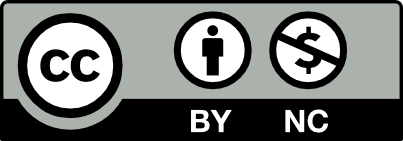



Question 1: In order to fill in a shape and a stroke with different colors go to your toolbox and select the fill and stroke box, this will appear as two squares overlapping each other. The default is always a white fill and black stroke. Double click on the first square, the color swatches and color models will appear, however another way is to go to window then select color and choose any color of your choice. Then double click on the second square and choose a different color for your stroke.
Question 2: To create a dashed line in illustrator first you must create a straight line with the use of the pen tool or the line segment tool. After creating your line, click on window at the top of your screen and scroll down to appearance. Select “stroke” and check the box that says “dashed line”. Then fill in the dash and gap textbox with your choice of measurements.
Question 01 – In order to create a variety of colors through your selected shapes and strokes, the process is rather simple. The first thing you have to do is select the shape you’ve formed prior, with the shape tool. After your shape has been selected, navigate your mouse to an icon that has two small boxes overlapping each other, diagonally. These two boxes share different qualities though, in other words, they don’t represent the same thing, so be careful you don’t change the color of something you didn’t want to change. One box is formed entirely with color, while the other box in the pair will only have the edges of its shape in color. The fully shaped box is the fill, while the box only consisting of edges is the stroke. With this information, you now, select whichever component you’d like to change the color of, the stroke or the filling. Now go to the window from this point forward, find the swatches section, click that, and then you can choose any color from the plethora you’re immediately provided with.
Question 02 – Creating a dashed line in Illustrator is a feature that’s moderately difficult to access, it’s not impossible though. In order to create a dashed line, you first have to create a line with either the pen, pencil, or line segment tool. Thereafter, select Appearance from the Windows menu and locate the box with the colored edges/outline, better known as the “Stroke,” (the stroke of a shape is the outlining of it, it doesn’t always have to be black, it can consist of different colors) then click the Dashed Line option. From this point forward, you can adjust certain properties of the dashed line to your liking/enjoyment.
How do you fill a shape and a stroke with different colors?
To fill a shape and a stroke with different colors, select the shape or stroke, then double click on the fill and stroke box, and then select the desired color.
Describe the way to create a dashed line in Illustrator.
To create a dashed line in illustrator, first select the pen tool, then change the stroke to a dashed line pattern and create the stroke.
a. You can fill a shape or stroke with different colors by first doing the menu bar, clicking on a window, then go to swatches.You can then simply select your object and change its color from that menu.
b. To make a dashed line in Illustrator, draw a line with a tool such as the pen, shape, or line segment tool. Select Appearance from the Windows menu. Locate the “Stroke” area of this menu and tick the Dashed Line option. You may change the dash and gap lengths here to suit your needs.
Yes, I agree with this process of operation.
I like the briefness and formality of this! You explain the process very articulately.
I agree with everything you said. Simple and concise I would also change the color of stroke and fill the way you described.
Question 01 –
How do you fill a shape and a stroke with different colors?
If you want to change the color of either stroke or fill you should go to View and click on Color. Once you have the color tab open find the fill and stroke box that is near the top left corner. You can then go ahead and select the image you want to change. Depending on what you want to change you need to make sure that the box you want to use is forward in the color tab. If you want to change the fill you will click on the box that is higher up, select your image, and change the color. If you want to change the stroke afterwards you will select the image and push the fill box in front of the fill box. Then you can pick your color.
Question 02 –
Describe the way to create a dashed line in Illustrator.
If you want to change a line that you made using the pen tool into a dashed line you need to have the stroke tab open. To have that tab ready go to View and click on Stroke. You may also have to click Show Options which is at the top right corner of the tab. Once you have that ready you will then select the line you want to change. You can then go back to the stroke tab and at the middle there is an option to click Dashed Line. That will then change your line into a dashed line with options to customize. There are also other fun things you can add in like arrows that go in both directions.
I didn’t know about the additional line options you mentioned I’ll be sure to check it out.
where would you choose the color once you click on the fill? You can double click on the fill to bring up the color picker.
Yeah I agree with the first answer, I also think you press shift and starts clicking on object you want a certain color
I agree with both of your comments it’s said pretty clear and concise
1) The first step to filling a shape and stroke with color would be to use the selection tool to select the desired shape. Next, click the window menu and select swatches from the drop-down menu. Once it is selected, you can switch between the fill and stroke by selecting either icon. To fill a shape click on the fill icon and choose any color. To change the stroke, click on the stroke icon and choose any color.
2) To create a dashed line in Illustrator draw a line with the pen, shape, or line segment tool. Next, click on the Windows menu and select Appearance. Once in the menu, click on the word stroke and click the check box next to the dashed line. In this menu, you can adjust the dash and gap length.
1. To fill a shape and a stroke with a color, you would first select the shape or line via the selection tool, go to properties, on the window menu, and there will be options for both fill and stroke. afterwards, to set a fill color for the shape, you would then click on the color swatch and choose whatever color you want from either the color picker, or the swatch libraries. To set a different color for the stroke of the shape, you can do the same thing, which is to click on the color swatch next to the stroke selection, and choose the color you want. if need be, one can also adjust the width/thickness of the stroke by enterin a value on the stroke width field, or by adjusting it in the dropdown menu next to the stroke option. when you have both the colors for the stroke and fill for your shape, they should be automatically applied once selected and adjusted accordingly.
2. In order to make a dashed line in Adobe Illustrator, you would first select the line segment tool or pen tool from the toolbar on the leftmost side of the screen. Drag and draw a line on the canvas, and release when you have the length you need. then go to the window > stroke >dashed line, and adjust the values for the dash and gap fields. the line should then change to a dashed one following the selected values you applied.
Shouldn’t it be Windows > appearance > stroke > dashed line
Yeah it is oops
You fill a shape with different colors by selecting the shape and then going to properties to click on the fill section. Then you can change the color of the shape, but this same method can be applied to changing the stroke of a shape. First you select the shape and then go to properties, after that go to the square that says stroke and change it stroke to whatever color you need it to be.
In order to make a dashed line in illustrator, you can either use a pen tool, line segment tool or shape to make a line. After that, select that and use your mouse to click on the window section. Next you scroll down until you see the word appearance panel and then in that same panel click on the stroke tool. Finally you can click on the box next to the dashed line, to show the checkmark and play around with the size, weight or space and then you get your dashed line.