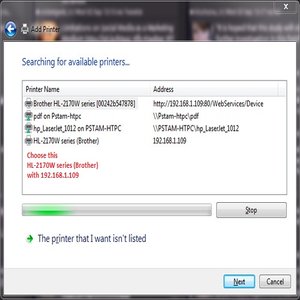In my final project I will attempt to rewrite an instruction of brother printer quick setup guide. This setup guide is very popular in brother printer HL series, and the model is HL-2170W. The brand Brother Industries Ltd is a Japanese multinational electronics and electrical equipment company headquartered in Nagoya, Japan. HL-2170W is Multi-function printer. Basic on the old manual setup guide, setup a new printer is not easy, especially set up a wireless mode.
PDF: This is original link to setup Printer HL-2170w
Brother HL-2170W
Youtube Video:
Win7 – Setup my Wireless Brother Printer with a router that uses security
Win7 – Setup my Wireless Brother Printer with a router doesn’t uses security
PDF: My new Quicky Setup Guide.
My new version
This is Brother printer HL – 2170W.
Control panel – left side

Right side – Power switch and Ventilation hole

Printer’s back – power hud with power cable connection

Printer’s back – USB hud and Network cable hud.
The popular method is use USB cable to connect a computer and install driver. Then Setup is complete.

This is the paper tray. Be careful on this part, paper tray must close. The printer can work.

This Blue LED light is on, that means printer is ready for printing.

This is front cover.
Drum unit and toner cartridge assembly are easy to put inside to printer.

After successful setup, the Blue LED light turn on. Printer is ready for printing.

For setup wireless mode.
Install the printer driver choose wireless mode and then follow the direction, Click Next.
In the direction, you need to add your IP address for printer setting.
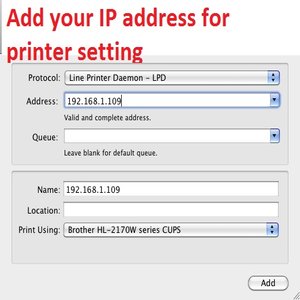
Last:
Choose the add printer setting.
Choose the printer there show up with the IP address that you enter befor.
Click Next -> Finish.