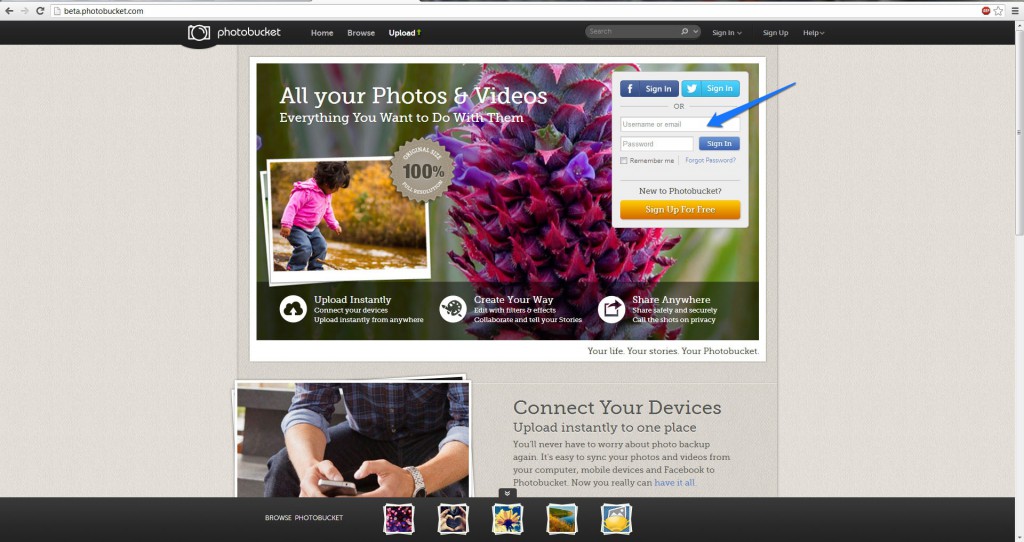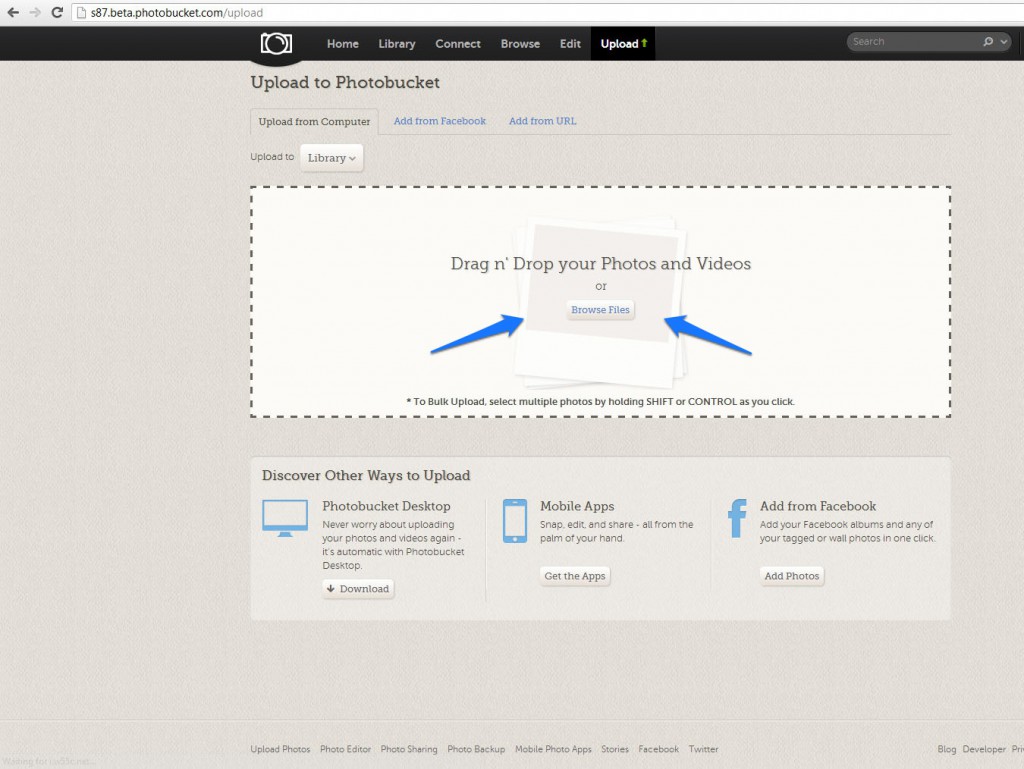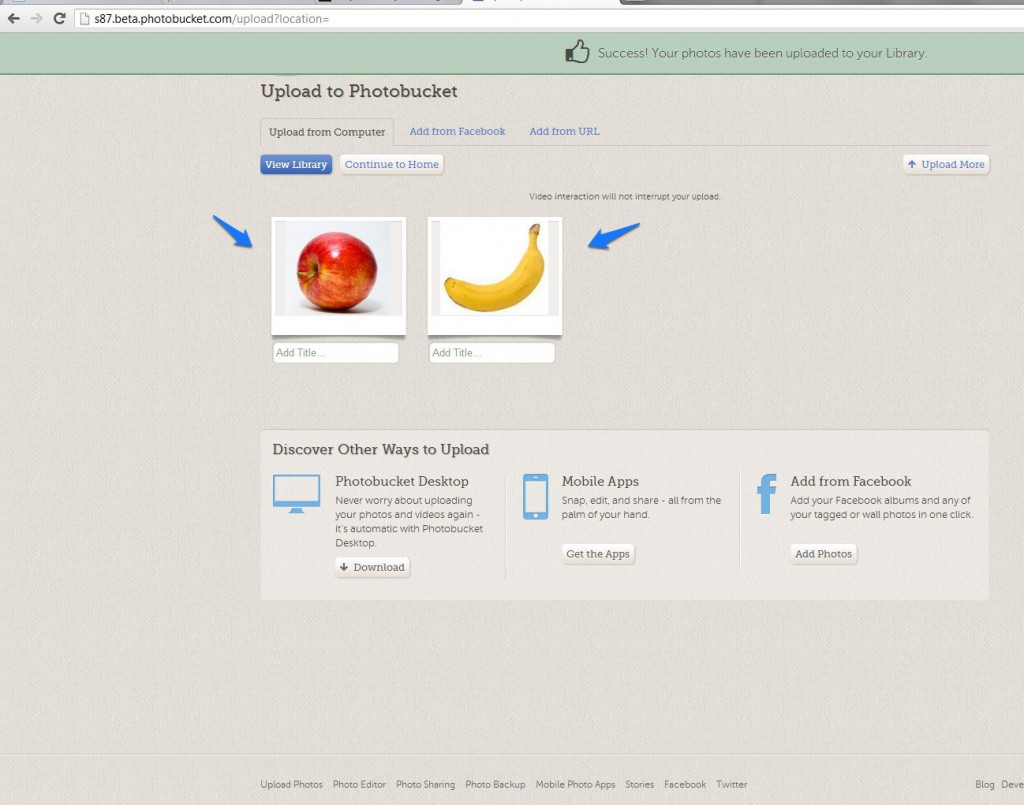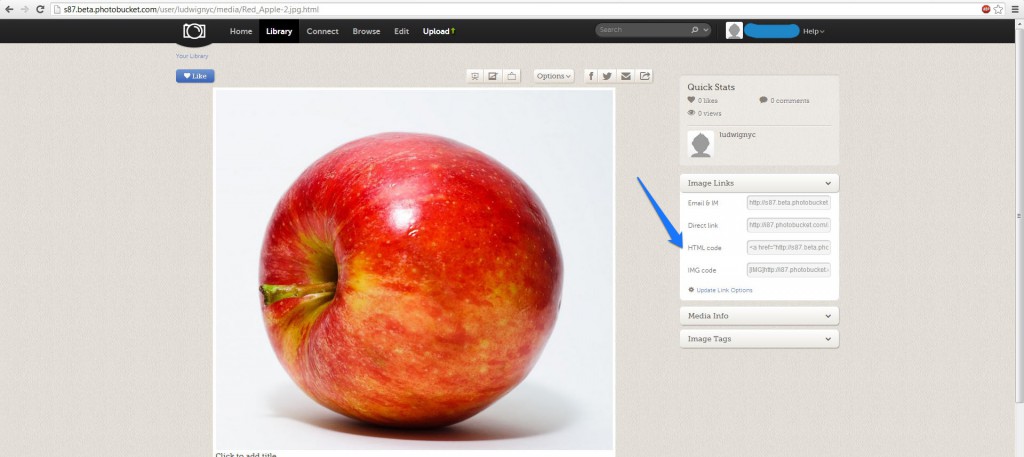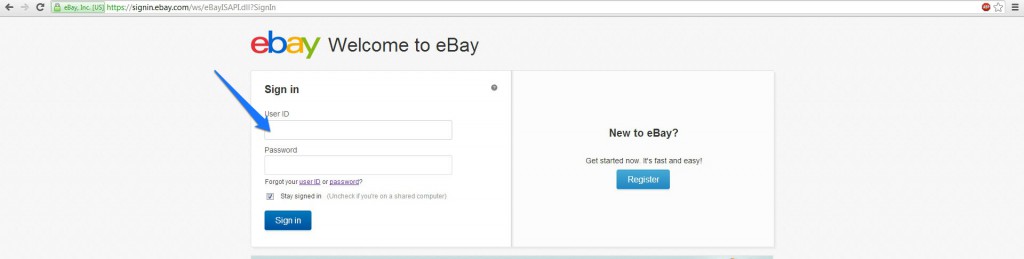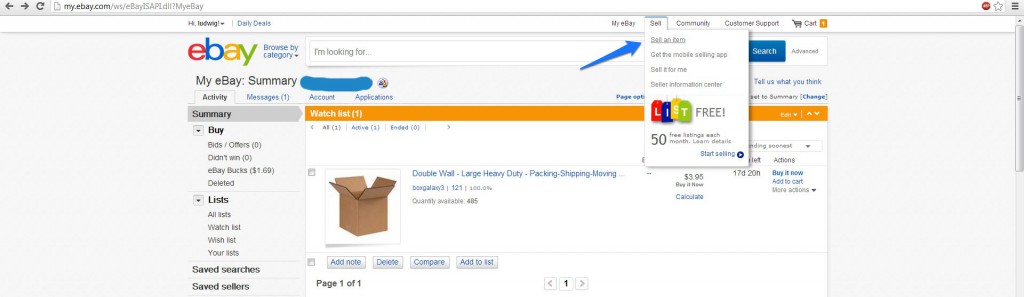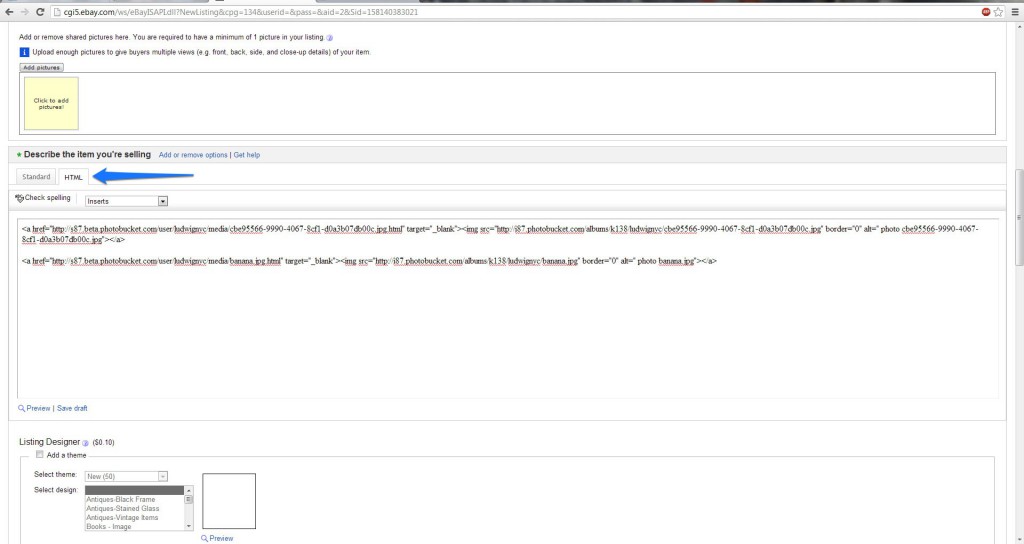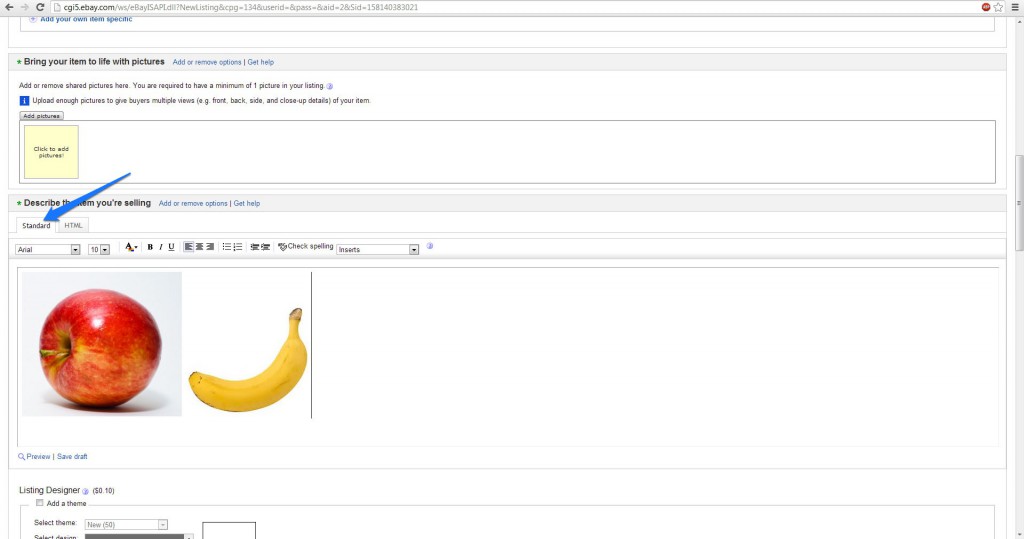1. You must log in and upload your additional pictures to a third party hosting site such as photobucket.com
2. Drag and drop the pictures into the drag and drop box, in this example we will use a Apple and a Banana.
3. Once you have drag and dropped the pictures, it will show the results below.
4. Now select and copy the “Html Code”.
5. Log into your eBay account.
6. You will be placed in the eBay dashboard, you will want to move your moue over the Sell and click on “Sell an Item”.
7. Once you’re in the selling page, go to the Description setting and click on “Html”. This is where you paste the code that you copied earlier on photobucket. You have to do this twice since you want to post two pictures.
8. Click on “Standard” to see your results. Then you can proceed to fill in the necessary information as needed. Congrats, now you have posted additional pictures without extra fees.
Image Source
http://upload.wikimedia.org/wikipedia/commons/1/15/Red_Apple.jpg
http://upload.wikimedia.org/wikipedia/commons/8/8a/Banana-Single.jpg
How you might re-conceive?
I probably would go into more detailed explanations for people who are noobs to Ebay. But I think my tutorial is very basic and straight forward on how to use a third party image hosting site and have it combined it with ebay, no explanation necessary, it just works plain and simple.