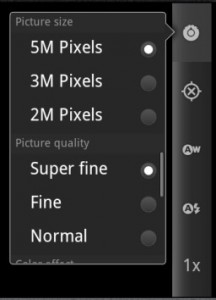How to Take Better Photos with a Smart Phone
Here is what a printer said about taking photos with a smart phone if you want them printed:
Shoot at a high resolution, the phone has settings. If not high resolution, then convert it into a large size (largest number it offers). The phone should ask you, but I have never seen that option, try to play around with it and if see what you can find. Both Professor Robin Michals and Bart (the printer) said to make sure you shoot in a well-lit setting. The larger the file, the better the print.
If using a camera, use medium resolution.
Smartphone cameras have become the primary way to capture special moments and share memories. According to a survey by Suite 48 Analytics, the majority of photo-taking smartphone customers take photos exclusively using their phones. While you may be proficient at shooting, editing and sharing photos via your phone, you may not know how to optimize the settings to take better pictures or how to improve photo quality for the printer.
The first step is to take high-resolution photos. Most smartphones’ built-in camera apps are pre-set to high resolution. But if you are using additional apps to shoot or edit photos, such as ProCamera 7, Retro Camera Plus and Cross Process, check the setting to make sure it’s set to full resolution.
Another way to improve your photos for printing is to capture those moments in ideal lighting. You can adjust the lighting by turning on and off the flash on your camera app based on the needs of your surroundings.
http://www.verizonwireless.com/news/article/2014/02/take-print-high-quality-smartphone-photos.html
The cameras in cell phones just keep getting better and better. Features like autofocus, flash, and high-resolution image sensors have made grainy, unfocused, washed-out cell-phone shots largely a thing of the past. Still, they’re not up to par with dedicated digital cameras that come equipped with larger image sensors and features like optical image stabilization. And all cell-phone cameras aren’t created equal. For example, the Apple iPhone 4 offers 5-megapixel captures, while the inexpensive Samsung Contour SCH-R250 can only deliver tiny 0.3-megapixel VGA-quality photos—that’s like shooting pictures with a webcam.
With the right settings and a few handy tips, though, a cell phone camera can take some fantastic shots. Even if you have a pretty crummy camera phone, following some of the guidelines below will greatly improve your chances of snapping a decent photo.
Shoot at High Quality
By default, many cameras aren’t set to shoot in high-quality mode, and this is often true of cell phones too. Go into your camera settings and check to make sure you shooting at maximum resolution and that picture or image quality is set at the highest setting.
Reduce The Chance of Blur
Blurry images are often the result of slow shutter speeds. The longer the shutter is open, the longer the sensor is exposed and then even the steadiest hands will still inject a little blur in the photo. One feature I’ve yet to see in a cell phone camera is optical image stabilization, which reduces the chances of taking blurry photos. A camera with a mechanical stabilizer keeps the lens in the same position, so photos with slow shutter speeds have a better chance of not turning out blurry. Without image stabilization, there are two ways to decrease the chances of taking a blurry photo. The first is to shoot in a well-lit environment (even if it means turning on the flash). The more light you have, the less time you have to expose the image sensor, which will decrease the amount of movement the sensor will experience. (That’s why the pictures you take outdoors are typically sharp.) Another way to reduce blur is by resting the camera on something steady like a ledge or a table—or, try fashioning a makeshift tripod.
Turn Off Digital Zoom
Only true optical zoom can get you closer to your subject, and I’ve never seen a cell phone with optical zoom. Digital zoom might make you feel like you’re getting closer to your subject, but all that feature really does is crop your resolution and expand the image. You’re better off shooting the photo at full resolution (by turning digital zoom off) and cropping it later.
Shoot in Landscape Mode
Cameras are horizontal devices. Virtually every camera on the market is built to compose and shoot images in landscape mode, and only on occasion will you shoot in portrait mode by turning the camera on its side. Phones are the exact opposite—they’re almost always meant to be used in portrait mode. The camera in a phone will not shoot in landscape mode unless you physically turn the phone on its side—you should do exactly that. Figure out which way to hold your phone in order to shoot in landscape mode, and shoot that way whenever you can. This will bring you one step closer to replicating the compact camera shooting experience.
Make Use of Apps
There are tons of applications that can add effects to your photos or more control over your phone’s camera. Android’s stock camera application is good, but free apps likeCamera360 offer access to more controls, like ISO sensitivity and timer. The iPhone, too, has a seemingly endless supply of camera apps that can jazz up your photos with fun effects. Instagram is a popular, free app that infuses your photos with a retro or antique look—it’s a good way to disguise a not-so-great-quality photo as something better.
Bonus: Hide or Share Your Location
Whether you know it or not, you may be broadcasting your location every time you share a photo taken with your phone. Virtually every current smartphone includes a GPS, and most phones offer the option to geotag your photos, which means your current location is included in the photo’s information file. Programs like iPhoto or Picasa can read that data, and plot your images on Google Maps. You might love the idea of geotagging (it’s great when travelling, for instance), or you might hate it; either way, make sure your camera’s settings are according to your privacy preferences.