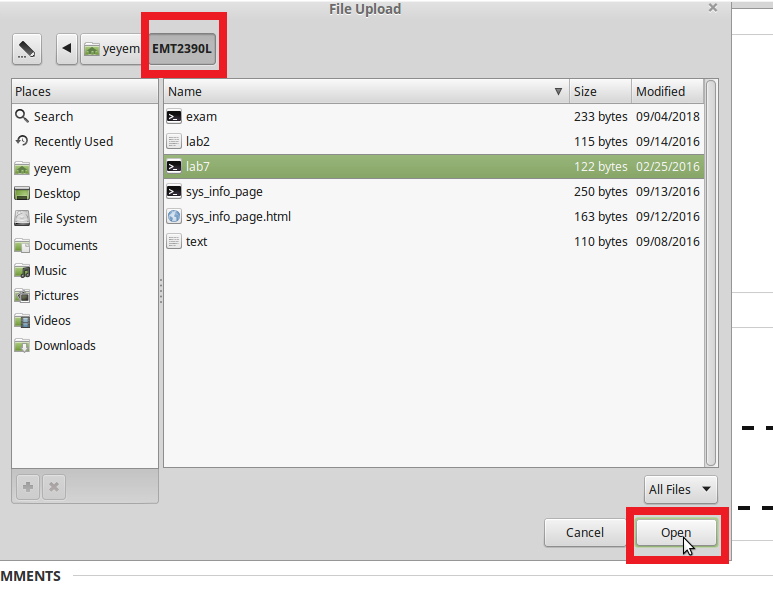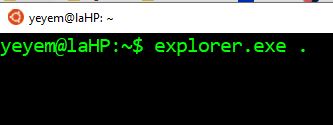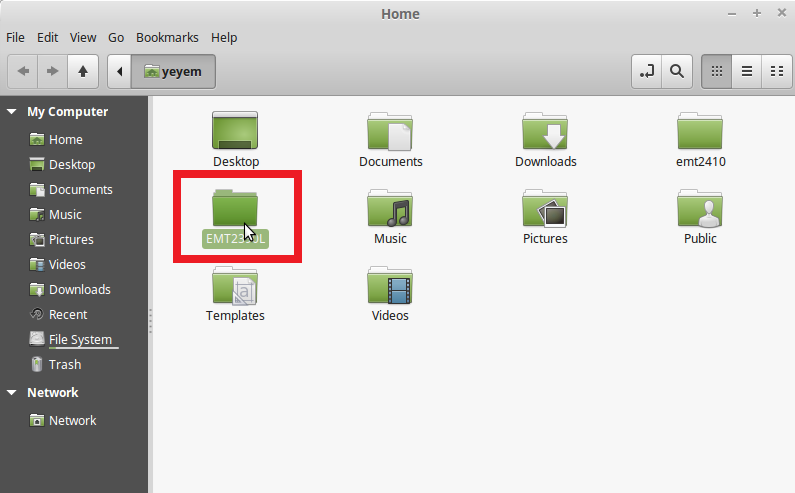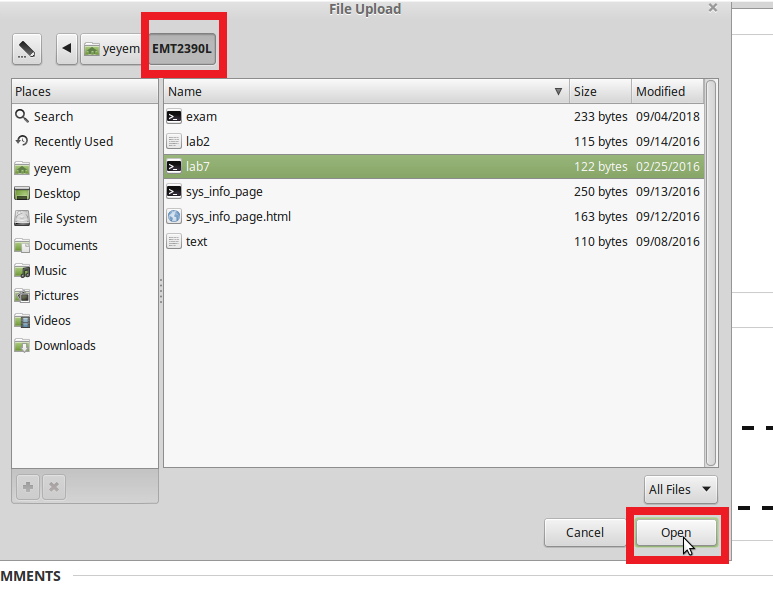In this tutorial I will show you how to find lab files for students using Windows Subsystem for Linux (WSL) and for students using VirtualBox with Linux Mint.
Students using Windows Subsystem for Linux
If you are using Windows Subsystem for Linux (WSL), finding files can be tricky. One way to accomplish it is by using the command explorer.exe followed by a single space and then a single . (dot) like this:
explorer.exe .
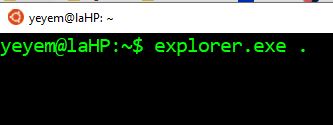
That will open the current path but in the Windows File Explorer. Find your scripts in this directory to submit them to Brightspace.
Students using Virtual Box
If you are using Virtual Box with say Linux Mint, by default your script files will be in your home directory. I strongly encourage you to create a subdirectory emt2390l to organize your labs better. To create it follow these steps:
For the next steps I will assume you have a directory emt2390l in your home directory. Once you have it it will be easy to navigate to it using the File Explorer. It should look like the image below:
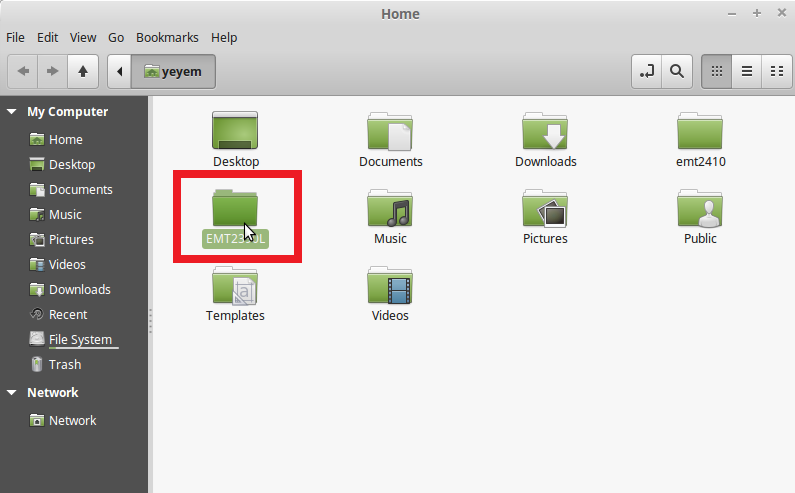
To submit your script file(s), login to Brightspace, then navigate to the directory indicated in the step above, find the file, and attach it to the specific Lab.
The File Explorer in Linux may look similar to the image below. Browse to the location of your script file in order to attach it.