Table of Contents
Lesson Overview
Topic: Computer Software
Activities & Due Dates: [Activity 5] Python Programming
Lesson Objectives
Students will be able to
- Explain how software and hardware interact
- Explain how software communicates with users and hardware
- List the types of computer software
- Explain the functions of operating systems
- Describe the types of application software
Opening – Update the local time on you Raspberry Pi
•Install ntpdate application

•Restart the software

Content 1 – Software vs Hardware
- Computer Instructions or data, anything that can be stored electronically is Software.
- Hardware is one that is tangible. The storage devices (Hard disk, CD’s etc.,), mouse, keyboard CPU and display devices (Monitor) are Hardware.
- For example: There is a problem in the Software implies – Problem with program or data
- Computer Software
- Computer hardware is useless without software.
- Software is the set of instructions and associated data that direct the computer to do a task.
- Software can be divided into two categories:
- System software: helps the computer to carry out its basic operating tasks.
- Operating Systems, device drivers
- Application software helps the user carry out a variety of tasks.
- Microsoft Office, Games
- System software: helps the computer to carry out its basic operating tasks.
Content 2 – Types of software

Content 3 – System software
- Manages the fundamental operations of the computer, such as
- loading programs and data into memory
- executing programs
- saving data to disks
- displaying information on the monitor and
- transmitting data through a port to a peripheral device.
- System software:
- operating systems
- Utilities
- device drivers
- Compiler
- Loader
- linker
Content 4 – Operating System
- Operating System is a software, which makes a computer to actually work.
- It is the software the enables all the programs we use.
- The OS organizes and controls the hardware.
- OS acts as an interface between the application programs and the machine hardware.
- Examples: Windows, Linux, Unix and Mac OS, etc.,
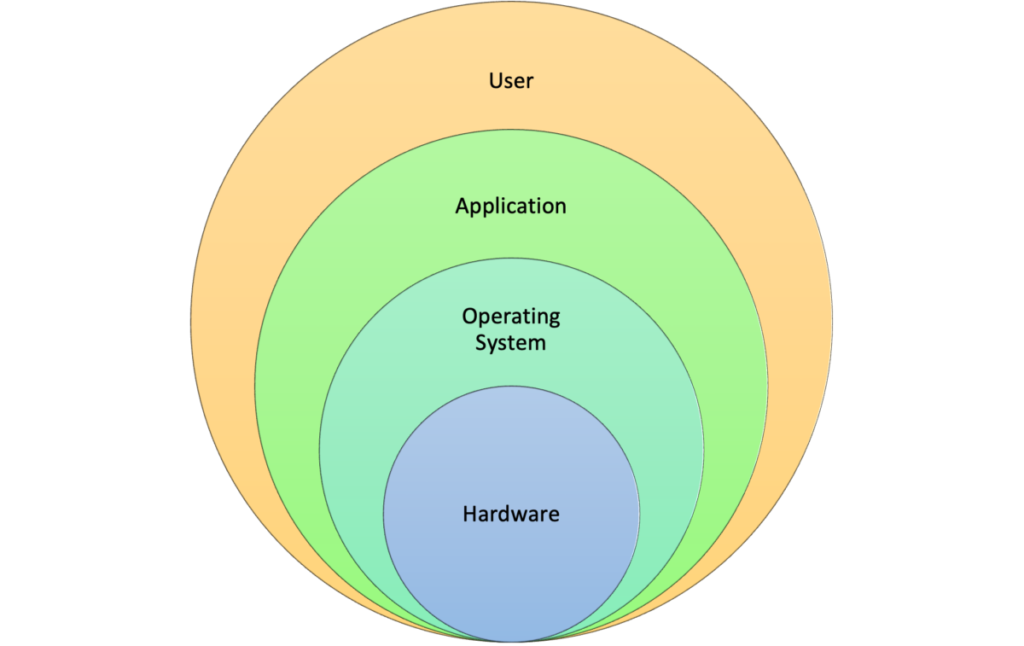
- What does the operating system do for me?
- Communicate with user, receive and execute commands, show error messages.
- Manage allocation of memory, processor time and other resources.
- Collect input from keyboard, mouse, and provide data to running programs.
- Convey program output to screen, printer, or other output device.
- Access data from secondary storage.
- Write data to secondary storage.
- Maintains security (checks user-name , password, virus infection)
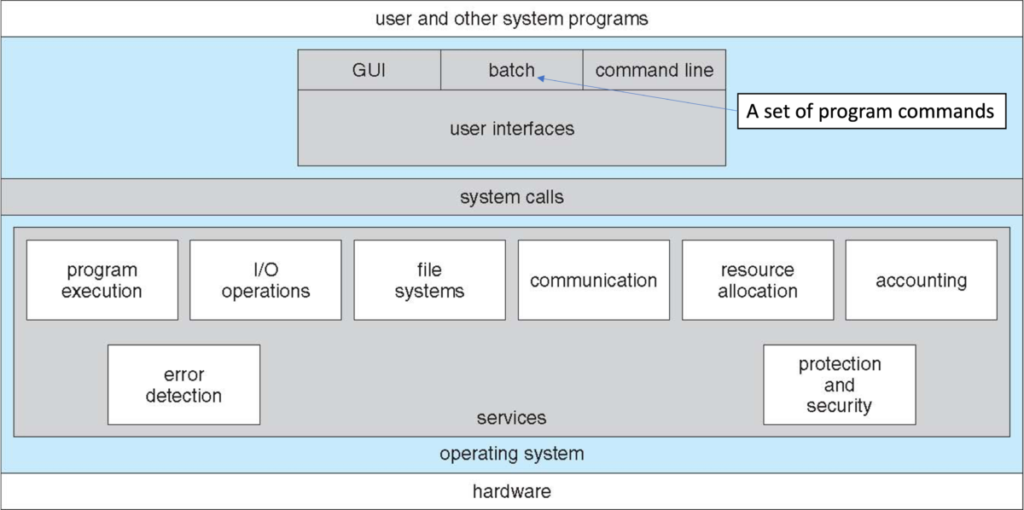
Activity 1 – Find running processes on Windows
•Cmd on search bar or find Command Prompt in Windows Systems Menu
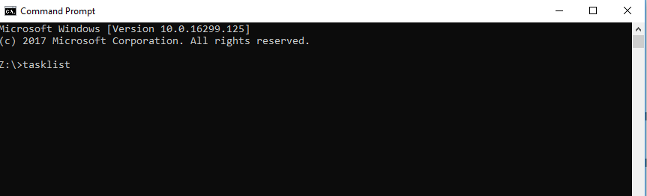
Run a target process. E.g. notepad.exe
Find the process. Using tasklist
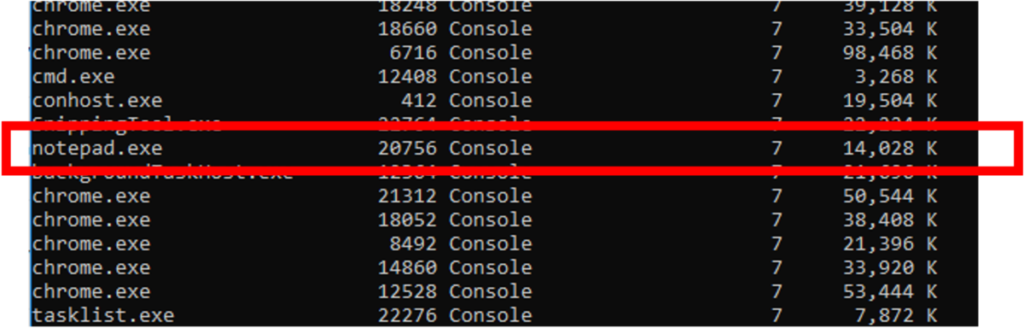
Kill the process through command

Content 5 – Why is Booting Required ?
- Hardware doesn’t know where the operating system resides and how to load it.
- Need a special program to do this job – Bootstrap loader.
- E.g. BIOS – Boot Input Output System.
- Bootstrap loader locates the kernel, loads it into main memory and starts its execution.
- In some systems, a simple bootstrap loader fetches a more complex boot program from disk, which in turn loads the kernel.
- BIOS
- Basic Input/Output System
- Contains information about the machine’s configuration.
- Eg. IDE controller, NIC
- PC knows which device to boot from via BIOS
- PC tries to run code from the MBR, ie. 1st 512 bytes, of the disk
- MBR tells the PC to load the boot loader from certain disk partition
- The boot loader loads the kernel

Content 6 – Boot procedure
- On finding a bootable device, the BIOS loads and executes its boot sector. In the case of a hard drive, this is referred to as the master boot record (MBR).
- The MBR loads a boot sector in the hard drive and executes it.
- The boot sector is often operating system specific, however in most operating systems its main function is to load and execute a kernel, which continues startup.
- Then execute the processes written in the boot scripts
Activity 2 – List running process on Raspberry Pi
•A process is an instance of a running program

•To see every process on the system

•Move to /etc/init.d directory and see the list of files, compare!

•Why? Because Pi runs …
Activity 3 – Make your Pi to an Office Machine
•Move to .config directory (hidden folder, why?)

•Create folders lxsession/LXDE-pi

•Create audostartfile, then Ctrl+X, Y to save the file and exit

•Reboot and see

Closing – Revert your Pi to a regular computer
•Open terminal and rename the autosave to autostart.del




