Each week you will need to respond to two questions posted. Your response should be a minimum of 300 words for both questions. You should also include at least one response to your fellow students. The responses are a requirement for participation part of your grade.
Question 01 –
If you want to make lines that go straight from one point to another what do you do?
Question 02 –
What tool in Illustrator can change a straight line anchor point to a bezier curve?
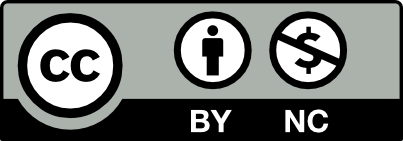



In Adobe Illustrator, we can make lines go straight from one point to another. In order to do this, we locate the pen tool from the toolbar. You can use the P key as a simple shortcut. Make a point with pen tool on the blank document and make another point. Once that happens you’ll see a straight line appear.
We can change a straight line anchor point to Bezier curve by using the pen tool (p key). Then we click and hold down the mouse where we will see the anchor points along with handles. Anchor points are the start and end of the line. The handles will give you the option to adjust them to your liking. As we hold down the trackpad and shift key, we move the pen tool to create the curve. Once we finish with this action, we click on the ESC key. Note that if the curve is uneven on one side, we can adjust it by clicking on the handles. You can also adjust the curve with the direct selection tool by clicking on the curve.
to create a straight line in illustrator you first need to go to the shape tool. click on the little arrow on the bottom right hand, this opens the option to different shapes, go down to the line tool then select it. click where your going to start your line and drag across while holding shift then then let go of the mouse and the shift button.
to create a curve you will have to go and use the pen tool. click on the line and you’ll see the line with two anchor on each end click where you want the curve and without letting go of the mouse drag and hold. you’ll see the curve and adjust until you get the curve you like then let go
1) To make lines that go straight from one point to another, in Adobe Illustrator, you choose the pen tool on the left side toolbar. Press on any side of the board with a left mouse button. This action will be your start point (anchor point). You will see the blue line appeared. Now you can choose the direction of your line. If you press the shift button together with the pen tool, the line will be perfectly straight, horizontal or vertical, or forty-five degrees. When you choose the direction of your line, you can finish your line by pressing two times on the endpoint (anchor point).
2) The tool in Illustrator that can change the anchor point of a straight line to a Bezier curve is the Pen tool. This process is similar to creating a line in Adobe Illustrator but slightly different. As described earlier, you start creating a line using the pen tool on the left toolbar. Having created the initial point, you draw a line, and while it remains blue, you release the left mouse button. Then, moving the mouse will see another blue line that separates from the main one and shows a curve. This line is a Bezier curve. But to complete this curve, you put the final point and adjust its size by moving the mouse a straight line that formed on the side of the figure with the middle at the anchor point. To no longer continue drawing lines or bends, press the ESK button on your keyboard. If you still want to change your curve, you can use the direct selection tool on the left toolbar.
Good response. It’s ESC not ESK.
Thanks, I just saw my typo.
1) In Illustrator, we can make lines that go straight from one point to another. In order to do this, we will need the pen tool from the toolbox. We start by establishing one point and then another point apart from each other. After the two points are connected, a straight line will appear.
2) In Illustrator, the tool that can change a straight line anchor point to a bezier curve is the pen tool. We can get the pen tool from the toolbox or simply use the (p) key. Now you can right click on the mouse and do not let go. You will see a blue outline which is an anchor point and handles. These handles can be maneuvered around. Also, the anchor points are the start and end of a line, with the handles being there for the line to be curved if wanted to. Continuing to hold the right mouse button, an outline of the curved line will appear. This is when you may click and hold any spot while maneuvering until you get the Bezier curve. Once your curve is set, you may still be able to adjust it by using the direct selection too from your toolbox and click the curve. You will see the two handles which you can go ahead an maneuver however you’d like.
To create a straight line in Illustrator, you would have to use the Pen tool. Pressing on one spot of the artboard and on another, you will create a line, from one point to another. If you want to create a Bezier curve with the anchor(point) already placed, you will have to press and hold while using the Pen tool. After you have pressed once, hold and drag, you will see a curve appear and two handles on said anchor. These handles can later be adjusted with the Direct Selection tool. As you let go, you will see that the next point to point will be curved, this is dependent on how much you had stretched out and curved the first anchor line.
I like how direct you are with how to do each task. Makes it easier to understand without getting confused on excess information that may not help.
Thank you for your response, but I want to hear more details, maybe because I am a beginner.
In order to create a straight from one point to the next, you have to use the pen tool and establish a position on the canvas. Move the mouse over to any position and establish another position. That’s what creates a straight line.
To change an anchor in a Bezier curve, you have to get the pen tool on the side. You first click and hold the mouse. You’ll begin to see anchor points with handles that allows you to turn them. Anchor points usually symbols the begin and end of the line and the handles are their to direct the curve of the line . You will continue to hold the muse until seeing an outline of the curving line. Click and hold any spot while maneuvering until you get the Bezier curve.
I like how you told it step by step in a way that anyone can understand. It makes it seem like you’re doing it as you’re typing. Which helps me a lot when doing an assignment!
I liked how it seems as if you’re doing it as your typing the step by step explanation. Which helps me whenever I’m doing an assignment since, I want the person to explain as if they’re doing it as well !
To create a straight line that goes from one point to another, use the pen tool (p key) and make a point on the blank paper. Then create another point apart from the original point. That makes a straight line.
To change a straight line anchor point to a Bezier curve, first select the pen tool (p key). Then, click and hold and don’t let go yet. What you see now is a blue outline that consist of an anchor point and two handles each end. The anchor point is the start/end of the line you are going to be made and the handles are to adjust the line. When you are holding the mouse button, your curser follows the handle. When you let go of your mouse, you see the outline of the curved/arc line. Click and hold on one spot and adjust till you get a Bezier curve. If you want to exit out of the process, press the escape key. If you want to adjust your Bezier curve, use the direct selection tool (a key), and click on it to see two handles. Hold the shift key to keep the handle direction straight. To create curves that go in another direction, start from the anchor point, hold the mouse button plus the alt key and then drag anywhere.
Great explanation about the use of the pen tool! I like the fact that you guide step by step on how to obtain the Bezier curve and mention what to expect after every single move. That helps to keep in mind what a beginner should look out for like “the blue outline” while holding the right mouse button.
good explanation, its clear how to do it and get what you want with detail.
good explanation, its clear how to do it and get what you want with detail.
If you were to want to draw straight lines that go from Point A to Point B, you would use the pen tool. To make sure the lines are straight you would hold shift and drag the mouse and let go to the desired area. This would constrain the movement. If you were to want multiple points, once you click to the desired area, it has a “rubber band effect” which makes it easier to continue and create a different shape.
Once again the pen tool is what can be used to make Bezier Curves in Adobe Illustrator. You can make corner points like how I mentioned above by using Shift and Drag. But in order to do Bezier Curves the approach will be a little different. For example, you can click with the pen tool and drag in the opposite direction, it will preview a bezier curve. If you like the desired curve you can stop clicking. Personally, I struggle a little bit with making sure I like the shape I create, since I have trouble having more control with the lines. But the more you practice the easier it becomes.