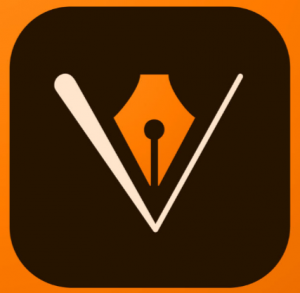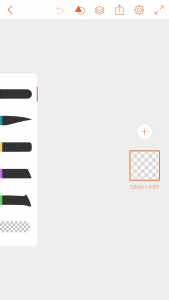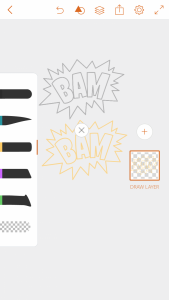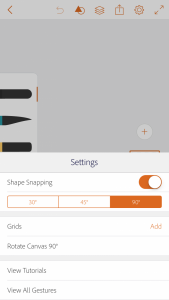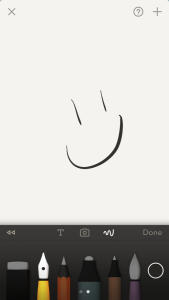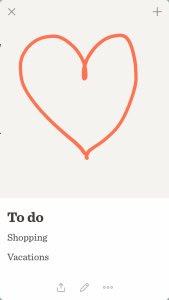This application has the basic drawing tools like the main program of illustrator has such as: different shapes of brushes with different finishes, which are located on the left side of the screen. Every single brush you can adjust the size, opacity, color, angle, roundness. As the original program, in this application you can create layers as well.
Also, users can adjust shapes that can be colored and also by double clicking this figure you can stamp a shape in a different color. Another function, which I found very interesting, was the insertion of a photo, which subsequently can be manipulated.
Adobe Draw has grids of 30, 45 , and 90 degrees sensational to give perspective to the drawings. Moreover you can rotate the canvas.
What I found interesting is that you can fill an enclosed area by long pressing inside it.